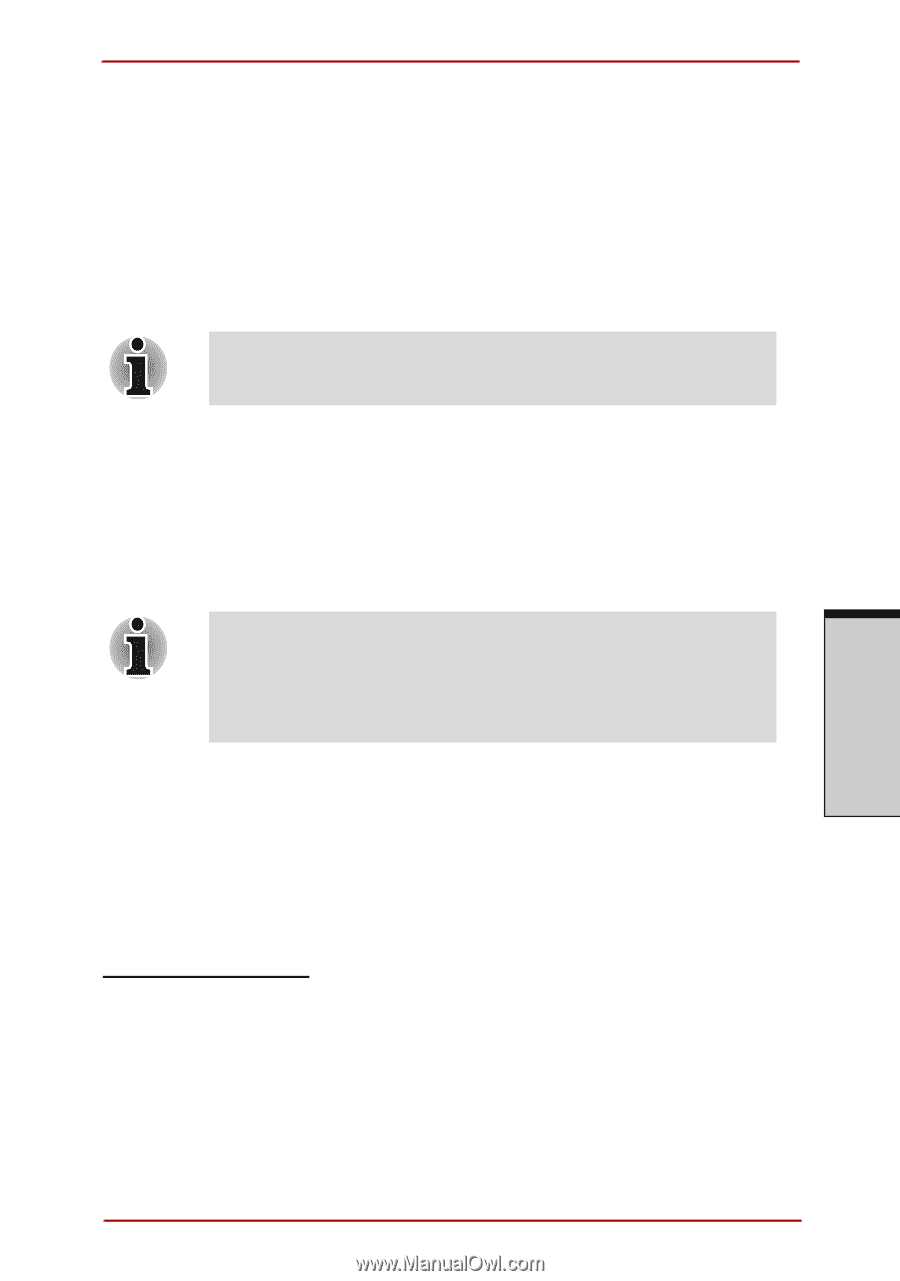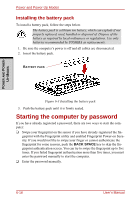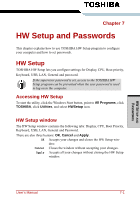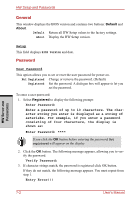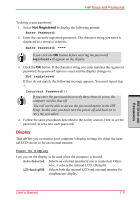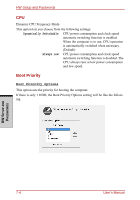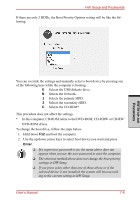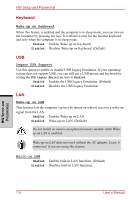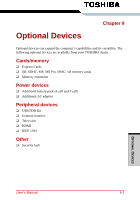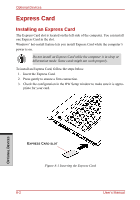Toshiba Satellite A210 PSAFGC-MS508C Users Manual Canada; English - Page 191
Display, Enter Password, Not registered, Power On Display, Auto-Selected, LCD+AnalogRGB
 |
View all Toshiba Satellite A210 PSAFGC-MS508C manuals
Add to My Manuals
Save this manual to your list of manuals |
Page 191 highlights
HW Setup and Passwords To delete a user password: 1. Select Not Registered to display the following prompt: Enter Password: 2. Enter the currently registered password. The character string you enter is displayed as a string of asterisks. Enter Password: **** If you click the OK button before entering the password, Registered will appear on the display. 3. Click the OK button. If the character string you enter matches the registered password, the password option is reset and the display changes to: Not registered If they do not match, the following message appears. You must repeat step 1. Incorrect Password!!! If you enter the password incorrectly three times in a row, the computer need to shut off .You will not be able to access the password option in the HW Setup. In this case you must turn the power off and back on to retry the procedure 4. Follow the same procedures described in the earlier section, How to set the password, to set a new user password. Display This tab lets you customize your computer's display settings for either the internal LCD screen or for an external monitor. Power On Display Lets you set the display to be used when the computer is booted. Auto-Selected Selects an external monitor if one is connected. Otherwise, it selects the internal LCD. (Default) LCD+AnalogRGB Selects both the internal LCD and external monitor for simultaneous display. HW SETUP AND PASSWORDS User's Manual 7-3