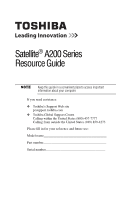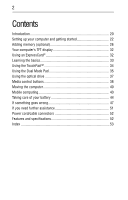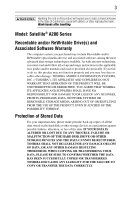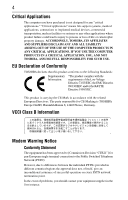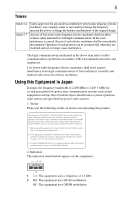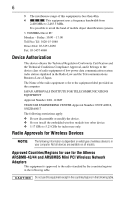Toshiba Satellite A215-S5807 Satellite A200 Series
Toshiba Satellite A215-S5807 Manual
 |
View all Toshiba Satellite A215-S5807 manuals
Add to My Manuals
Save this manual to your list of manuals |
Toshiba Satellite A215-S5807 manual content summary:
- Toshiba Satellite A215-S5807 | Satellite A200 Series - Page 1
Satellite® A200 Series Resource Guide Keep this guide in a convenient place to access important information about your computer. If you need assistance: ❖ Toshiba's Support Web site pcsupport.toshiba.com ❖ Toshiba Global Support Centre Calling within the United States (800) 457-7777 Calling from - Toshiba Satellite A215-S5807 | Satellite A200 Series - Page 2
20 Setting up your computer and getting started 22 Adding memory (optional 26 Your computer's TFT display 32 Using an ExpressCard 32 Learning the basics 33 Using the TouchPad 34 Using the Dual Mode Pad 35 Using the optical drive 37 Media control buttons 38 Moving the computer 40 Mobile - Toshiba Satellite A215-S5807 | Satellite A200 Series - Page 3
all set-up and usage instructions in the applicable user guides and/or manuals enclosed or provided electronically. If you fail to do so, this product may not function properly and you may lose data or suffer other damage. TOSHIBA AMERICA INFORMATION SYSTEMS, INC. ("TOSHIBA"), ITS AFFILIATES AND - Toshiba Satellite A215-S5807 | Satellite A200 Series - Page 4
support systems, medical applications, connections to implanted medical devices, commercial transportation, nuclear facilities or systems Directives. The party responsible for CE-Marking is TOSHIBA Europe GmbH, Hammfelddamm 8, 41460 Neuss, Germany problems, you should contact your equipment supplier - Toshiba Satellite A215-S5807 | Satellite A200 Series - Page 5
non-licensed specified low-power radio stations for mobile object identification systems (RFID) used in factory product lines (Other Radio Stations or turn off the source of emissions. 3. Contact TOSHIBA Direct PC if you have problems with interference caused by this product to Other Radio Stations. - Toshiba Satellite A215-S5807 | Satellite A200 Series - Page 6
less than 40m. 4 This equipment uses a frequency bandwidth from 2,400 MHz to 2,483.5 MHz. It is possible to avoid the band of mobile object identification systems. 3. TOSHIBA Direct PC Monday - Friday: 10:00 - 17:00 Toll Free Tel: 0120-15-1048 Direct Dial: 03-3457-4850 Fax: 03-3457-4868 Device - Toshiba Satellite A215-S5807 | Satellite A200 Series - Page 7
7 This device works on passive scan only. A peer-to-peer mode is not available in 802.11a and Turbo Mode. 802.11b (2.4 GHz) Australia Canada France Ireland Luxembourg Norway Switzerland Austria Denmark Germany Italy Netherlands Portugal UK Belgium Finland Greece Liechtenstein New Zealand Sweden - Toshiba Satellite A215-S5807 | Satellite A200 Series - Page 8
outside of the allowable frequencies as listed above, the user must cease operating the Wireless LAN at that location and consult the local technical support staff responsible for the wireless network. ❖ The 5 GHz Turbo mode feature is not allowed for operation in any European Community country. - Toshiba Satellite A215-S5807 | Satellite A200 Series - Page 9
Access Point in order to avoid operating on a channel occupied by any radar system in the area. The presence of nearby radar operation may result in temporary interruption free of radar. You may consult with the local technical support staff responsible for the wireless network to ensure the Access - Toshiba Satellite A215-S5807 | Satellite A200 Series - Page 10
Netherlands Peru Spain UK Venezuela Austria Canada Finland Greece Italy Luxembourg New Zealand Portugal Sweden Uruguay Approved Countries/Regions for use for the Toshiba Mini PCI Wireless LAN Card This equipment is approved to the radio standard by the countries/regions in the following table. Do - Toshiba Satellite A215-S5807 | Satellite A200 Series - Page 11
11 Approved Countries/Regions for the Realtek® RTL8187B This equipment is approved to the radio standard by the countries/regions in the following table. Do not use this equipment except in the countries/regions in the following table. Antigua Bahamas Bermuda Chile Curacao Ecuador Grenada Haiti - Toshiba Satellite A215-S5807 | Satellite A200 Series - Page 12
.11a, 802.11b, 802.11g and 802.11n respectively. The IEEE 802.11n specification has not been finalized and is currently in draft release. The TOSHIBA 11a/b/g/n Wireless LAN Adapters are based on the Draft Release, Version 1.0, of the IEEE 802.11n specification. An adapter with 11a/b, 11a/b/g, or 11a - Toshiba Satellite A215-S5807 | Satellite A200 Series - Page 13
performance or even lose your network connection. If you should experience any such problem, immediately turn off either one of your Bluetooth or Wireless LAN. Please contact Toshiba computer product support on Web site http://www.toshiba-europe.com/computers/tnt/bluetooth.htm in Europe or pcsupport - Toshiba Satellite A215-S5807 | Satellite A200 Series - Page 14
guidelines found in radio frequency safety standards and recommendations, TOSHIBA believes Bluetooth wireless technology is safe for use by consumers from deliberations of panels and committees of scientists who continually review and interpret the extensive research literature. In some situations or - Toshiba Satellite A215-S5807 | Satellite A200 Series - Page 15
In any other environment where the risk of interference to other devices or services is perceived or identified as harmful. If you are uncertain of the policy Bluetooth Card from TOSHIBA is far below the FCC radio frequency exposure limits. Nevertheless, the Bluetooth Card from TOSHIBA shall be used - Toshiba Satellite A215-S5807 | Satellite A200 Series - Page 16
turn off the source of emissions. 3. Contact TOSHIBA Direct PC if you have problems with interference caused by this product to Other 2,483.5 MHz. It is impossible to avoid the band of mobile object identification systems. 3. TOSHIBA Direct PC Monday - Friday: 10:00 - 17:00 Toll Free Tel: 0120-15 - Toshiba Satellite A215-S5807 | Satellite A200 Series - Page 17
❖ Do not install the embedded wireless module into other device. Optical Drive Safety Instructions This appliance contains a laser system and is classified as a CLASS 1 LASER PRODUCT. To use this model properly, read the user's guide carefully and keep it for your future reference. Never attempt to - Toshiba Satellite A215-S5807 | Satellite A200 Series - Page 18
not limited to any product specifications, is subject to change without notice. TOSHIBA CORPORATION AND TOSHIBA AMERICA INFORMATION SYSTEMS, INC. (TOSHIBA) PROVIDES NO WARRANTY WITH REGARD TO THIS MANUAL OR ANY OTHER INFORMATION CONTAINED HEREIN AND HEREBY EXPRESSLY DISCLAIMS ANY IMPLIED WARRANTIES - Toshiba Satellite A215-S5807 | Satellite A200 Series - Page 19
19 Trademarks Satellite and ConfigFree are registered trademarks of Toshiba America Information Systems, Inc. and/or Toshiba Corporation. Microsoft, at www.eiae.org. As part of Toshiba's commitment to preserving the environment, Toshiba supports various trade-in and recycling programs. Visit - Toshiba Satellite A215-S5807 | Satellite A200 Series - Page 20
(if available), and may not include user manuals or all program functionality. Your Computer model the low-power Sleep mode which shuts down the system and display within 15 minutes of inactivity in the "Mobile Computing" section of the Toshiba User's Guide for more information on using power - Toshiba Satellite A215-S5807 | Satellite A200 Series - Page 21
common problems. For more detailed information, descriptions of other features, and more extensive troubleshooting guidelines, see the electronic user's guide preinstalled on your system. It is also available on the Web at pcsupport.toshiba.com. Safety icons This guide contains safety instructions - Toshiba Satellite A215-S5807 | Satellite A200 Series - Page 22
version of the user's guide. ❖ It may also contain guides for other programs that may come with your system. For accessory information, visit Toshiba's Web site at accessories.toshiba.com. Setting up your computer and getting started The Toshiba Instruction Manual for Safety and Comfort, included - Toshiba Satellite A215-S5807 | Satellite A200 Series - Page 23
service "Instruction Manual for Safety and Comfort" that is shipped with your computer. Never place a heavy object on the computer and be careful not to drop a heavy object onto the computer. It could damage the computer or cause system guide. Below are examples of some of - Toshiba Satellite A215-S5807 | Satellite A200 Series - Page 24
plug from a socket. Always grasp the plug directly. Failure to follow this instruction may damage the cord/cable, and/or result in a fire or electric shock fire or damage to the computer, possibly resulting in serious injury. TOSHIBA assumes no liability for any damage caused by use of an - Toshiba Satellite A215-S5807 | Satellite A200 Series - Page 25
light on the indicator panel glows blue. Never attempt to connect or disconnect a power plug with wet hands. Failure to follow this instruction could result in an electric shock, possibly resulting in serious injury. Connecting a printer Your printer documentation may require you to install the - Toshiba Satellite A215-S5807 | Satellite A200 Series - Page 26
"Setting up a printer" in the electronic user's guide. Adding memory (optional) HINT: To purchase additional memory modules, see the accessories information packaged with your system or visit accessories.toshiba.com. Your computer comes with enough memory to run most of today's popular applications - Toshiba Satellite A215-S5807 | Satellite A200 Series - Page 27
Slot A is the bottom slot. Slot B is the top slot. If only one memory module is to be installed, it must be installed in slot A. If the computer is Menu (Sample Image) Shut Down menu 2 Click Shut Down. The operating system turns off the computer. 3 Unplug and remove any cables connected to the - Toshiba Satellite A215-S5807 | Satellite A200 Series - Page 28
memory module slot cover. Memory module slot cover Front of computer (Sample Illustration) Locating the memory memory module slot cover. Front of computer (Sample Illustration) Removing the memory module slot cover 7 Remove the memory electricity can damage the memory module. Before you handle - Toshiba Satellite A215-S5807 | Satellite A200 Series - Page 29
without touching its connector. 10 Locate an empty memory module slot on the underside of the computer. If no memory slot is available, you must remove a module by performing steps 2-3 of "Removing a memory module" on page 31. If your system has the memory modules stacked on top of one another, you - Toshiba Satellite A215-S5807 | Satellite A200 Series - Page 30
cutouts do not line up correctly, repeat steps 12-13. latch latch (Sample Illustration) Pressing down on the memory module Do not force the memory module into position. The memory module should be completely inserted into the socket and level when secured in place. Slot A Back of computer Slot - Toshiba Satellite A215-S5807 | Satellite A200 Series - Page 31
be a sign that you may need to scan your hard drive for errors or defragment the drive. If so, consult Windows® Help and Support. 2 Pull the latches away from the memory module. The memory module pops up slightly. If your system has the memory modules stacked on top of one another, you must remove - Toshiba Satellite A215-S5807 | Satellite A200 Series - Page 32
cables. 8 Restart the computer. TECHNICAL NOTE: You must have at least one memory module installed for the computer to work. Your computer's TFT display Small bright ®slot (available on certain models) supports the use of ExpressCard media. The slot also supports hot swapping, which allows you to - Toshiba Satellite A215-S5807 | Satellite A200 Series - Page 33
or device you want to remove. If the system is unable to prepare the card for safe frequently. Your work stays in the computer's temporary memory until you save it to the disk. If be activated. This feature saves your file to the hard disk at preset intervals. See your software documentation for - Toshiba Satellite A215-S5807 | Satellite A200 Series - Page 34
not turn off the computer if a drive indicator light indicates a drive is active. The Windows® operating system records information, such as your desktop changed in the Mouse Properties dialog box. Control buttons When a step instructs you to click or choose an item, move the cursor to the item - Toshiba Satellite A215-S5807 | Satellite A200 Series - Page 35
applications. You can also use the volume control bar to adjust the system volume quickly and easily. Using the Virtual Buttons The Dual Mode Pad email application ❖ Middle button: Opens the ConfigFree utility (see the Toshiba online Help for more information) ❖ Right button: Opens the Windows® - Toshiba Satellite A215-S5807 | Satellite A200 Series - Page 36
36 Using the Dual Mode Pad 2 Tap the virtual button assigned to the application you wish to launch, or slide your finger on the volume control bar to adjust the volume to the desired level. 3 When the operation is complete, the Dual Mode Pad automatically disables the virtual buttons. The virtual - Toshiba Satellite A215-S5807 | Satellite A200 Series - Page 37
DVDs) provide a significant increase in data storage and support features that are not available on any other video platform drive may look like this: Drive in-use indicator light Eject button Manual eject hole (Sample Illustration) Optical drive Drive in-use indicator light-Indicates when the drive - Toshiba Satellite A215-S5807 | Satellite A200 Series - Page 38
manual eject button. Pencil lead can break off inside the computer and damage it. Media control buttons (Available on certain models) The media control buttons located on the system disc into the drive: 1 Make sure the computer is turned on. The drive will not open if the computer's power is off. - Toshiba Satellite A215-S5807 | Satellite A200 Series - Page 39
disc tray, label side up. (Sample Illustration) Positioning the disc in the drive 7 Gently press the disc onto the center spindle until it clicks into place If you insert the disc incorrectly, it may jam the drive. If this happens, contact Toshiba support for assistance. 9 Push the disc tray in by - Toshiba Satellite A215-S5807 | Satellite A200 Series - Page 40
manual eject hole. The disc tray slides partially out of the drive (about 1 inch). Never use a pencil to press the manual eject the back. Doing so could damage the system. Mobile computing Running the computer on select models and configurations tested by Toshiba at the time of publication. - Toshiba Satellite A215-S5807 | Satellite A200 Series - Page 41
or visit the Toshiba Web site at accessories.toshiba.com. Use only batteries designed to work with your Toshiba notebook computer. To -clock (RTC) battery. The RTC battery powers the RTC memory that stores your system configuration settings and the current time and date information. It maintains - Toshiba Satellite A215-S5807 | Satellite A200 Series - Page 42
off light flashes amber, it indicates that the system is suspended (using the Windows® operating system Sleep command). TECHNICAL NOTE: The recharging of Hibernation mode according to the instructions in "Using and configuring Hibernation mode" in the electronic user's guide. 3 Unplug and remove any - Toshiba Satellite A215-S5807 | Satellite A200 Series - Page 43
Mobile computing 43 5 Slide the battery release lock to the unlocked position. (Sample Illustration) Unlocking the battery release lock 6 Slide the battery release latch to release the battery. 7 Pull the discharged battery out of the computer. (Sample Illustration) Removing the battery If the - Toshiba Satellite A215-S5807 | Satellite A200 Series - Page 44
, replace it immediately. Use protective gloves when handling a damaged battery. ❖ To replace the main battery, use an identical battery that you can purchase through the Toshiba Web site at accessories - Toshiba Satellite A215-S5807 | Satellite A200 Series - Page 45
the battery pack until the battery light glows blue. ❖ If you have extra battery packs, rotate their use. ❖ If you will not be using the system for an extended period, more than one month, remove the battery pack. ❖ If you are not going to use the computer for more than eight - Toshiba Satellite A215-S5807 | Satellite A200 Series - Page 46
an accessory or an equivalent battery pack specified in the User's Manual. Other battery packs have different voltage and terminal polarities. Use find the information you need elsewhere, call Toshiba at: (800) 457-7777. In addition, Toshiba's recycling initiatives include recycling programs, events - Toshiba Satellite A215-S5807 | Satellite A200 Series - Page 47
47 If something goes wrong Problems that are easy to fix Your program stops responding. If you are working with a program that suddenly freezes all operations, chances are the program has stopped responding. You can exit the failed program without shutting down the operating system or closing other - Toshiba Satellite A215-S5807 | Satellite A200 Series - Page 48
the problem instead of restarting the system. To guide. The keyboard produces unexpected characters. A keypad overlay may be on. If the numlock light or cursor control mode light is on, press Fn + F10 to turn off the cursor control mode light, or Fn + F11 to turn off the numlock light. If the problem - Toshiba Satellite A215-S5807 | Satellite A200 Series - Page 49
If something goes wrong 49 Display problems Here are some typical display problems and their solutions: The screen is blank. Display Auto Off may have gone into effect. Press any key to activate the screen. You may have activated the instant password feature by pressing Fn and F1 simultaneously. - Toshiba Satellite A215-S5807 | Satellite A200 Series - Page 50
categories shown, for example: Disk drives, Network adapters, Other, etc. The operating system displays your ExpressCard's Properties dialog system. Use Device Manager to make sure each device has its own I/O base address. See "Fixing a problem with device manager" in the electronic user's guide - Toshiba Satellite A215-S5807 | Satellite A200 Series - Page 51
before you contact Toshiba: ❖ Review the troubleshooting information in your operating system documentation. ❖ If the problem occurs while you are running a program, consult the program's documentation for troubleshooting suggestions. Contact the software company's technical support group for their - Toshiba Satellite A215-S5807 | Satellite A200 Series - Page 52
) Australia (AS approved) Europe (VDA and NEMKO approved) Features and specifications For the detailed specifications for your computer, visit pcsupport.toshiba.com. Go to the Tech Support Center, select your particular model from the list and go to the Detailed Specifications for that model. - Toshiba Satellite A215-S5807 | Satellite A200 Series - Page 53
is blank 49 E eject button optical drive 37 53 ExpressCard® inserting 32 removing 33 ExpressCard® problems 50 computer stops working 50 slot appears dead 50 F files backing up 33 saving 33 I inserting CD/DVD 38 installing main battery 42, 44 memory module 26 K keyboard unexpected characters 48 - Toshiba Satellite A215-S5807 | Satellite A200 Series - Page 54
printer connecting 25 problem solving computer hangs when ExpressCard® inserted 50 computer will not start 48 contacting Toshiba 51 display is with computer on 40 main battery 42 memory module 31 S safety precautions 22 saving files 33 screen problems blank screen 49 secondary button TouchPad 34 - Toshiba Satellite A215-S5807 | Satellite A200 Series - Page 55
- Toshiba Satellite A215-S5807 | Satellite A200 Series - Page 56
GMA500590011 01/08

Satellite
®
A200 Series
Resource Guide
Keep this guide in a convenient place to access important
information about your computer.
If you need assistance:
❖
Toshiba’s Support Web site
pcsupport.toshiba.com
❖
Toshiba Global Support Centre
Calling within the United States (800) 457-7777
Calling from outside the United States (949) 859-4273
Please fill in for your reference and future use:
Model name______________________________________
Part number______________________________________
Serial number____________________________________