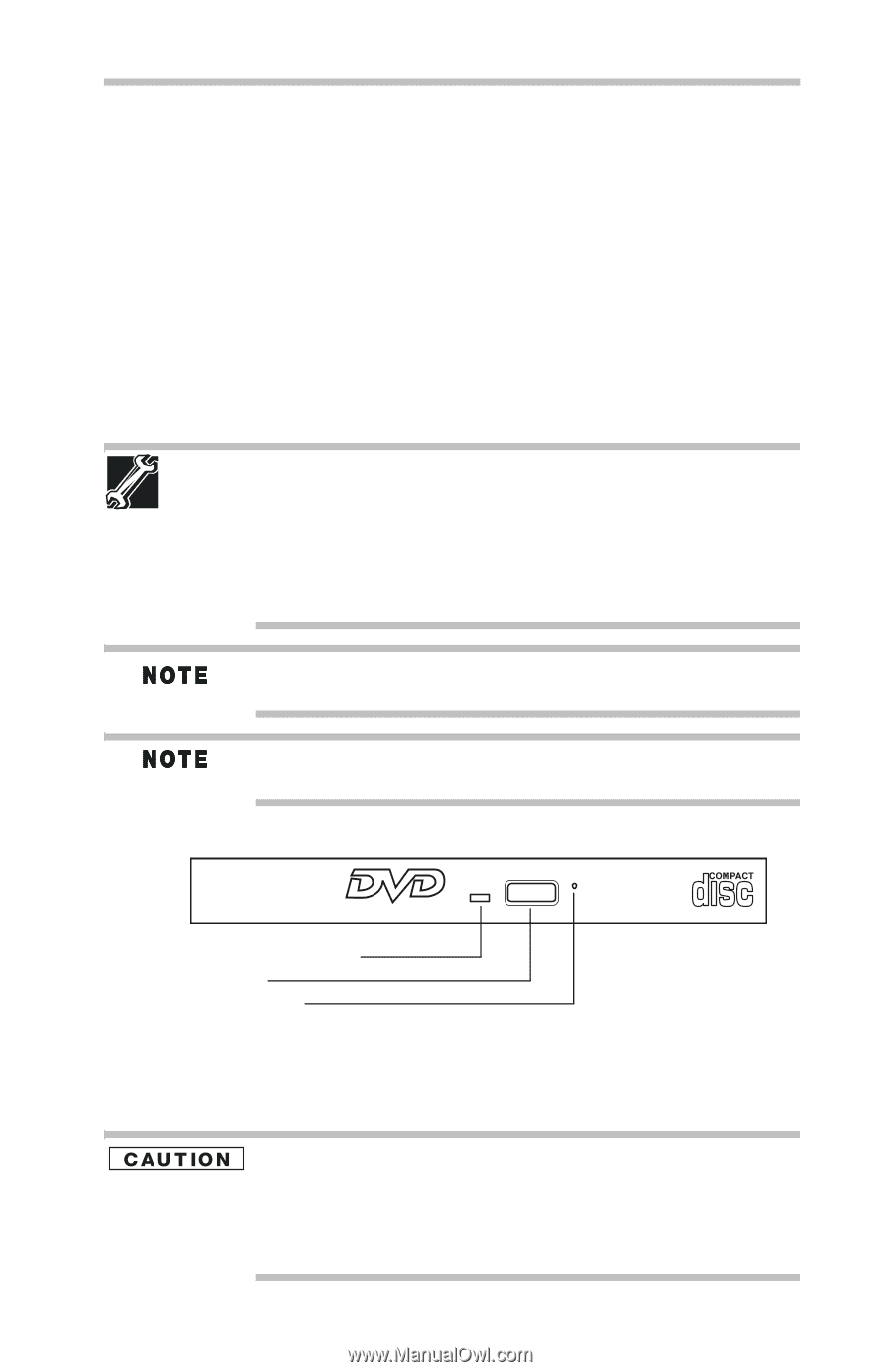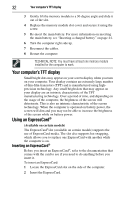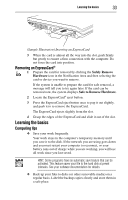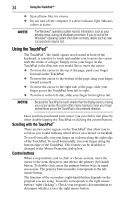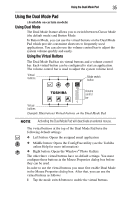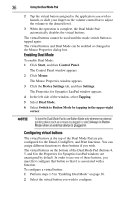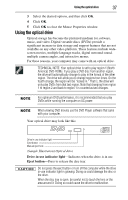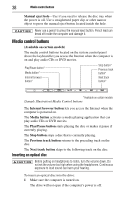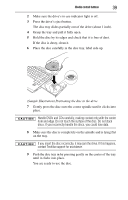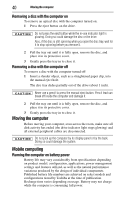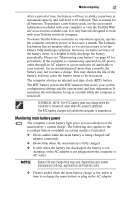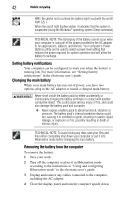Toshiba Satellite A215-S5807 Satellite A200 Series - Page 37
Using the optical drive, Drive in-use indicator light, Eject button
 |
View all Toshiba Satellite A215-S5807 manuals
Add to My Manuals
Save this manual to your list of manuals |
Page 37 highlights
Using the optical drive 37 3 Select the desired options, and then click OK. 4 Click OK. 5 Click OK to close the Mouse Properties window. Using the optical drive Optical storage has become the preferred medium for software, music, and video. Digital versatile discs (DVDs) provide a significant increase in data storage and support features that are not available on any other video platform. These features include widescreen movies, multiple language tracks, digital surround sound, multiple camera angles, and interactive menus. For these reasons, your computer may come with an optical drive. TECHNICAL NOTE: Your optical drive is set to play region 1 (North America) DVD-ROMs. If you play a DVD disc from another region, the drive will automatically change to play in the format of the other region. The drive will allow you to change regions four times. On the fourth change, the region will be "locked in." That is, the drive will only play DVDs from that last region. Note that changing from region 1 to region 2 and back to region 1 is counted as two changes. For optimum DVD performance, it is recommended that you play DVDs while running the computer on AC power. When viewing DVD movies use the DVD Player software that came with your computer. Your optical drive may look like this: Drive in-use indicator light Eject button Manual eject hole (Sample Illustration) Optical drive Drive in-use indicator light-Indicates when the drive is in use. Eject button-Press to release the disc tray. Do not press the eject button or turn off the computer while the drive in-use indicator light is glowing. Doing so could damage the disc or the drive. When the disc tray is open, be careful not to touch the lens or the area around it. Doing so could cause the drive to malfunction.