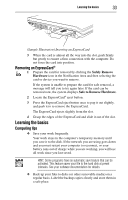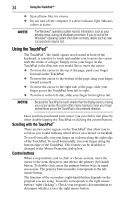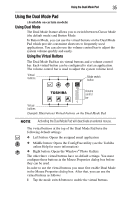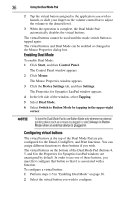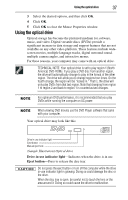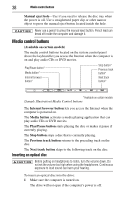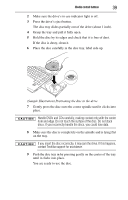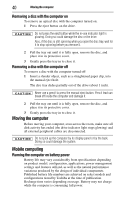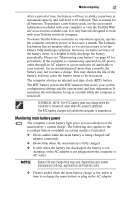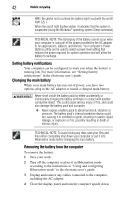Toshiba Satellite A215-S5807 Satellite A200 Series - Page 38
Media control buttons, Inserting an optical disc
 |
View all Toshiba Satellite A215-S5807 manuals
Add to My Manuals
Save this manual to your list of manuals |
Page 38 highlights
38 Media control buttons Manual eject hole-Use if you need to release the disc tray when the power is off. Use a straightened paper clip or other narrow object to press the manual eject button located inside the hole. Never use a pencil to press the manual eject button. Pencil lead can break off inside the computer and damage it. Media control buttons (Available on certain models) The media control buttons located on the system control panel above the keyboard let you access the Internet when the computer is on and play audio CDs or DVD movies. Play/Pause button* Media button* Internet browser button* Stop button* Previous track button* Next track button* *Available on certain models (Sample Illustration) Media Control buttons The Internet browser button lets you access the Internet when the computer is powered on. The Media button activates a media playing application that can play audio CDs or DVD movies. The Play/Pause button starts playing the disc or makes it pause if currently playing. The Stop button stops a disc that is currently playing. The Previous track button returns to the preceding track on the disc. The Next track button skips to the following track on the disc. Inserting an optical disc Before putting on headphones to listen, turn the volume down. Do not set the volume too high when using the headphones. Continuous exposure to loud sound can harm your hearing. To insert an optical disc into the drive: 1 Make sure the computer is turned on. The drive will not open if the computer's power is off.