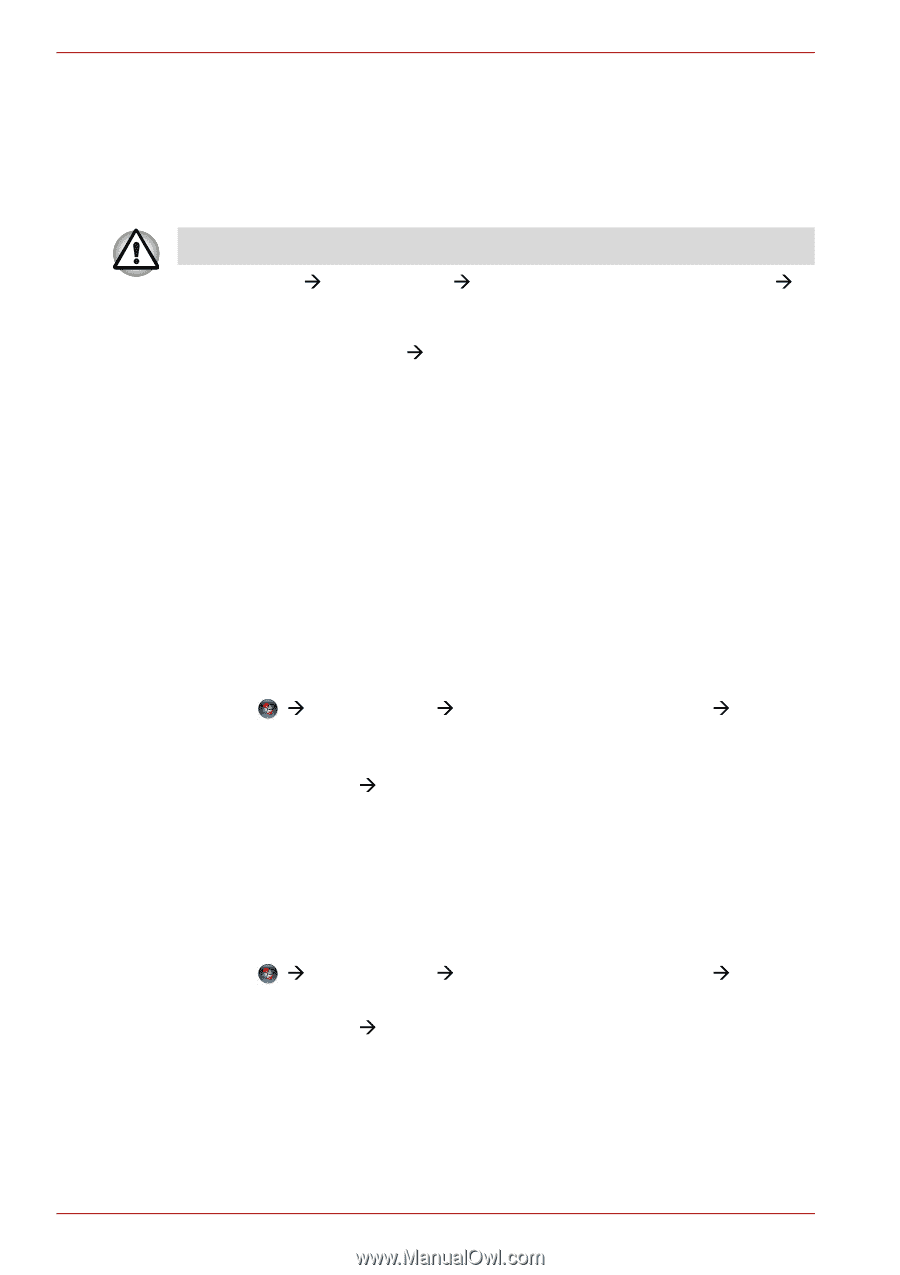Toshiba Satellite A300 PSAJ0C Users Manual Canada; English - Page 116
When using Ulead DVD MovieFactory® for TOSHIBA:, How to make a Labelflash DVD
 |
View all Toshiba Satellite A300 PSAJ0C manuals
Add to My Manuals
Save this manual to your list of manuals |
Page 116 highlights
Operating Basics When using Ulead DVD MovieFactory® for TOSHIBA: How to make a Labelflash DVD Simplified steps for making a Labelflash DVD: 1. Insert a Labelflash disc in DVD drive. Set PRINTING SIDE for underside. 2. Click Start Æ All Programs Æ DVD MovieFactory for TOSHIBA Æ Ulead DVD MovieFactory for TOSHIBA Laucher to lanuch DVD MovieFactory. 3. Click Print Disc Label Æ Label Printing. Ulead Label@Once is started. 4. Click the General tab. 5. Choose DVD Drive for Printer. e.g. PIONEER DVD.... 6. Add and customize the look of your images and text. 7. Click Labelflash setting and choose Draw Quality. 8. Click Print. When Using Ulead MediaFactory for TOSHIBA How to make a DVD-Video Simplified steps for making a DVD-Video from video data captured from a DV-Camcorder: 1. Click Æ All Programs Æ MediaFactory for TOSHIBA Æ Ulead MediaFactory for TOSHIBA Launcher to launch MediaFactory. 2. Insert a DVD-RW or DVD+RW disc in Burner. 3. Click Video Disc Æ Burn Video to Disc to launch Direct Recording dialog box, choose DVD-Video/+VR to invoke Straight Capture to Disc Page. 4. Choose DVD-Video format. 5. Confirm the capture source is DV. 6. Press Capture button. Simplified steps for making a DVD-Video from adding video source: 1. Click Æ All Programs Æ MediaFactory for TOSHIBA Æ Ulead MediaFactory for TOSHIBA Launcher to launch MediaFactory. 2. Click Video Disc Æ New Project to invoke 2nd Launcher, choose your project type, then invoke MediaFactory. 3. Add source from HD Disk by click Add video files button to invoke browser dialog box. 4. Choose the source video then go to Next page to apply Menu. 5. After choose the menu template, press Next button to go to Burning Page. 4-28 User's Manual