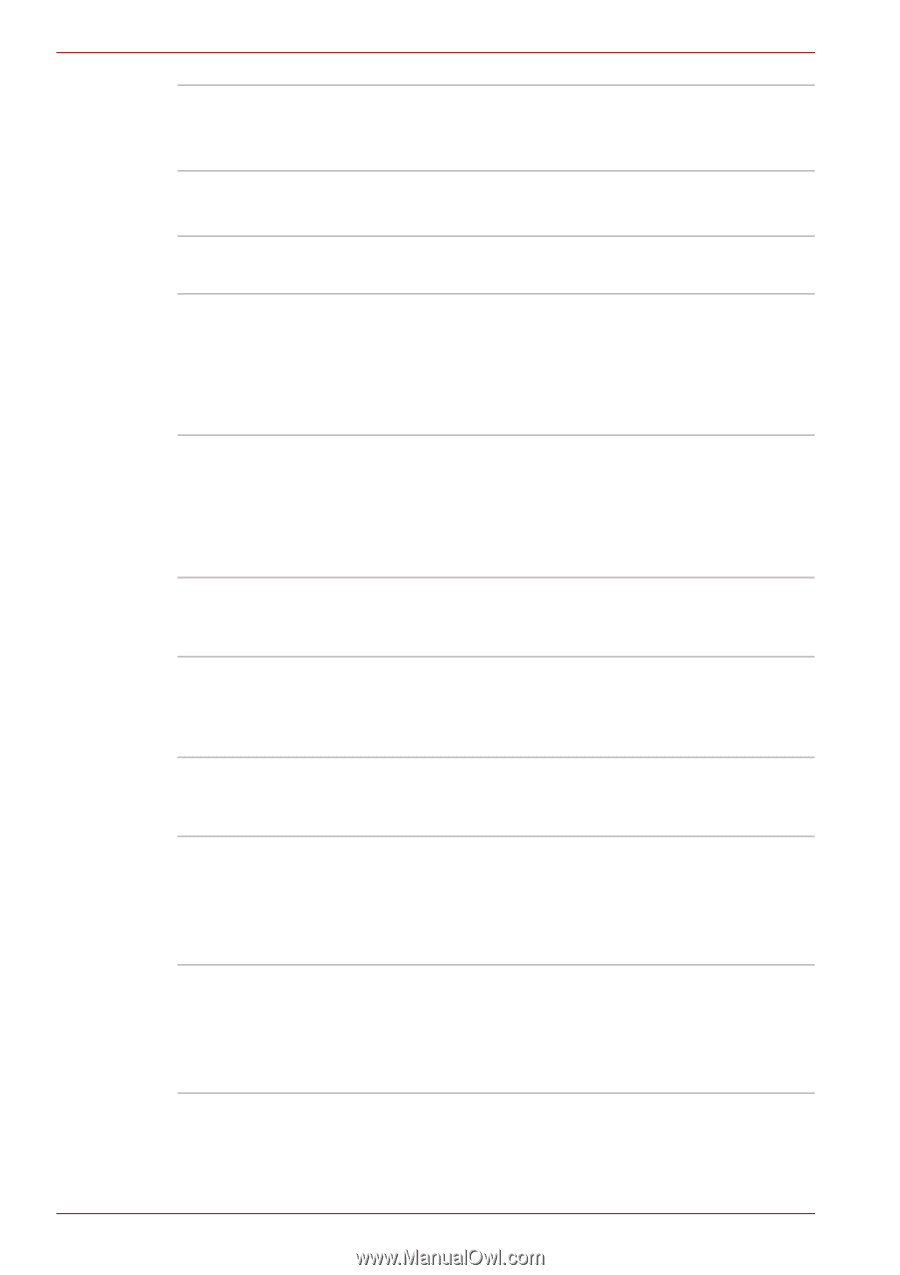Toshiba Satellite A300 PSAJ0C Users Manual Canada; English - Page 48
Special features, Security
 |
View all Toshiba Satellite A300 PSAJ0C manuals
Add to My Manuals
Save this manual to your list of manuals |
Page 48 highlights
Introduction Wireless Communication Switch Security Security lock slot Password This switch turns the Wireless LAN and Bluetooth function on and off. (Provided with some models) Connects an optional security lock to anchor the computer to a desk or other large object. Power-on password protection HDD password protection Two level password architecture Fingerprint authentication (not available on all models) Special features The following features are either unique to TOSHIBA computers or are advanced features, which make the computer more convenient to use. Hot Keys Keypad Overlay Instant Security Display Automatic Power Off *1 HDD Automatic Power Off *1 Key combinations let you quickly modify the system configuration directly from the keyboard without running a system configuration program. A ten-key pad is integrated into the keyboard. Refer to the Keypad overlay section in Chapter 5, The Keyboard, for instructions on using the keypad overlay. The hot key function Fn + F1 blanks the screen and disables the computer, providing data security. This feature automatically cuts off power to the internal display when there is no keyboard input for a specified time. Power is restored when any key is pressed. This can be specified in the Power Options. This feature automatically cuts off power to the hard disc drive when it is not accessed for a specified time. Power is restored when the hard disc is accessed. This can be specified in the Power Options. 1-12 User's Manual