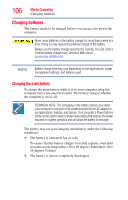Toshiba Satellite A305-S6908 User Guide 1 - Page 109
Determining remaining battery power, Sample Illustration Power and battery light locations
 |
View all Toshiba Satellite A305-S6908 manuals
Add to My Manuals
Save this manual to your list of manuals |
Page 109 highlights
Mobile Computing Monitoring main battery power 109 Power button System Indicator Lights AC power light On/off light Battery light Bridge Media Adaptor light* Internal storage drive light *Available on certain models (Sample Illustration) Power and battery light locations Determining remaining battery power NOTE Wait at least 16 seconds after turning on the computer before trying to monitor the remaining battery power. The computer needs this time to check the battery's remaining capacity and perform its calculations. Highlight the power icon in the Notification Area. A pop-up message displays the remaining battery power as a percentage. With repeated discharges and recharges, the battery's capacity gradually decreases. A frequently used older battery does not power the computer for as long as a new battery, even when both are fully charged.