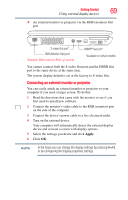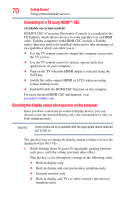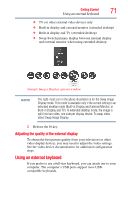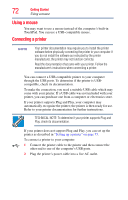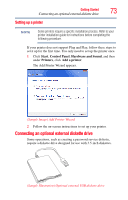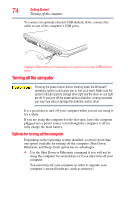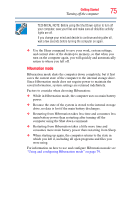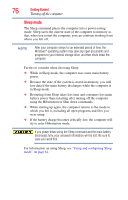Toshiba Satellite A305-S6908 User Guide 1 - Page 71
Adjusting the quality of the external display, Using an external keyboard
 |
View all Toshiba Satellite A305-S6908 manuals
Add to My Manuals
Save this manual to your list of manuals |
Page 71 highlights
Getting Started 71 Using an external keyboard ❖ TV (or other external video device) only ❖ Built-in display and external monitor (extended desktop) ❖ Built-in display and TV (extended desktop) ❖ Swap-Switch primary display between internal display and external monitor when using extended desktop (Sample Image) Display options window NOTE The right-most icon in the above illustration is for the Swap Image Display mode. This mode is available only if the current setting is an extended desktop mode (Built-in Display and External Monitor, or Built-in Display and TV). In extended desktop mode, the image is split into two sides, one side per display device. To swap sides, select Swap Image Display. 2 Release the Fn key. Adjusting the quality of the external display To obtain the best picture quality from your television (or other video display device), you may need to adjust the video settings. See the video device documentation for additional configuration steps. Using an external keyboard If you prefer to use a full-size keyboard, you can attach one to your computer. The computer's USB ports support most USBcompatible keyboards.