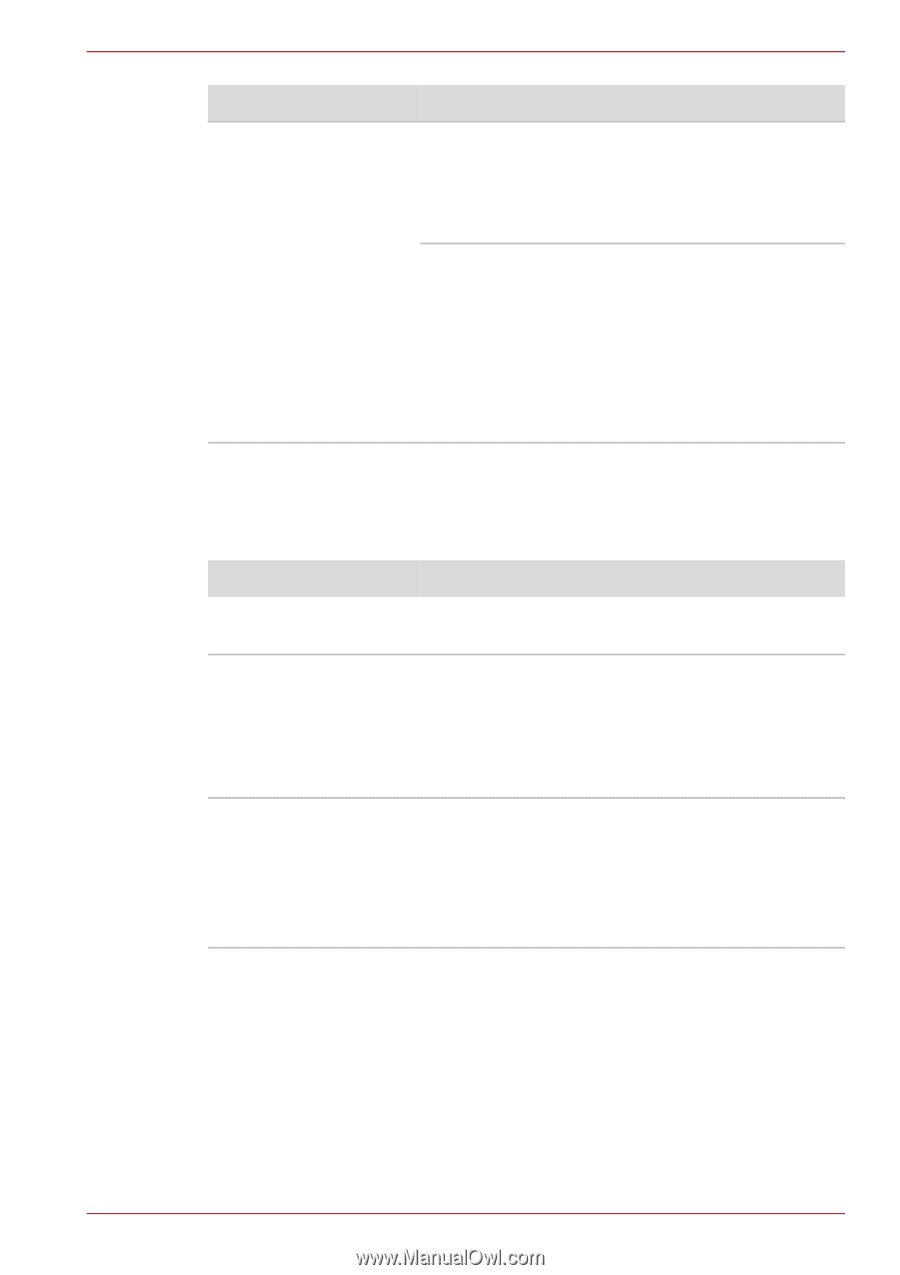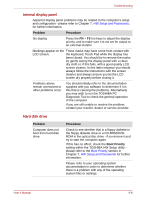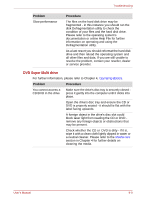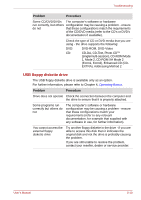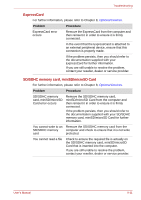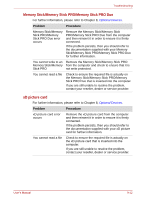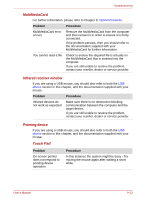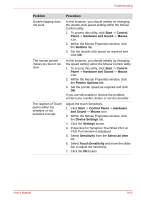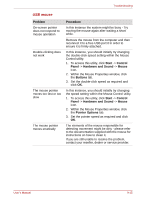Toshiba Satellite A350 PSAL6C-05R015 Users Manual Canada; English - Page 183
USB floppy diskette drive
 |
View all Toshiba Satellite A350 PSAL6C-05R015 manuals
Add to My Manuals
Save this manual to your list of manuals |
Page 183 highlights
Troubleshooting Problem Procedure Some CD/DVD/DVDs The computer's software or hardware run correctly, but others configuration may be causing a problem - ensure do not that these configurations match the requirements of the CD/DVD media (refer to the CD's or DVD's documentation if available). Check the type of CD or DVD media that you are using - the drive supports the following: DVD: DVD-ROM, DVD-Video CD: CD-DA, CD-Text, Photo CDTM (single/multi-session), CD-ROM Mode 1, Mode 2, CD-ROM XA Mode 2 (Form1, Form2), Enhanced CD (CD- EXTRA), Addressing Method 2 USB floppy diskette drive The USB floppy diskette drive is available only as an option. For further information, please refer to Chapter 4, Operating Basics. Problem Procedure Drive does not operate Check the connection between the computer and the drive to ensure that it is properly attached. Some programs run correctly but others do not The computer's software or hardware configuration may be causing a problem - ensure that these configurations match your requirements (refer to any relevant documentation, for example that supplied with any software in use, for further information). You cannot access the external floppy diskette drive Try another floppy diskette in the drive - if you are able to access this disk then it indicates the original disk and not the drive is probably causing the problem. If you are still unable to resolve the problem, contact your reseller, dealer or service provider. User's Manual 9-10