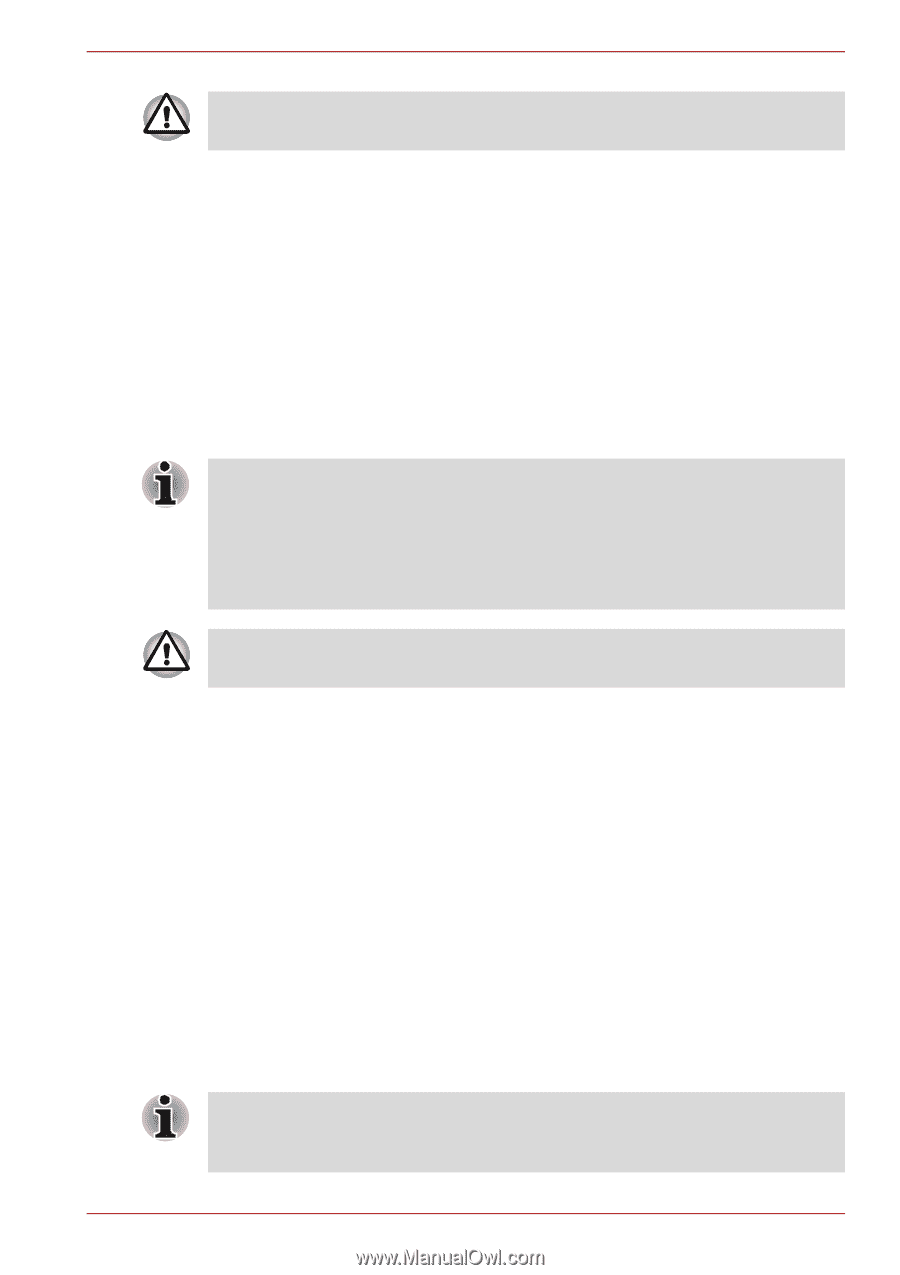Toshiba Satellite A350 PSAL6C-05R015 Users Manual Canada; English - Page 83
Restoring the pre-installed software from your created Recovery, Discs, Enter Setup
 |
View all Toshiba Satellite A350 PSAL6C-05R015 manuals
Add to My Manuals
Save this manual to your list of manuals |
Page 83 highlights
Getting Started When you reinstall the Windows operating system, the hard disk will be reformatted and all data will be lost. 1. Turn off your computer. 2. While holding down 0 (zero) key on the keyboard, turn on your computer. 3. A menu will be displayed from which you should follow the on-screen instructions. Restoring the pre-installed software from your created Recovery Discs If the pre-installed files are damaged, you are able to either use the Recovery Discs you have created or the hard disk drive recovery process to restore the computer to the state it was in when you originally received it. To perform this restoration, follow the steps below: When the sound mute feature has been activated by pressing the FN + ESC key, be sure to disable this to allow sounds to be heard before starting the restore process. Please refer to Chapter 5,The Keyboard, for further details. You can not use System Recovery Options if restoring the pre-installed software without System Recovery Options. When you reinstall the Windows operating system, the hard disk will be reformatted and all data will be lost. 1. Load the Recovery Discs into the optical disc drive and turn off the computer's power. 2. While holding down F12 key on the keyboard, turn on your computer when TOSHIBA Leading Innovation>>> appears, release the F12 key. For 2HDD Model, If HDD1 is first, go to step 3. If HDD1 is not first, do as follows: ■ Select Enter Setup. ■ Press the F9 key to set to default settings, and select the Yes. ■ When the "In Touch with Tomorrow TOSHIBA" prompt appears, press the F12 key to display the Boot menu. Continue with step 3. 3. Use the up and down cursors key to select the CD-ROM icon from the menu. Please refer to the Boot Priority section in Chapter 7, HW Setup and Passwords for further information. 4. A menu will be displayed from which you should follow the on-screen instructions. When removing pre-installed drivers / utilities or when installing, you can setup the respective drivers / utilities from the following folder. C:\TOSAPINS\*** User's Manual 3-14