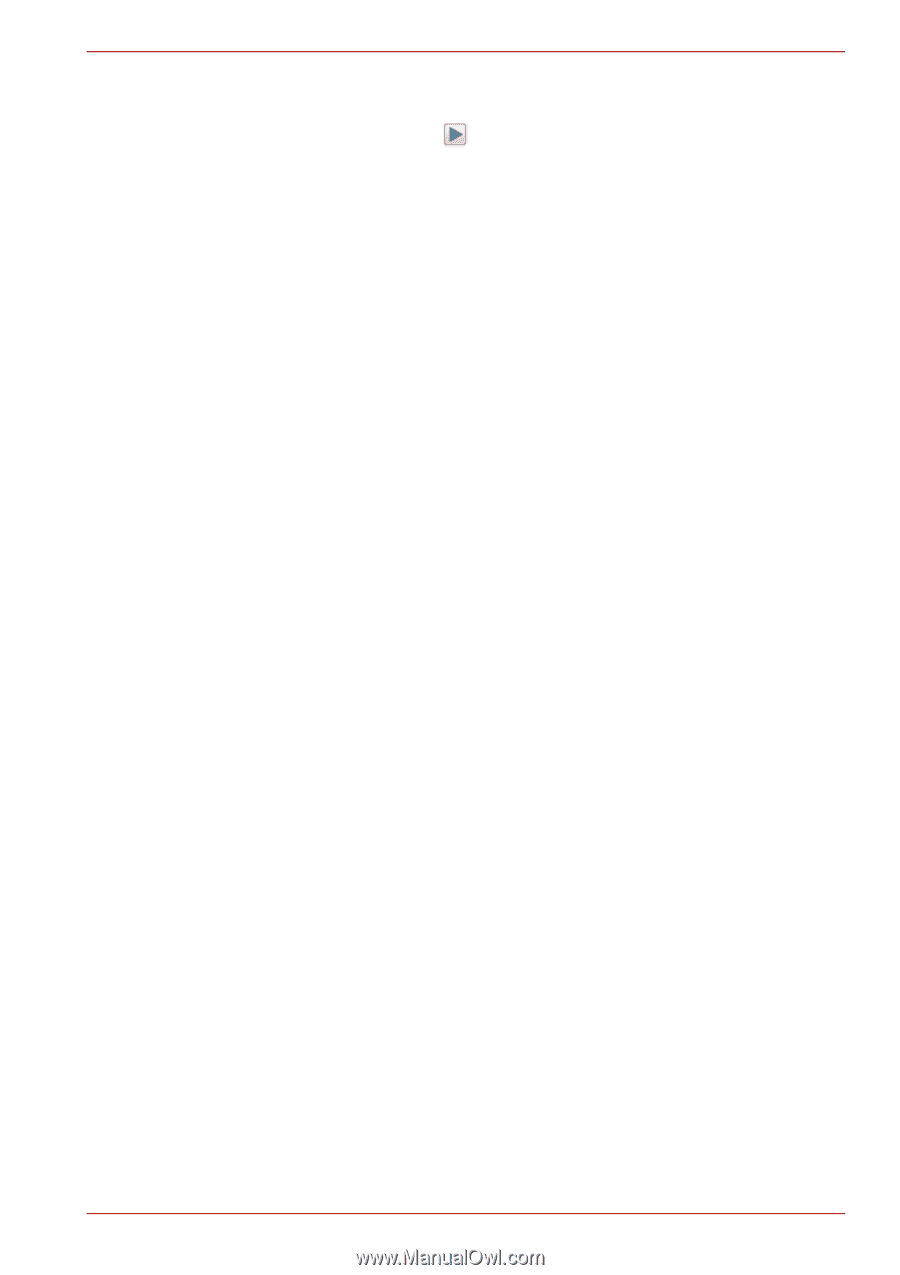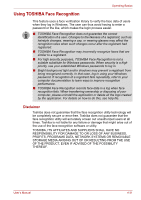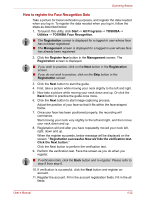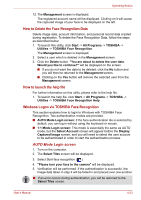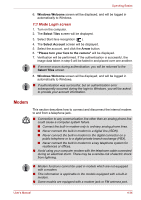Toshiba Satellite A350D PSALEC-BA3004 Users Manual Canada; English - Page 112
Speaker Configuration, Sound Effects, Microphone Effects, Default Format, Dolby Sound Room
 |
View all Toshiba Satellite A350D PSALEC-BA3004 manuals
Add to My Manuals
Save this manual to your list of manuals |
Page 112 highlights
Operating Basics Speaker Configuration Click the playback button to confirm the internal speakers or the headphone sound is coming from the right direction. Sound Effects This section explains how to select various sound effects. ■ Environment - simulates reverberations of sound for familiar environments around us. You can select an existing preset in the menu. ■ Equalizer - raises or lowers a frequency of sound to simulate a popular genre of music. You can select an existing preset in the menu. ■ Karaoke - cancels the specific frequency of sound and results in the Vocal Cancellation. Clicking the Karaoke icon, lowers the vocal sound within music. Using the arrow buttons will adjust the musical key of the sound. Microphone Effects Microphone Effects are only found within Microphone window. ■ Noise Suppression reduces background noise and fan noise. ■ Acoustic Echo Cancellation reduces feedback and feedback echo. Default Format You can change the sample rate and bit depth of sound. Dolby Sound Room® Dolby Sound Room provides stunning personal surround sound from any pair of speakers or headphones. Ideal when using surround sound speakers is not practical, Dolby Sound Room enables an enveloping entertainment experience. Dolby Sound Room technologies: ■ Dolby Headphone - Personal surround sound using any set of headphones so that listeners feel like the action is happening all around them. ■ Sound Space Expander - Widens the sound experience to "wrap" around the listener. ■ Natural Bass - Extends the bass response of any speakers by up to an octave. To open the user interface of Dolby Sound Room, steps as detailed below: 1. Click the right button of a mouse on the speaker icon on the Windows Taskbar, and select Playback Devices in the sub menu. 2. On the Playback tab, select Speakers, and click Properties. 3. Click the Dolby tab. User's Manual 4-29