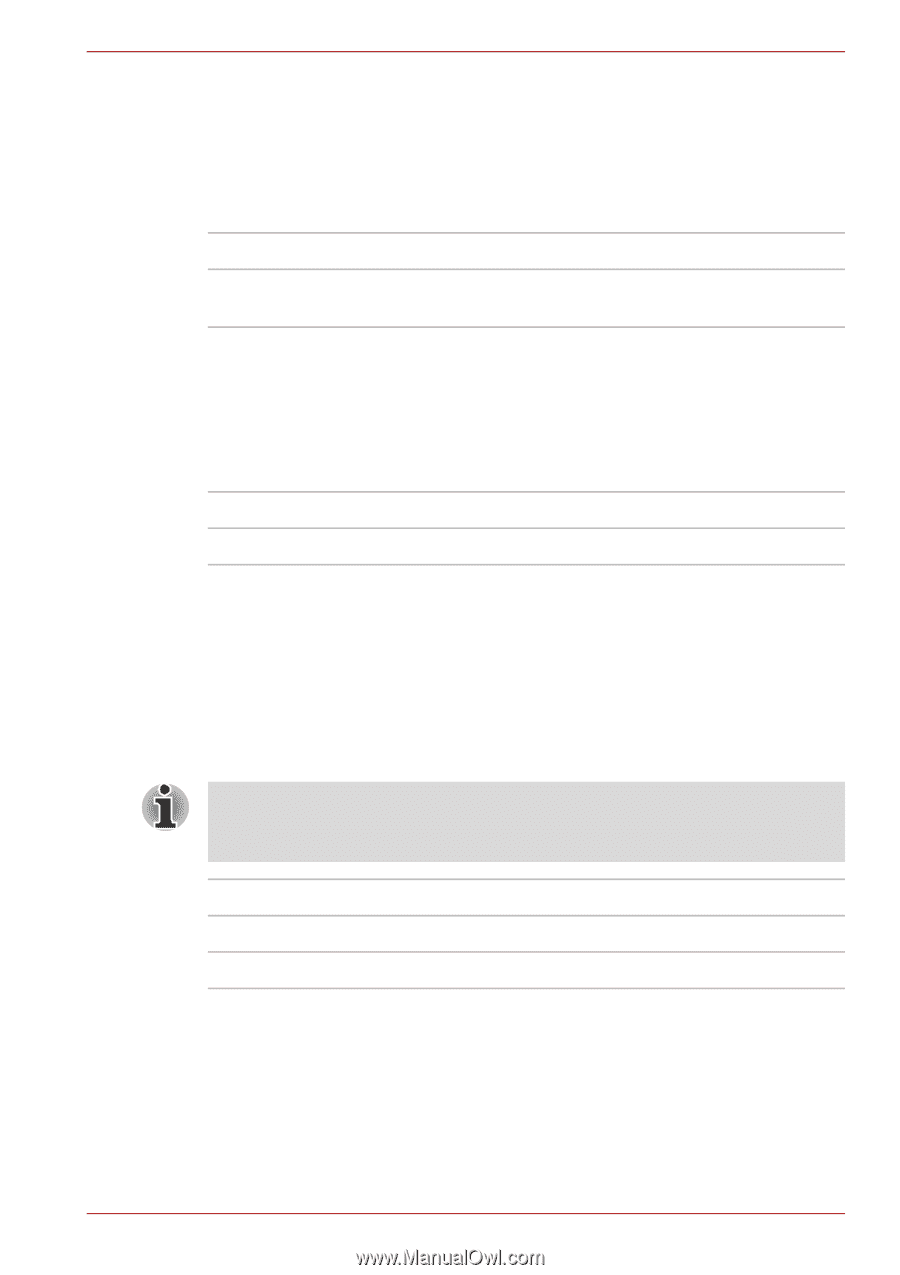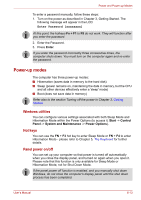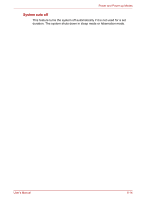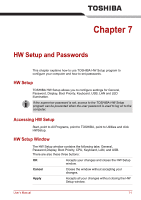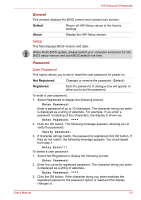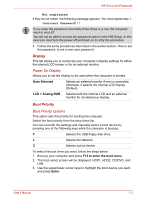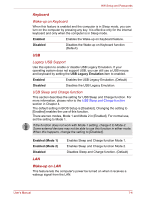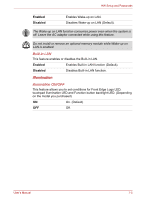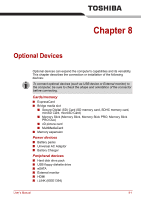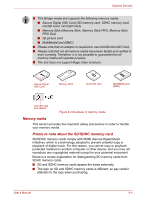Toshiba Satellite A350D PSALEC-BA3004 Users Manual Canada; English - Page 152
Keyboard, Wake-up on LAN, Wake-up on Keyboard, Legacy USB Support, USB Sleep and Charge function
 |
View all Toshiba Satellite A350D PSALEC-BA3004 manuals
Add to My Manuals
Save this manual to your list of manuals |
Page 152 highlights
HW Setup and Passwords Keyboard Wake-up on Keyboard When this feature is enabled and the computer is in Sleep mode, you can turn on the computer by pressing any key. It is effective only for the internal keyboard and only when the computer is in Sleep mode. Enabled Enables the Wake-up on Keyboard feature. Disabled Disables the Wake-up on Keyboard function (Default). USB Legacy USB Support Use this option to enable or disable USB Legacy Emulation. If your operating system does not support USB, you can still use a USB mouse and keyboard by setting the USB Legacy Emulation item to enabled. Enabled Enables the USB Legacy Emulation. (Default) Disabled Disables the USB Legacy Emulation. USB Sleep and Charge function This section describes the setting for USB Sleep and Charge function. For more information, please refer to the USB Sleep and Charge function section in Chapter 4. The default setting in BIOS Setup is [Disabled]. Changing the setting to [Enabled] enables the use of this function. There are two modes, Mode 1 and Mode 2 in [Enabled]. For normal use, set the setting to Mode 1. If the function does not work with Mode-1 setting, charge it to Mode-2. Some external devices may not be able to use this function in either mode. When this happens, change the setting to [Disabled]. Enabled (Mode 1) Enabled (Mode 2) Disabled Enables Sleep and Charge function Mode 1. Enables Sleep and Charge function Mode 2. Disables Sleep and Charge function. (Default) LAN Wake-up on LAN This feature lets the computer's power be turned on when it receives a wakeup signal from the LAN. User's Manual 7-4