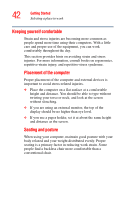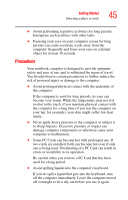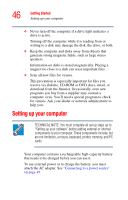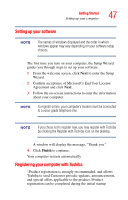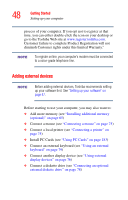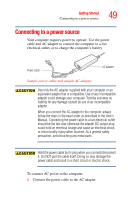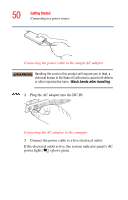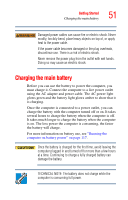Toshiba Satellite A45-S1211 Toshiba Online Users Guide for Satellite A40/A45 - Page 47
Setting up your software, Registering your computer with Toshiba
 |
View all Toshiba Satellite A45-S1211 manuals
Add to My Manuals
Save this manual to your list of manuals |
Page 47 highlights
Getting Started Setting up your computer 47 Setting up your software The names of windows displayed and the order in which windows appear may vary depending on your software setup choices. The first time you turn on your computer, the Setup Wizard guides you through steps to set up your software. 1 From the welcome screen, click Next to enter the Setup Wizard. 2 Confirm acceptance of Microsoft's End User License Agreement and click Next. 3 Follow the on-screen instructions to enter the information about your computer. To register online, your computer's modem must be connected to a voice-grade telephone line. If you chose not to register now, you may register with Toshiba by clicking the Register with Toshiba icon on the desktop. A window will display the message, "Thank you." 4 Click Finish to continue. Your computer restarts automatically. Registering your computer with Toshiba "Product registration is strongly recommended, and allows Toshiba to send Customer periodic updates, announcements, and special offers applicable to the product. Product registration can be completed during the initial startup