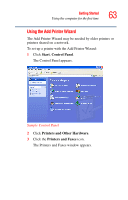Toshiba Satellite A45-S1211 Toshiba Online Users Guide for Satellite A40/A45 - Page 62
Setting up a printer, operating system's Add Printer Wizard.
 |
View all Toshiba Satellite A45-S1211 manuals
Add to My Manuals
Save this manual to your list of manuals |
Page 62 highlights
62 Getting Started Using the computer for the first time The Option button allows you to define how folders will open, define visual affects and control when to show help. A list of tables appears in the Table section of the TOSHIBA Touch and Launch Settings window. These are the same items (icons) you can choose in the Corner Assignment section of the TOSHIBA Touch and Launch Settings. As you select a table, the Settings button may become active. Not all tables have settings. The New Table button allows you to create a new table. The Delete button deletes the selected table. Disabling or enabling TOSHIBA Touch and Launch You can set/clear the Disable TOSHIBA Touch and Launch check box in the TOSHIBA Touch and Launch Settings window to disable/enable the TOSHIBA Touch and Launch feature. You can also disable/enable TOSHIBA Touch and Launch via the TOSHIBA Touch and Launch icon on the system tray. Setting up a printer Follow the manufacturer's instructions for connecting a printer to your computer. If your printer has not been detected automatically when connected to the computer, you must install the printer driver for the model of printer that is connected to your computer. You install the printer driver either by following the instructions indicated in your printer guide, or by using the operating system's Add Printer Wizard. If you plan to set up a printer later, close or cancel the Add Printer Wizard.