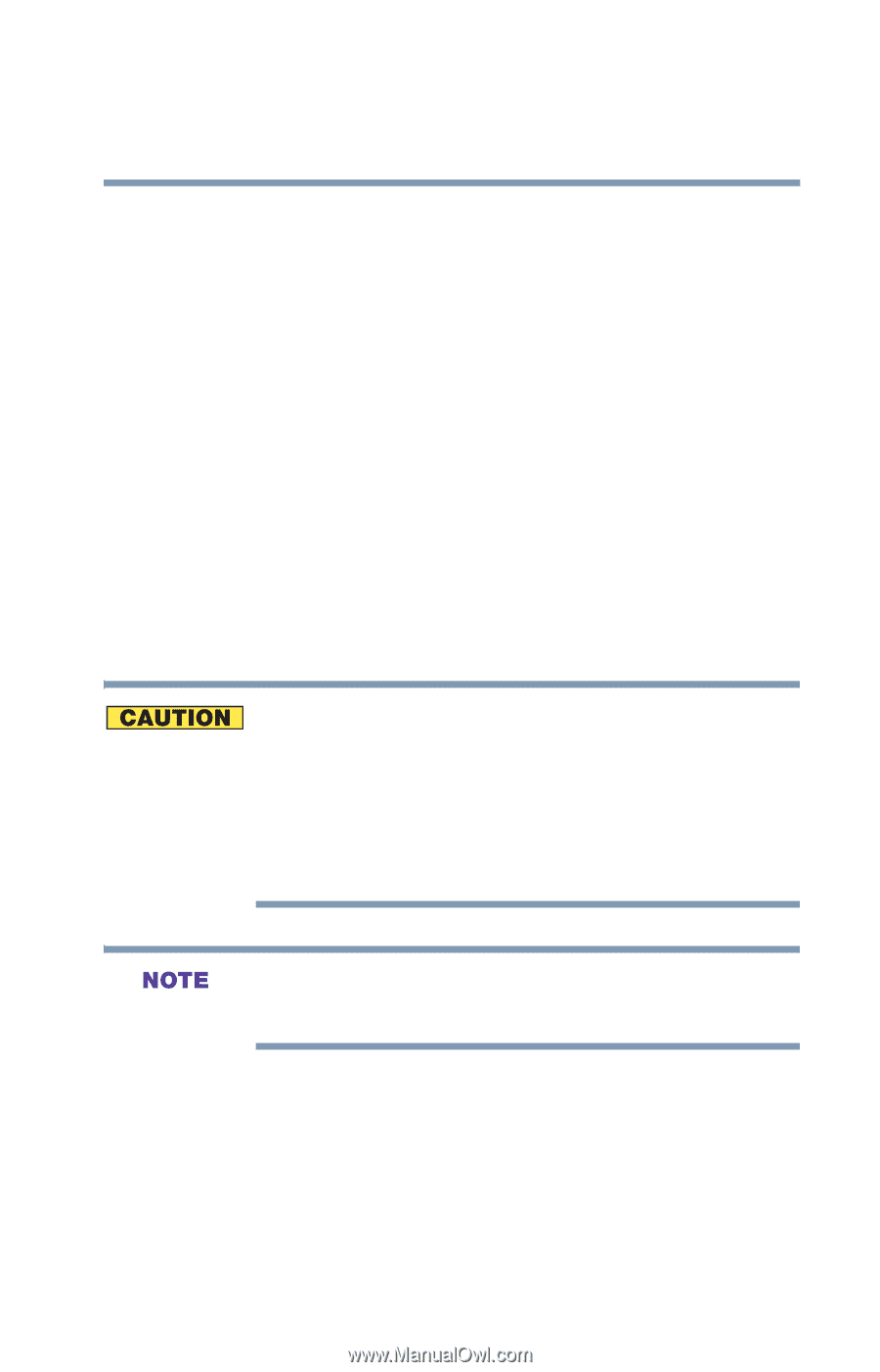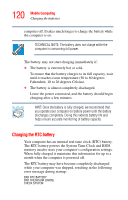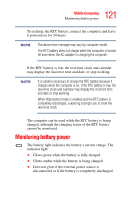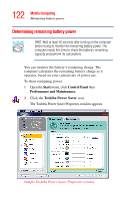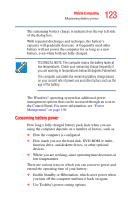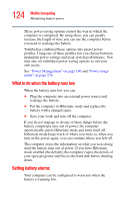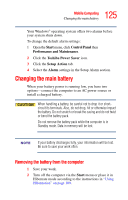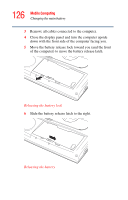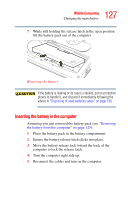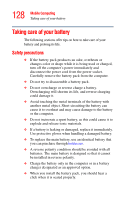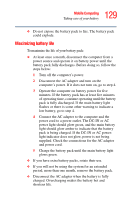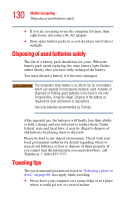Toshiba Satellite A45-S2502 Toshiba Online Users Guide for Satellite A40/A45 - Page 125
Changing the main battery, Removing the battery from the computer
 |
View all Toshiba Satellite A45-S2502 manuals
Add to My Manuals
Save this manual to your list of manuals |
Page 125 highlights
125 Mobile Computing Changing the main battery Your Windows® operating system offers two alarms before your system shuts down. To change the default alarm settings: 1 Open the Start menu, click Control Panel then Performance and Maintenance. 2 Click the Toshiba Power Saver icon. 3 Click the Setup Action tab. 4 Select the Alarm settings in the Setup Alarm section. Changing the main battery When your battery power is running low, you have two options-connect the computer to an AC power source or install a charged battery. When handling a battery, be careful not to drop it or shortcircuit its terminals. Also, do not drop, hit or otherwise impact the battery. Do not scratch or break the casing and do not twist or bend the battery pack. Do not remove the battery pack while the computer is in Standby mode. Data in memory will be lost. If your battery discharges fully, your information will be lost. Be sure to save your work often. Removing the battery from the computer 1 Save your work. 2 Turn off the computer via the Start menu or place it in Hibernate mode according to the instructions in "Using Hibernation" on page 109.