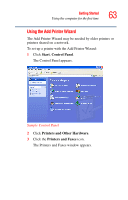Toshiba Satellite A45-S2502 Toshiba Online Users Guide for Satellite A40/A45 - Page 67
the surrounding housing. Grasp the end of the panel and, lift up until the panel comes free.
 |
View all Toshiba Satellite A45-S2502 manuals
Add to My Manuals
Save this manual to your list of manuals |
Page 67 highlights
Getting Started Installing additional memory (optional) 67 2 Open the display panel and remove the panel above the keyboard that contains the power button. When removing the computer's power button panel to install additional memory, be careful not to damage the display or circuit board. Using a flat-head screwdriver to pry off the panel You can pry off the panel by using a flat-head screwdriver. Starting at the left or right side, carefully wedge the flat-head screwdriver between the panel and the surrounding housing. Grasp the end of the panel and lift up until the panel comes free. 3 Remove the three screws that hold the keyboard in place, and remove the keyboard retaining brace.
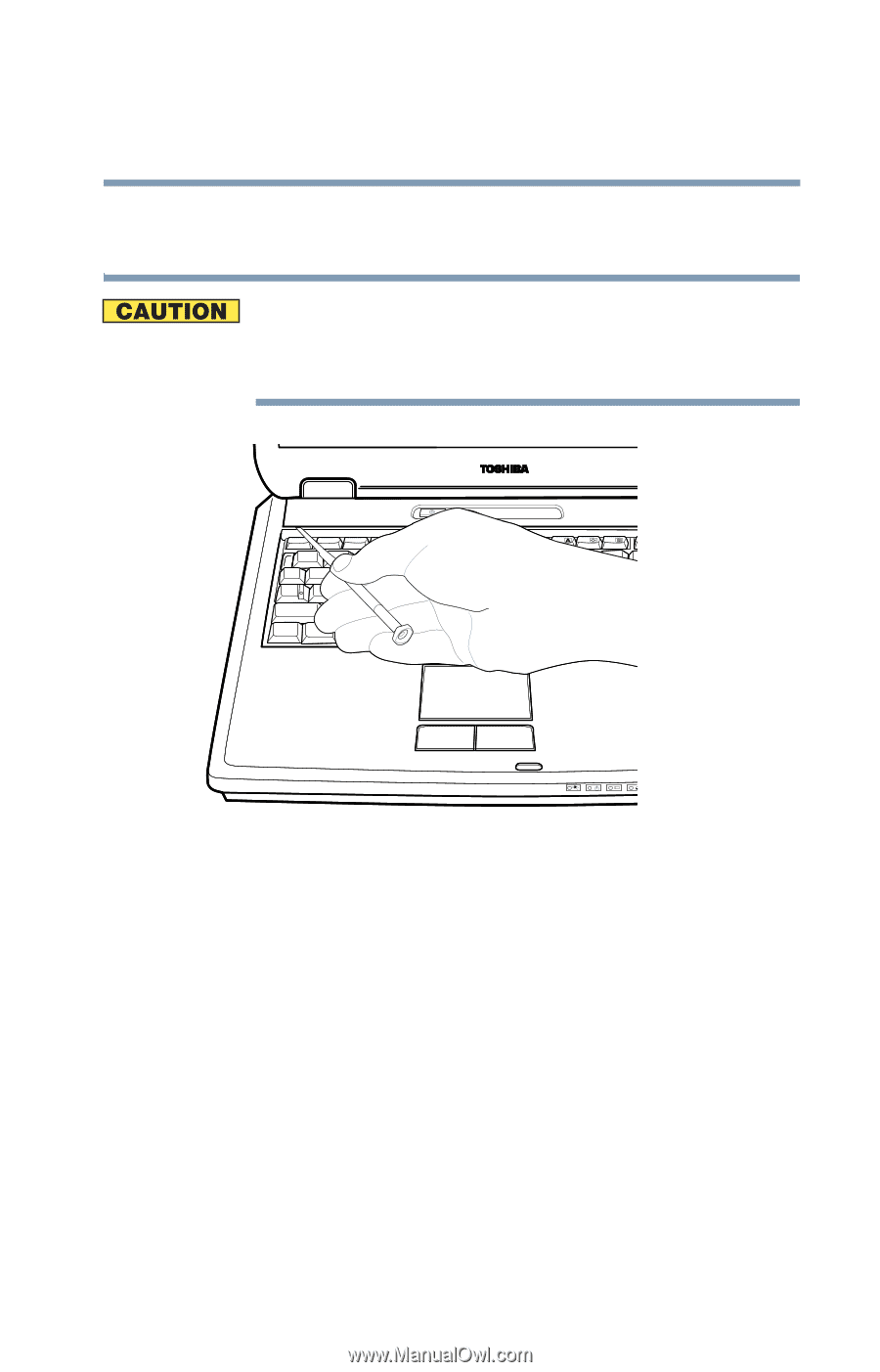
67
Getting Started
Installing additional memory (optional)
2
Open the display panel and remove the panel above the
keyboard that contains the power button.
When removing the computer’s power button panel to install
additional memory, be careful not to damage the display or
circuit board.
Using a flat-head screwdriver to pry off the panel
You can pry off the panel by using a flat-head
screwdriver. Starting at the left or right side, carefully
wedge the flat-head screwdriver between the panel and
the surrounding housing. Grasp the end of the panel and
lift up until the panel comes free.
3
Remove the three screws that hold the keyboard in place,
and remove the keyboard retaining brace.