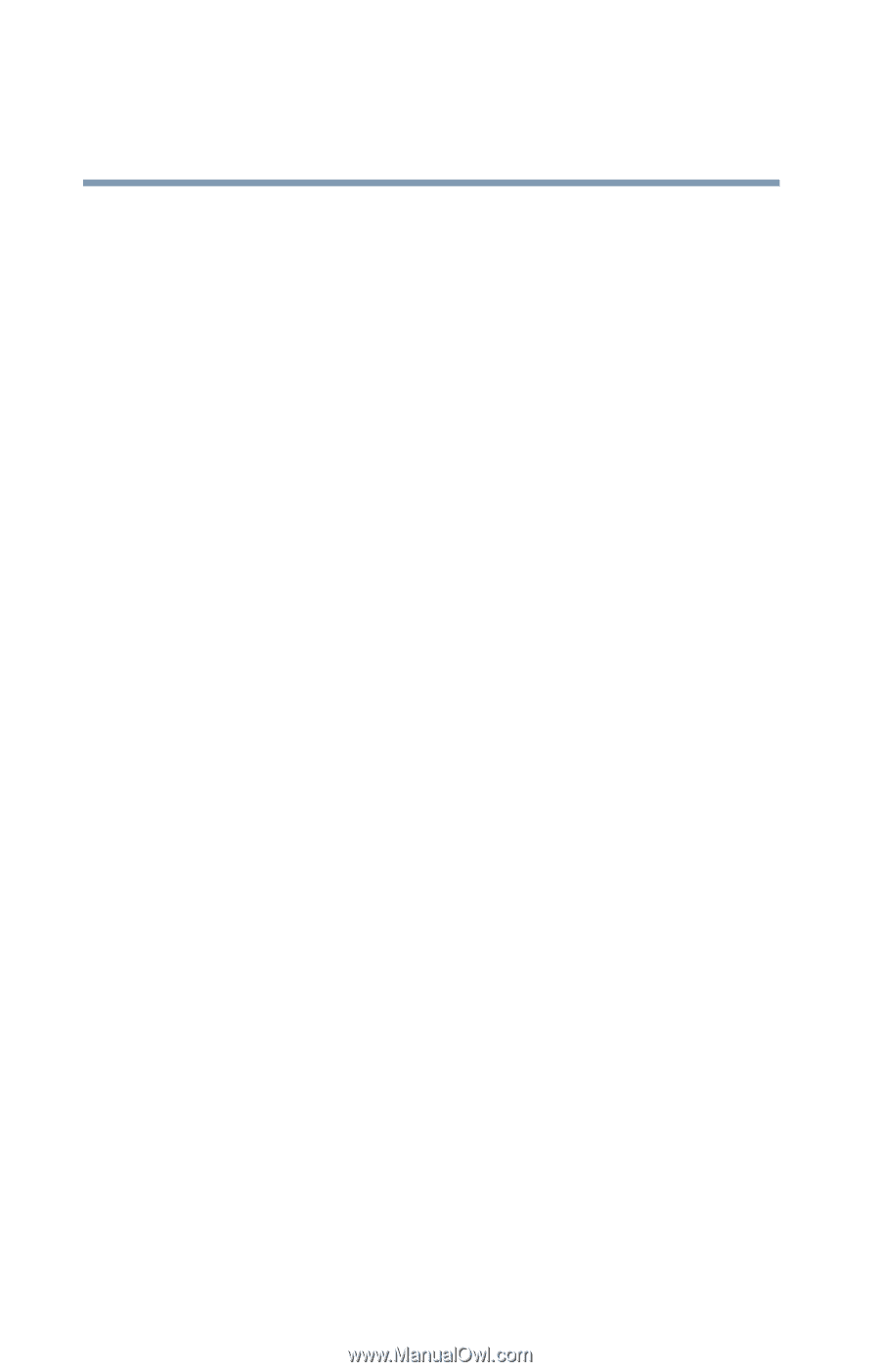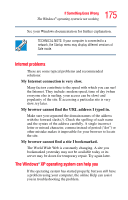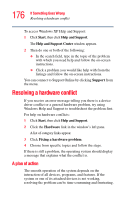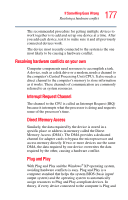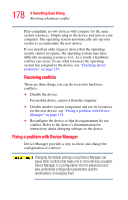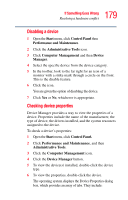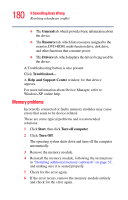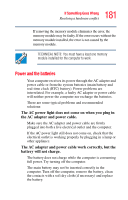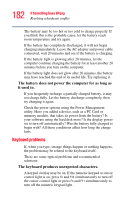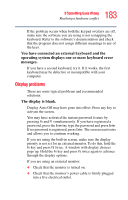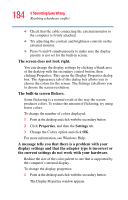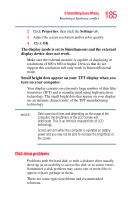Toshiba Satellite A55-S1065 Satellite A50/A55 Users Guide - Page 180
Memory problems, General, Resource, Drivers, Help and Support Centre, Start, Turn off computer
 |
View all Toshiba Satellite A55-S1065 manuals
Add to My Manuals
Save this manual to your list of manuals |
Page 180 highlights
180 If Something Goes Wrong Resolving a hardware conflict ❖ The General tab, which provides basic information about the device. ❖ The Resource tab, which lists resources assigned to the monitor, DVD-ROM, multi-function drive, disk drive, and other functions that consume power. ❖ The Drivers tab, which displays the drivers being used by the device. A Troubleshooting button is also present. Click Troubleshoot... A Help and Support Centre window for that device appears. For more information about Device Manager, refer to Windows XP online help. Memory problems Incorrectly connected or faulty memory modules may cause errors that seem to be device-related. These are some typical problems and recommended solutions: 1 Click Start, then click Turn off computer. 2 Click Turn Off. The operating system shuts down and turns off the computer automatically. 3 Remove the memory module. 4 Reinstall the memory module, following the instructions in "Installing additional memory (optional)" on page 57, and making sure it is seated properly. 5 Check for the error again. 6 If the error recurs, remove the memory module entirely and check for the error again.