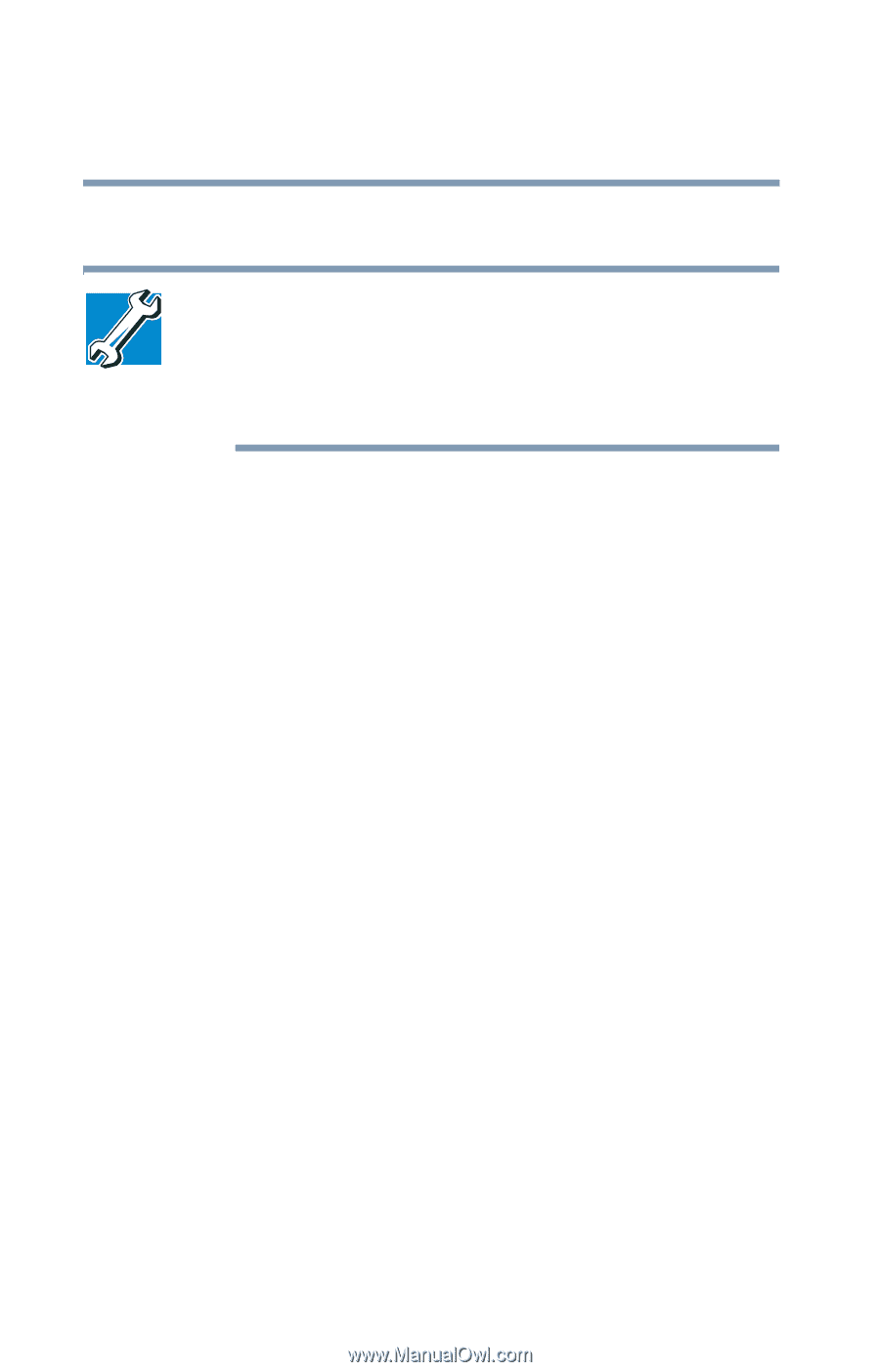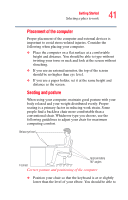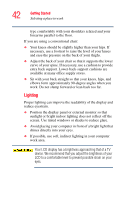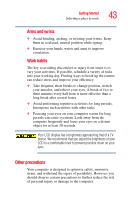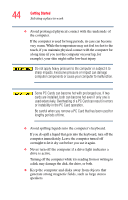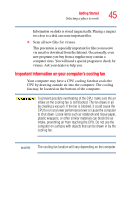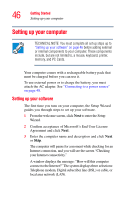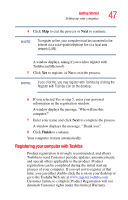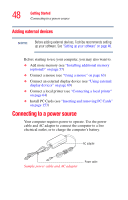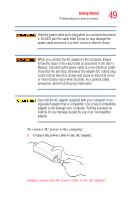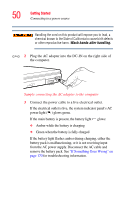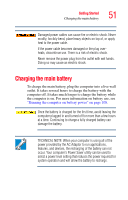Toshiba Satellite A55-S1065 Satellite A50/A55 Users Guide - Page 46
Setting up your computer
 |
View all Toshiba Satellite A55-S1065 manuals
Add to My Manuals
Save this manual to your list of manuals |
Page 46 highlights
46 Getting Started Setting up your computer Setting up your computer TECHNICAL NOTE: You must complete all set up steps up to "Setting up your software" on page 46 before adding external or internal components to your computer. These components include, but are not limited to, a mouse, keyboard, printer, memory, and PC Cards. Your computer comes with a rechargeable battery pack that must be charged before you can use it. To use external power or to charge the battery, you must attach the AC adapter. See "Connecting to a power source" on page 48. Setting up your software The first time you turn on your computer, the Setup Wizard guides you through steps to set up your software. 1 From the welcome screen, click Next to enter the Setup Wizard. 2 Confirm acceptance of Microsoft's End User License Agreement and click Next. 3 Enter the computer name and description and click Next or Skip. The computer will pause for a moment while checking for an Internet connection, and you will see the screen "Checking your Internet connectivity." A window displays the message: "How will this computer connect to the Internet?" The system displays three selections: Telephone modem, Digital subscriber line (DSL) or cable, or local area network (LAN).