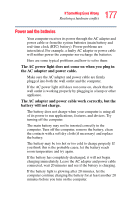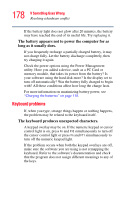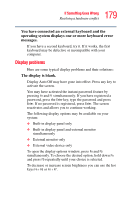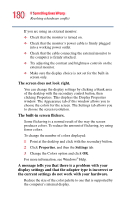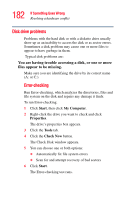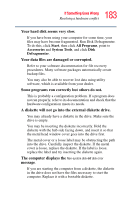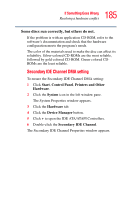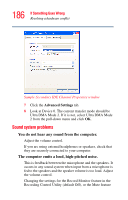Toshiba Satellite A60-S1662 Satellite A60/A65 Users Guide - Page 181
The display mode is set to Simultaneous and the external
 |
View all Toshiba Satellite A60-S1662 manuals
Add to My Manuals
Save this manual to your list of manuals |
Page 181 highlights
181 If Something Goes Wrong Resolving a hardware conflict To change the display properties: 1 Point at the desktop and click with the secondary button. The Display Properties window appears. 2 Click Properties, then click the Settings tab. 3 Adjust the screen resolution and/or color quality. 4 Click OK. The display mode is set to Simultaneous and the external display device does not work. Make sure the external monitor is capable of displaying at resolutions of 800 x 600 or higher. Small bright dots appear on your TFT display when you turn on your computer. Your display contains an extremely large number of thin-film transistors (TFT) and is manufactured using high-precision technology. The small bright dots that appear on your display are an intrinsic characteristic of the TFT manufacturing technology. NOTE Over a period of time, and depending on the usage of the computer, the brightness of the LCD Screen will deteriorate. This is an intrinsic characteristic of LCD technology. Screen will dim when the computer is operated on battery power and you may not be able to increase the brightness of the screen.