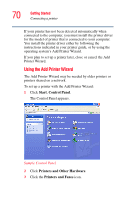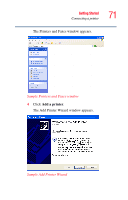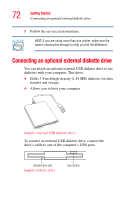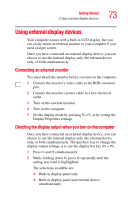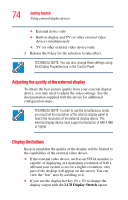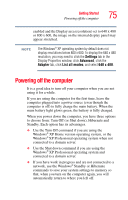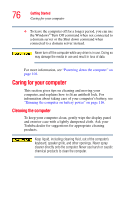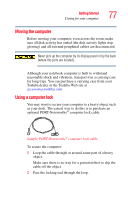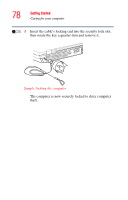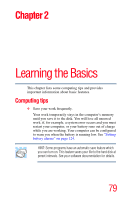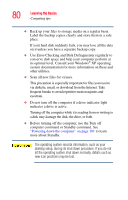Toshiba Satellite A60-S1662 Satellite A60/A65 Users Guide - Page 75
Powering off the computer
 |
View all Toshiba Satellite A60-S1662 manuals
Add to My Manuals
Save this manual to your list of manuals |
Page 75 highlights
Getting Started Powering off the computer 75 enabled and the Display area (resolution) set to 640 x 480 or 800 x 600, the image on the internal display panel may appear stretched. NOTE The Windows® XP operating system by default does not display resolutions below 800 x 600. To display the 640 x 480 resolution, you may need to click the Settings tab in the Display Properties window, click Advanced, click the Adapter tab, click List all modes, and select 640 x 480. Powering off the computer It is a good idea to turn off your computer when you are not using it for a while. If you are using the computer for the first time, leave the computer plugged into a power source (even though the computer is off) to fully charge the main battery. When the main battery light glows green, the battery is fully charged. When you power down the computer, you have three options to choose from: Turn Off (or Shut down), Hibernate and Standby. Each option has its advantages. ❖ Use the Turn Off command if you are using the Windows® XP Home version operating system, or the Windows® XP Professional operating system when not connected to a domain server. ❖ Use the Shut down command if you are using the Windows® XP Professional operating system and connected to a domain server. ❖ If you have work in progress and are not connected to a network, use the Windows® Standby or Hibernate commands to save your system settings to memory so that, when you turn on the computer again, you will automatically return to where you left off.