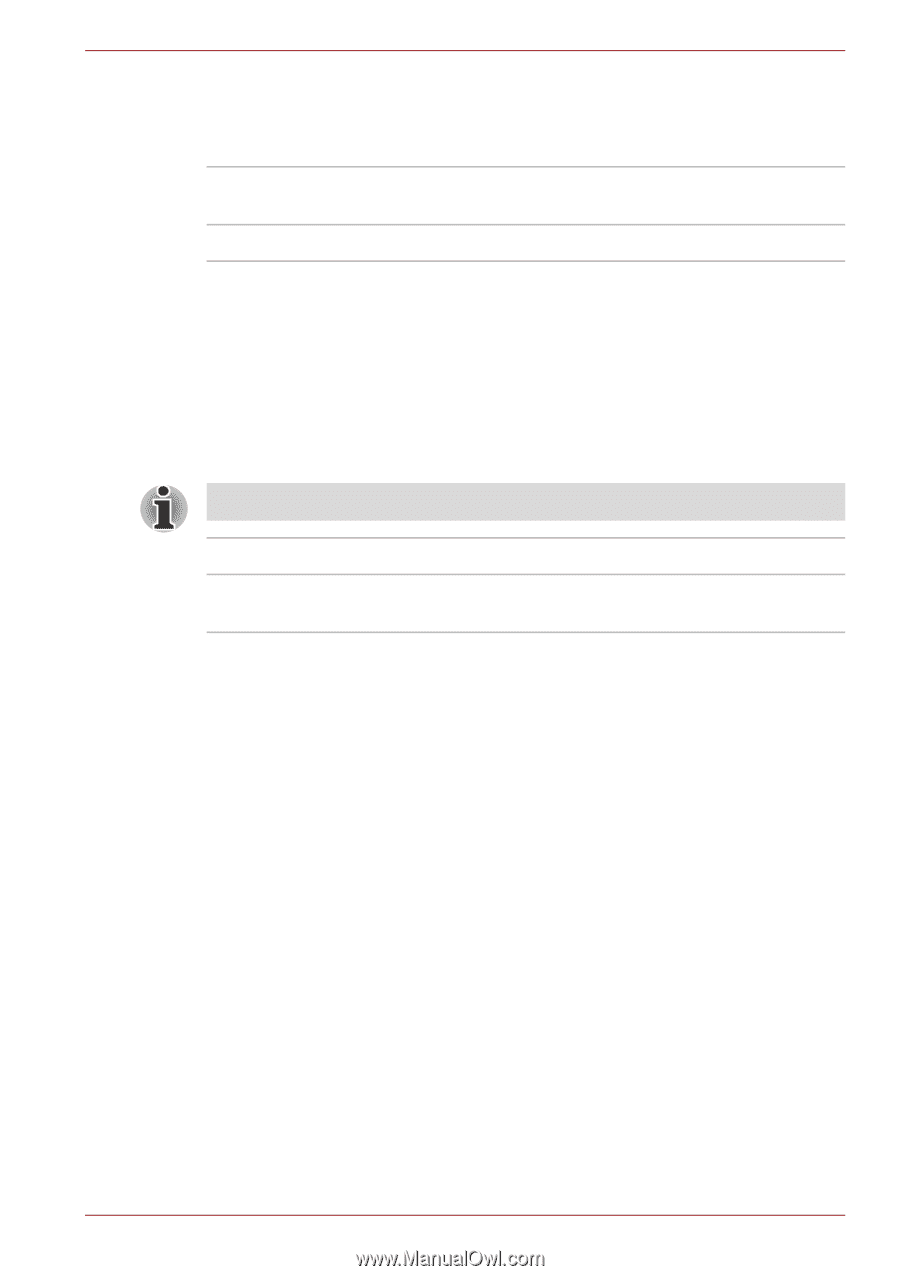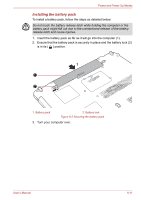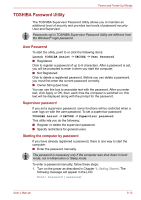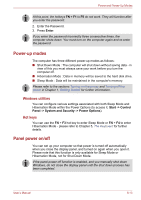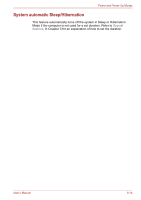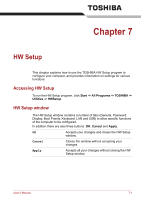Toshiba Satellite A660 PSAW6C-00V005 Users Manual Canada; English - Page 169
General, Password, Setup, User Password
 |
View all Toshiba Satellite A660 PSAW6C-00V005 manuals
Add to My Manuals
Save this manual to your list of manuals |
Page 169 highlights
HW Setup General This window displays the BIOS/EC version and contains two buttons : Default and About. Default Return all HW Setup values to the factory settings. About Display the HW Setup version. Setup This field displays the installed BIOS version, date and EC version. Password This option allows you to set or reset the user password for power on. User Password Let you register a new password or change/remove an existing password. The Power On Display is supported with some models. Not Registered Changes or remove the password. (Default) Registered Selects the password. A dialogue box will appear to allow you to set the password. To enter a user password: 1. Select Registered to display the following prompt: Enter Password: Enter a password of up to 8 characters. Valid characters for the password are 1 through 9 (numeric characters). The character string you enter is displayed as a string of asterisk. 2. Tap OK.The following message appears, allowing you to verify the password. Verify Password: 3. If character strings match, the password is registered. Tap OK. If they do not match, the following message appears. You must repeat from step 1. Entry Error!!! To delete a user password: 1. Select Not Registered to display the following prompt: Enter Password: 2. Enter the currently registered password. The character string you enter is displayed as a string of asterisks. 3. Tap OK. If the character string you enter matches the registered password, the password option is reset and the display changes to: Not registered User's Manual 7-2