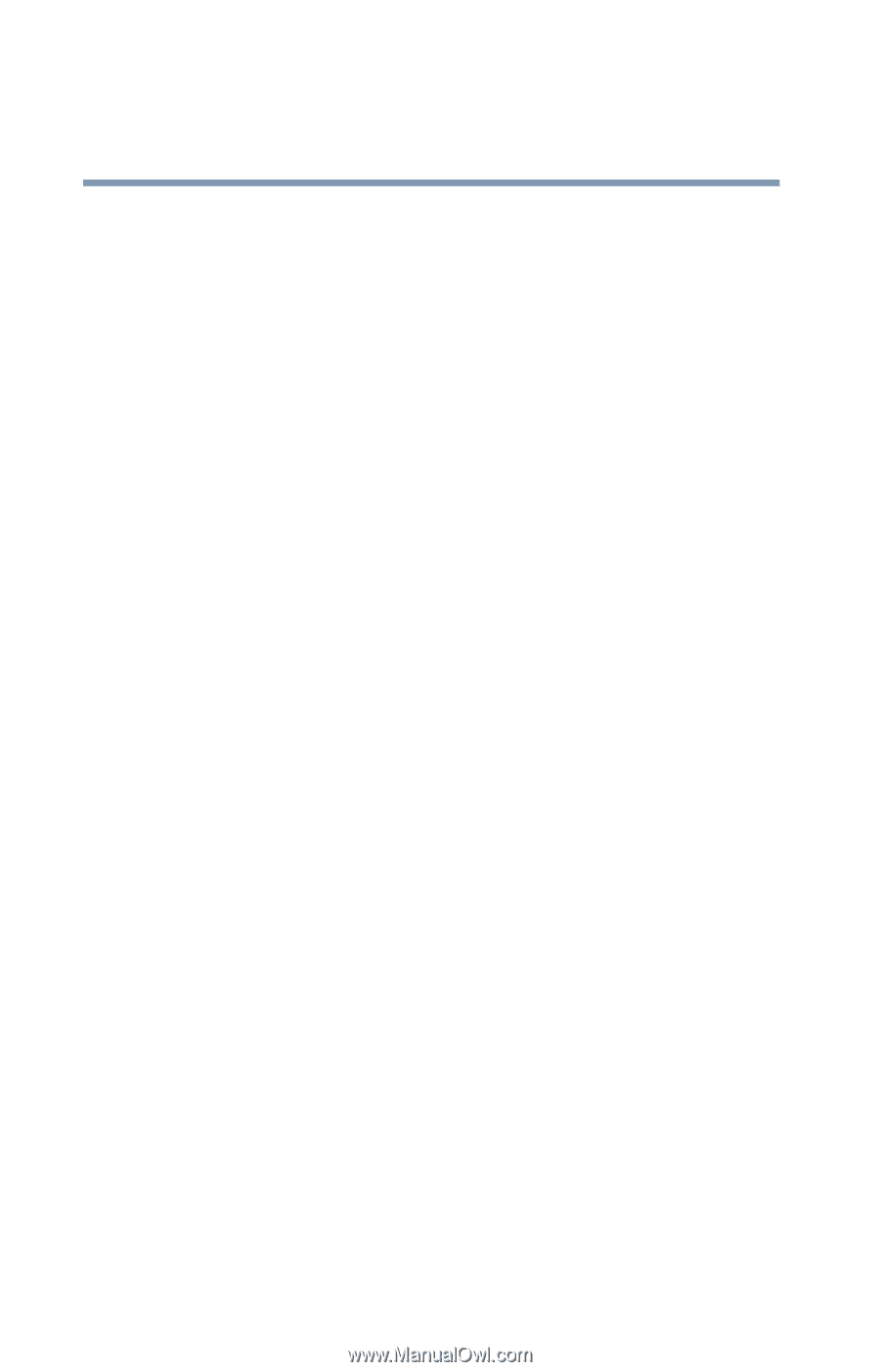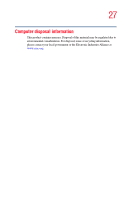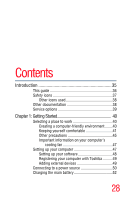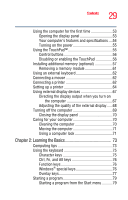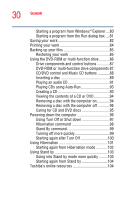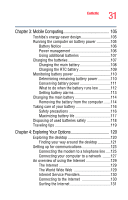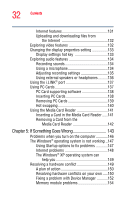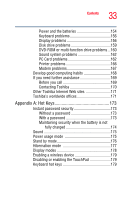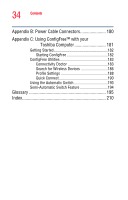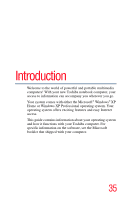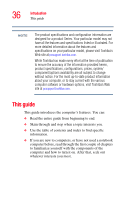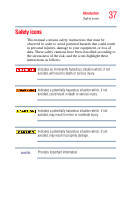Toshiba Satellite A75-S1252 Toshiba Online Users Guide for Satellite A70/A75 - Page 32
If Something Goes Wrong, Inserting a Card in the Media Card Reader
 |
View all Toshiba Satellite A75-S1252 manuals
Add to My Manuals
Save this manual to your list of manuals |
Page 32 highlights
32 Contents Internet features 131 Uploading and downloading files from the Internet 132 Exploring video features 132 Changing the display properties setting 133 Display settings hot key 133 Exploring audio features 134 Recording sounds 134 Using a microphone 134 Adjusting recording settings 135 Using external speakers or headphones..........136 Using the i.LINK® port 137 Using PC Cards 137 PC Card supporting software 138 Inserting PC Cards 138 Removing PC Cards 139 Hot swapping 140 Using the Media Card Reader 141 Inserting a Card in the Media Card Reader......141 Removing a Card from the Media Card Reader 142 Chapter 5: If Something Goes Wrong 143 Problems when you turn on the computer............146 The Windows® operating system is not working ..147 Using Startup options to fix problems 147 Internet problems 148 The Windows® XP operating system can help you 149 Resolving a hardware conflict 149 A plan of action 150 Resolving hardware conflicts on your own .....150 Fixing a problem with Device Manager ...........152 Memory module problems 154