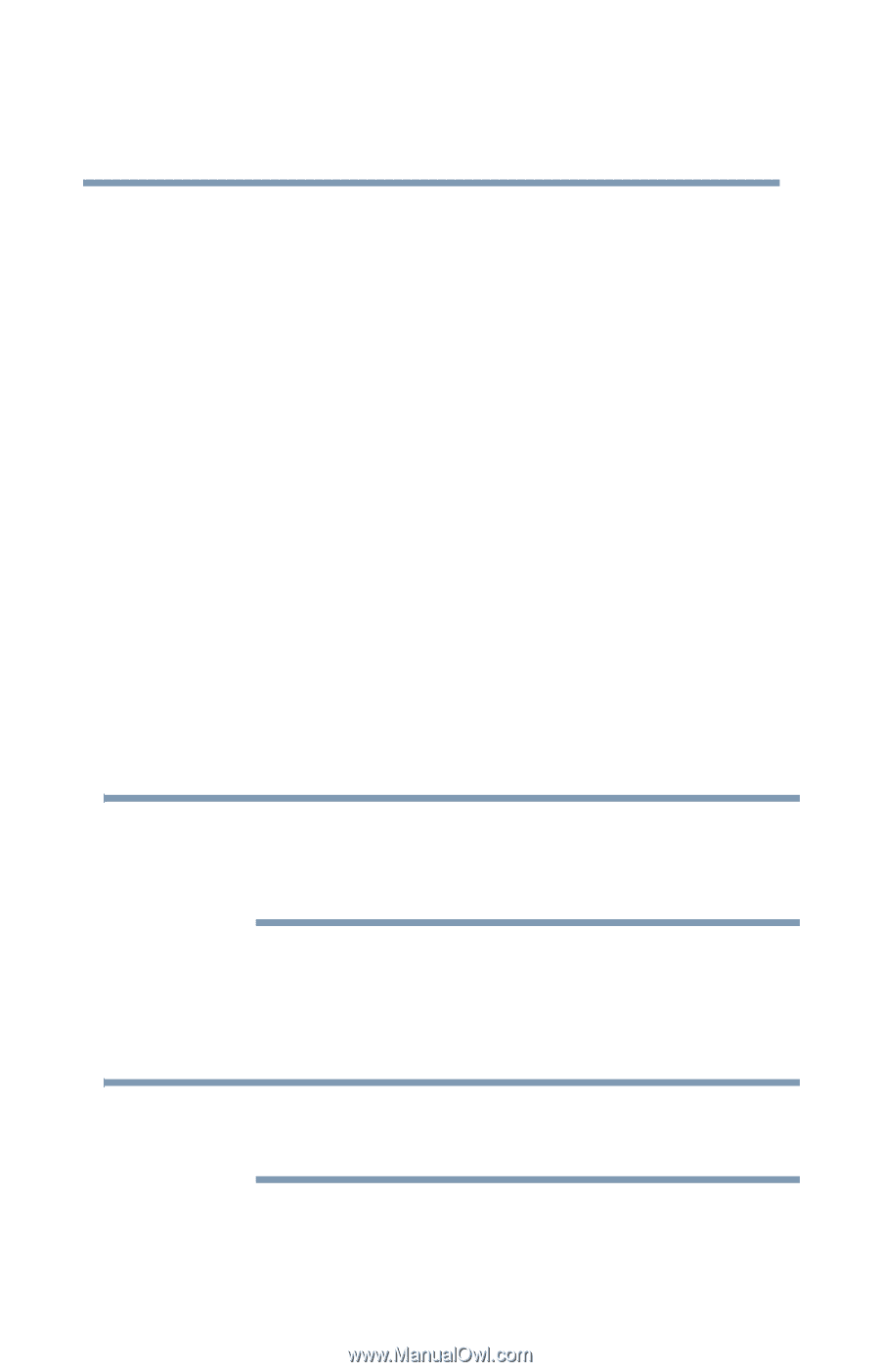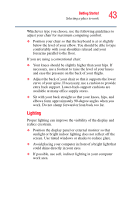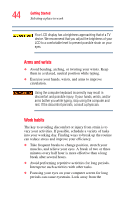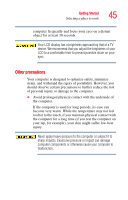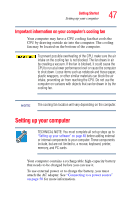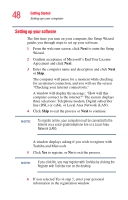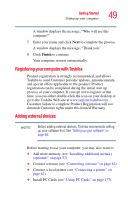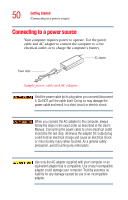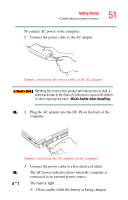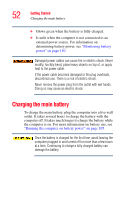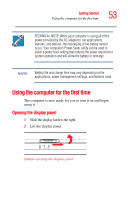Toshiba Satellite A75-S1252 Toshiba Online Users Guide for Satellite A70/A75 - Page 48
Setting up your software, line DSL or cable, or Local Area Network LAN.
 |
View all Toshiba Satellite A75-S1252 manuals
Add to My Manuals
Save this manual to your list of manuals |
Page 48 highlights
48 Getting Started Setting up your computer Setting up your software The first time you turn on your computer, the Setup Wizard guides you through steps to set up your software. 1 From the welcome screen, click Next to enter the Setup Wizard. 2 Confirm acceptance of Microsoft's End User License Agreement and click Next. 3 Enter the computer name and description and click Next or Skip. The computer will pause for a moment while checking for an internet connection, and you will see the screen "Checking your internet connectivity." A window will display the message: "How will this computer connect to the internet?" The system displays three selections: Telephone modem, Digital subscriber line (DSL) or cable, or Local Area Network (LAN). 4 Click Skip to exit the process or Next to continue. NOTE To register online, your computer must be connected to the Internet via a voice-grade telephone line or a Local-AreaNetwork (LAN). A window displays asking if you wish to register with Toshiba and Microsoft. 5 Click Yes to register, or No to exit the process. NOTE If you click No, you may register with Toshiba by clicking the Register with Toshiba icon on the desktop. 6 If you selected Yes in step 5, enter your personal information in the registration window.