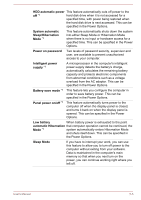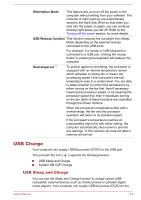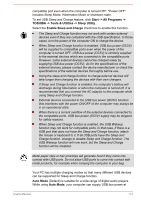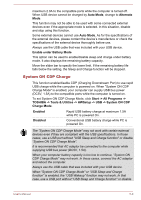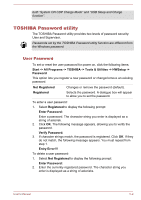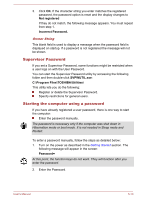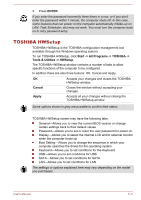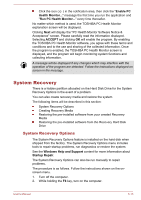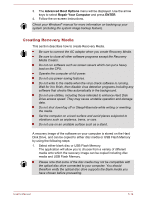Toshiba Satellite C40-B PSCJQC-005006 Users Manual Canada; English - Page 83
Supervisor Password, Starting the computer using a password, Not registered, Incorrect Password.
 |
View all Toshiba Satellite C40-B PSCJQC-005006 manuals
Add to My Manuals
Save this manual to your list of manuals |
Page 83 highlights
3. Click OK. If the character string you enter matches the registered password, the password option is reset and the display changes to Not registered If they do not match, the following message appears. You must repeat from step 1. Incorrect Password. Owner String This blank field is used to display a message when the password field is displayed on startup. If a password is not registered the message will not be shown. Supervisor Password If you set a Supervisor Password, some functions might be restricted when a user logs on with the User Password. You can start the Supervisor Password utility by accessing the following folder and then double-click SVPWUTIL.exe: C:\Program Files\TOSHIBA\Utilities\ This utility lets you do the following: Register or delete the Supervisor Password. Specify restrictions for general users. Starting the computer using a password If you have already registered a user password, there is one way to start the computer: Enter the password manually. The password is necessary only if the computer was shut down in Hibernation mode or boot mode. It is not needed in Sleep mode and Restart. To enter a password manually, follow the steps as detailed below: 1. Turn on the power as described in the Getting Started section. The following message will appear in the screen: Password= At this point, the function keys do not work. They will function after you enter the password. 2. Enter the Password. User's Manual 5-10