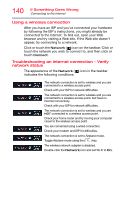Toshiba Satellite C45 Satellite/Satellite Pro CL40/C40/C50/C70-C Series Window - Page 144
Downloading drivers and updates, Using Toshiba Service Station
 |
View all Toshiba Satellite C45 manuals
Add to My Manuals
Save this manual to your list of manuals |
Page 144 highlights
144 If Something Goes Wrong Downloading drivers and updates When you run this command, it will rewrite the registry keys used for TCP/IP settings and have the same result as removing and reinstalling the protocols. 2 Restart your computer and try connecting to your home network and Internet again. If the computer still does not detect a wireless network, the driver for the network adapter may need to be removed and reinstalled. During this process, the network adapter will be removed, Windows will go through a hardware detection process, and the driver will be reinstalled automatically. Downloading drivers and updates Using Toshiba Service Station The easiest way to update your computer with the latest components and drivers is to use Toshiba Service Station. To access TOSHIBA Service Station: 1 In the Search field, type Service Station. 2 Click or touch the Service Station Utility. 3 Read and accept "TOSHIBA Service Station Utility Software Notice & Acceptance," (if required). 4 Click or touch Check for Updates and install any available updates. NOTE It may be necessary to move the "TSS" application screen to the right side of the display to reveal any warning notices that may appear. Manually download and install drivers and updates NOTE An Internet connection is required. Follow the instructions below to download and install component drivers and updates from Toshiba: 1 In your Web browser go to http://support.toshiba.com/drivers. 2 Enter your computer's model and/or serial number. 3 Filter your search to specify the type of driver needed.