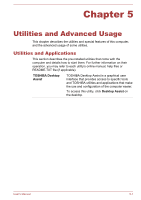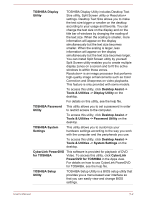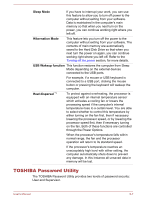Toshiba Satellite C50-B PSCMLC-02200T Users Manual Canada; English - Page 81
Tools & Utilities -> Function Key, Support & Recovery -> Service Station
 |
View all Toshiba Satellite C50-B PSCMLC-02200T manuals
Add to My Manuals
Save this manual to your list of manuals |
Page 81 highlights
CyberLink MediaStory CyberLink MediaStory helps you to quickly manage and share your multimedia content. Your photos and videos are organized by event, date in a calendar, geographical places, and by people's faces. You can easily create a polished slideshow or video of your digital life utilizing your photos and videos. This utility is only provided with some models. To access it, click CyberLink MediaStory in the Apps view. For details on how to use CyberLink MediaStory, please check out the tutorials by clicking Preferences ( ) in the main window and then clicking Tutorials. TOSHIBA Function Key This utility allows you to perform some features by pressing a specified key or combined with the FN key. To setup this utility, click Desktop Assist -> Tools & Utilities -> Function Key on the desktop. For details, please refer to the Function Key section. TOSHIBA Service Station This application allows your computer to automatically search for TOSHIBA software updates or other alerts from TOSHIBA that are specific to your computer system and its programs. When enabled, this application periodically transmits to our servers a limited amount of system information, which will be treated in strict accordance with the rules and regulations as well as applicable data protection law. To access this utility, click Desktop Assist -> Support & Recovery -> Service Station on the desktop. User's Manual 5-4