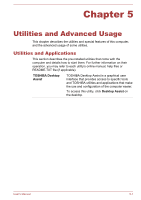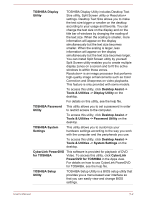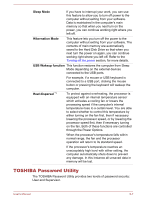Toshiba Satellite C50-B PSCMLC-02200T Users Manual Canada; English - Page 82
Support & Recovery -> PC Health Monitor, in for Windows Media Player - Help
 |
View all Toshiba Satellite C50-B PSCMLC-02200T manuals
Add to My Manuals
Save this manual to your list of manuals |
Page 82 highlights
TOSHIBA PC Health Monitor The TOSHIBA PC Health Monitor application proactively monitors a number of system functions such as power consumption, battery health and system cooling, informing you of significant system conditions. This application recognizes the system and individual component serial numbers and will track specific activities related to their usage. To access this utility, click Desktop Assist -> Support & Recovery -> PC Health Monitor on the desktop. For details on TOSHIBA PC Health Monitor, see the help file. TOSHIBA Resolution+ The plug-in lets you upconverts wmv and mp4 Plug-in for Windows videos on Windows Media Player. Media Player For more information, please refer to the TOSHIBA Resolution+ Plug-in for Windows Media Player Help. To access it, click Desktop Assist -> Media & Entertainment -> TOSHIBA Resolution+Plugin for Windows Media Player - Help on the desktop. This utility will not be installed if the Resolution+ feature in TOSHIBA Display Utility is provided. TOSHIBA Audio Enhancement TOSHIBA Audio Enhancement provides you the function of audio source filtering, earphone audio enhancement, or speaker audio enhancement. To change the settings, click Desktop Assist -> Media & Entertainment -> Audio Enhancement on the desktop. TOSHIBA Gesture Controller The TOSHIBA Gesture Controller allows the computer to detect the hand-based gesture which executes some operations of the computer. To access it, click the TOSHIBA Gesture Controller icon on the Start screen. You may not have all the software listed above depending on the model you purchased. To access the setup files of the drivers/utilities, click Applications and Drivers in the Apps view. TOSHIBA Media Player by sMedio TrueLink+ application is not included in the setup files above but can be downloaded from Windows Store. User's Manual 5-5