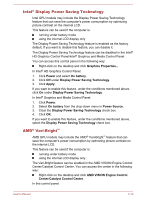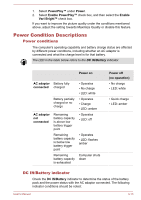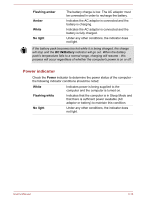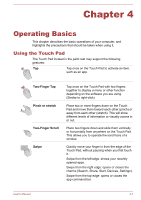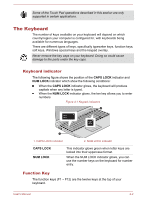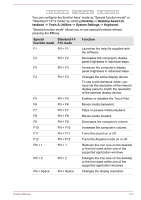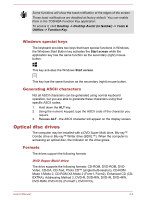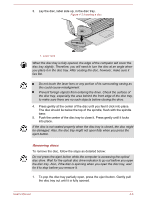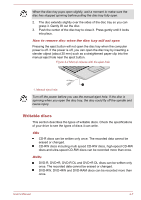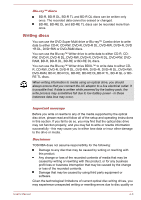Toshiba Satellite C50 User Manual - Page 47
Standard F1, FN + Space
 |
View all Toshiba Satellite C50 manuals
Add to My Manuals
Save this manual to your list of manuals |
Page 47 highlights
You can configure the function keys' mode as "Special function mode" or "Standard F1-F12 mode" by clicking Desktop -> Desktop Assist (in taskbar) -> Tools & Utilities -> System Settings -> Keyboard. "Special function mode" allows you to use special functions without pressing the FN key. Special Standard F1- function mode F12 mode Function F1 FN + F1 Launches the help file supplied with the software. F2 FN + F2 Decreases the computer's display panel brightness in individual steps. F3 FN + F3 Increases the computer's display panel brightness in individual steps. F4 FN + F4 Changes the active display device. To use a simultaneous mode, you must set the resolution of the internal display panel to match the resolution of the external display device. F5 FN + F5 Enables or disables the Touch Pad. F6 FN + F6 Moves media backward. F7 FN + F7 Plays or pauses media playback. F8 FN + F8 Moves media forward. F9 FN + F9 Decreases the computer's volume. F10 FN + F10 Increases the computer's volume. F11 FN + F11 Turns the sound on or off. F12 FN + F12 Turns the Airplane mode on or off. FN + 1 FN + 1 Reduces the icon size on the desktop or the font sizes within one of the supported application windows. FN + 2 FN + 2 Enlarges the icon size on the desktop or the font sizes within one of the supported application windows. FN + Space FN + Space Changes the display resolution. User's Manual 4-3