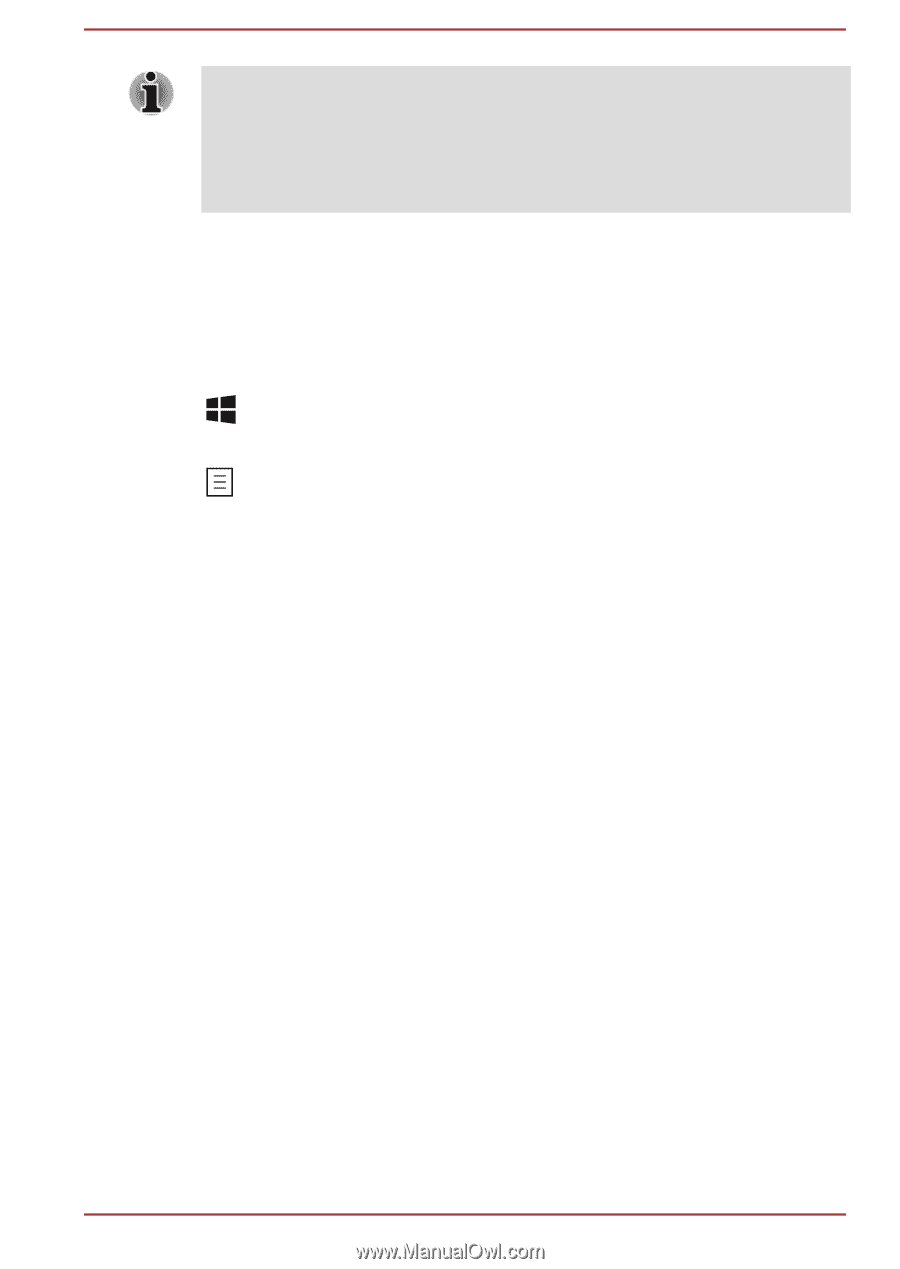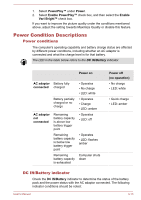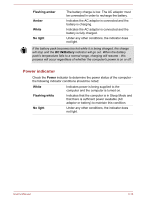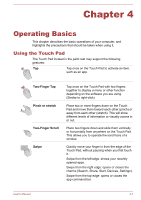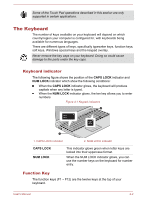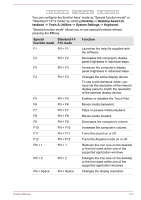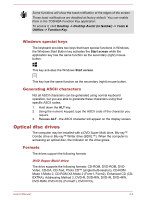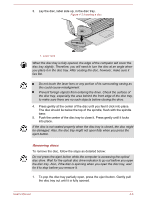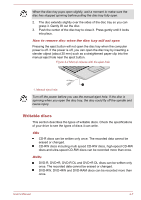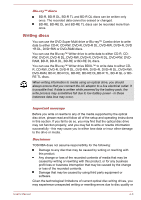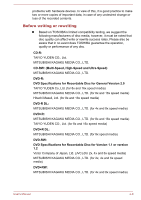Toshiba Satellite C50 User Manual - Page 48
Windows special keys, Generating ASCII characters, Optical disc drives, Formats
 |
View all Toshiba Satellite C50 manuals
Add to My Manuals
Save this manual to your list of manuals |
Page 48 highlights
Some functions will show the toast notification at the edges of the screen. Those toast notifications are disabled at factory default. You can enable them in the TOSHIBA Function Key application. To access it, click Desktop -> Desktop Assist (in taskbar) -> Tools & Utilities -> Function Key. Windows special keys The keyboard provides two keys that have special functions in Windows, the Windows Start Button key activates the Start screen while the application key has the same function as the secondary (right) mouse button. This key activates the Windows Start screen. This key has the same function as the secondary (right) mouse button. Generating ASCII characters Not all ASCII characters can be generated using normal keyboard operation, but you are able to generate these characters using their specific ASCII codes. 1. Hold down the ALT key. 2. Using the numeric keypad, type the ASCII code of the character you require. 3. Release ALT - the ASCII character will appear on the display screen. Optical disc drives The computer may be installed with a DVD Super Multi drive, Blu-ray™ Combo drive or Blu-ray™ Writer drive (BDXL™). When the computer is accessing an optical disc, the indicator on the drive glows. Formats The drives support the following formats. DVD Super Multi drive The drive supports the following formats: CD-ROM, DVD-ROM, DVDVideo, CD-DA, CD-Text, Photo CD™ (single/multi-session), CD-ROM Mode 1/Mode 2, CD-ROM XA Mode 2 (Form1, Form2), Enhanced CD (CDEXTRA), Addressing Method 2, DVD-R, DVD-RW, DVD+R, DVD+RW, DVD-RAM, DVD-R DL (Format1), DVD+R DL. User's Manual 4-4