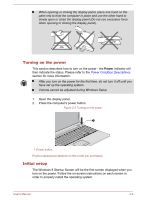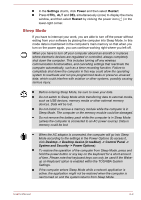Toshiba Satellite C50D User Manual - Page 26
Turning off the power, Shut Down Mode, Restarting the computer
 |
View all Toshiba Satellite C50D manuals
Add to My Manuals
Save this manual to your list of manuals |
Page 26 highlights
Typical Start screen tiles are the Desktop tile and Mail tile, as well as tiles representing all other applications downloaded to your system. Windows Store Although many applications will be pre-installed or built-in to your computer, you will also have the ability to download many other applications at the click of your mouse. In the Windows Store you can search for and browse thousands of apps, all grouped into easy to find categories. Turning off the power The power can be turned off in one of the following modes, either Shut Down Mode, Sleep Mode or Hibernation Mode. Shut Down Mode When you turn off the power in Shut Down Mode, no data will be saved and the computer will boot to the operating system's main screen the next time it is turned on. 1. If you have entered data, either save it to the Hard Disk Drive or to other storage media. 2. Make sure all disk/disc activity has stopped before removing the disk/ disc. If you turn off the power while a disk (disc) is being accessed, you may lose data or damage the disk. Never turn off the power while an application is running. Doing so could cause loss of data. Never turn off the power, disconnect an external storage device or remove storage media during data read/write. Doing so can cause data loss. 3. Click the Settings charm. 4. Click Power and then select Shut down. 5. Turn off any peripheral devices connected to your computer. Do not turn the computer or peripheral devices back on immediately - wait a short period to avoid any potential damage. Restarting the computer Certain conditions require that you reset the computer, for example if: You change certain computer settings. If you need to restart the computer, there are two ways this can be achieved: User's Manual 2-8