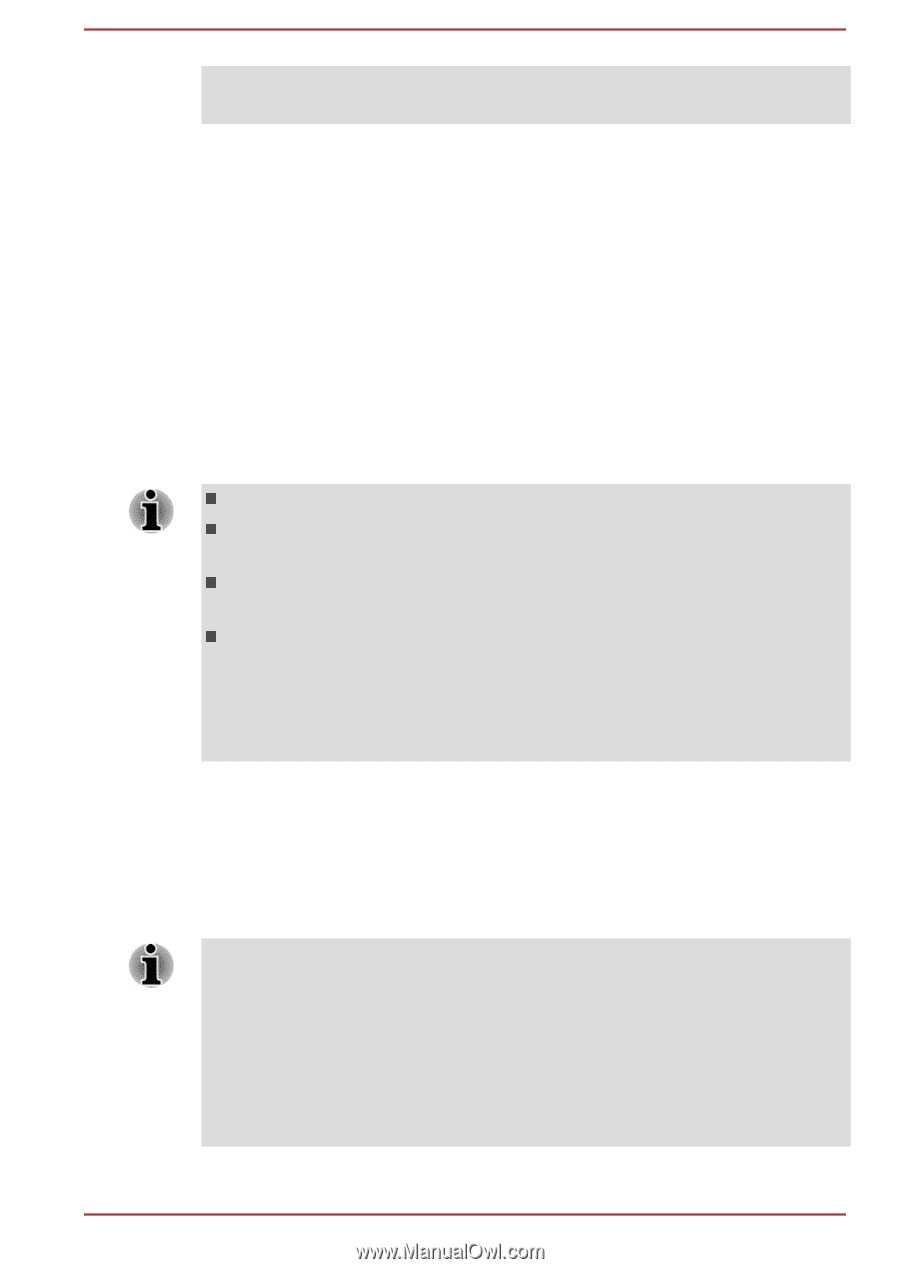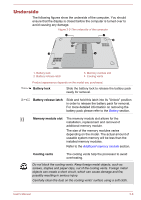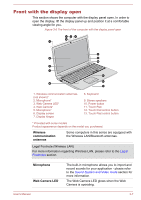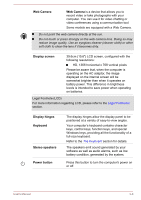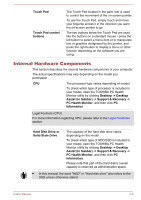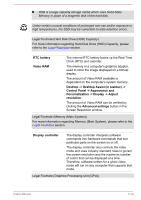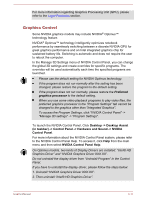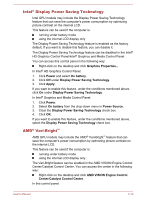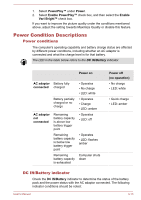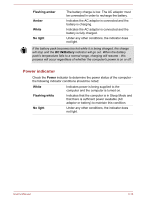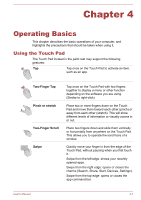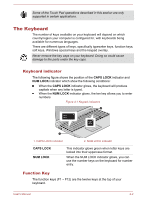Toshiba Satellite C50D User Manual - Page 41
Graphics Control, Desktop -> Desktop Assist - drivers
 |
View all Toshiba Satellite C50D manuals
Add to My Manuals
Save this manual to your list of manuals |
Page 41 highlights
For more information regarding Graphics Processing Unit (GPU), please refer to the Legal Footnotes section. Graphics Control Some NVIDIA graphics models may include NVIDIA® Optimus™ technology feature. NVIDIA® Optimus™ technology intelligently optimizes notebook performance by seamlessly switching between a discrete NVIDIA GPU for great graphics performance and an Intel integrated graphics chip for sustained battery life. Switching is automatic and does not require the user to reboot the computer. In the Manage 3D Settings menu of NVIDIA Control Panel, you can change the global 3D settings and create overrides for specific programs. The overrides will be used automatically each time the specified programs are launched. Please use the default setting for NVIDIA Optimus technology. If the program does not run normally after the setting has been changed, please restore the program to the default setting. If the program does not run normally, please restore the Preferred graphics processor to the default setting. When you use some video playback programs to play video files, the preferred graphics processor in the "Program Settings" tab cannot be changed to the graphics other than "Integrated Graphics". To access the Program Settings, click "NVIDIA Control Panel" -> "Manage 3D settings" -> "Program Settings". To launch the NVIDIA Control Panel, Click Desktop -> Desktop Assist (in taskbar) -> Control Panel -> Hardware and Sound -> NVIDIA Control Panel. For more information about the NVIDIA Control Panel system, please refer to the NVIDIA Control Panel Help. To access it, click Help from the main menu and then select NVIDIA Control Panel Help. On Optimus models, two kinds of Display Drivers are installed: "Intel® HD Graphics Driver" and "NVIDIA Graphics Driver XXX.XX". Do not uninstall the display driver from "Uninstall Program" in the Control Panel. If you have to uninstall the display driver, please follow the steps below: 1. Uninstall "NVIDIA Graphics Driver XXX.XX". 2. Then uninstall "Intel® HD Graphics Driver". User's Manual 3-11