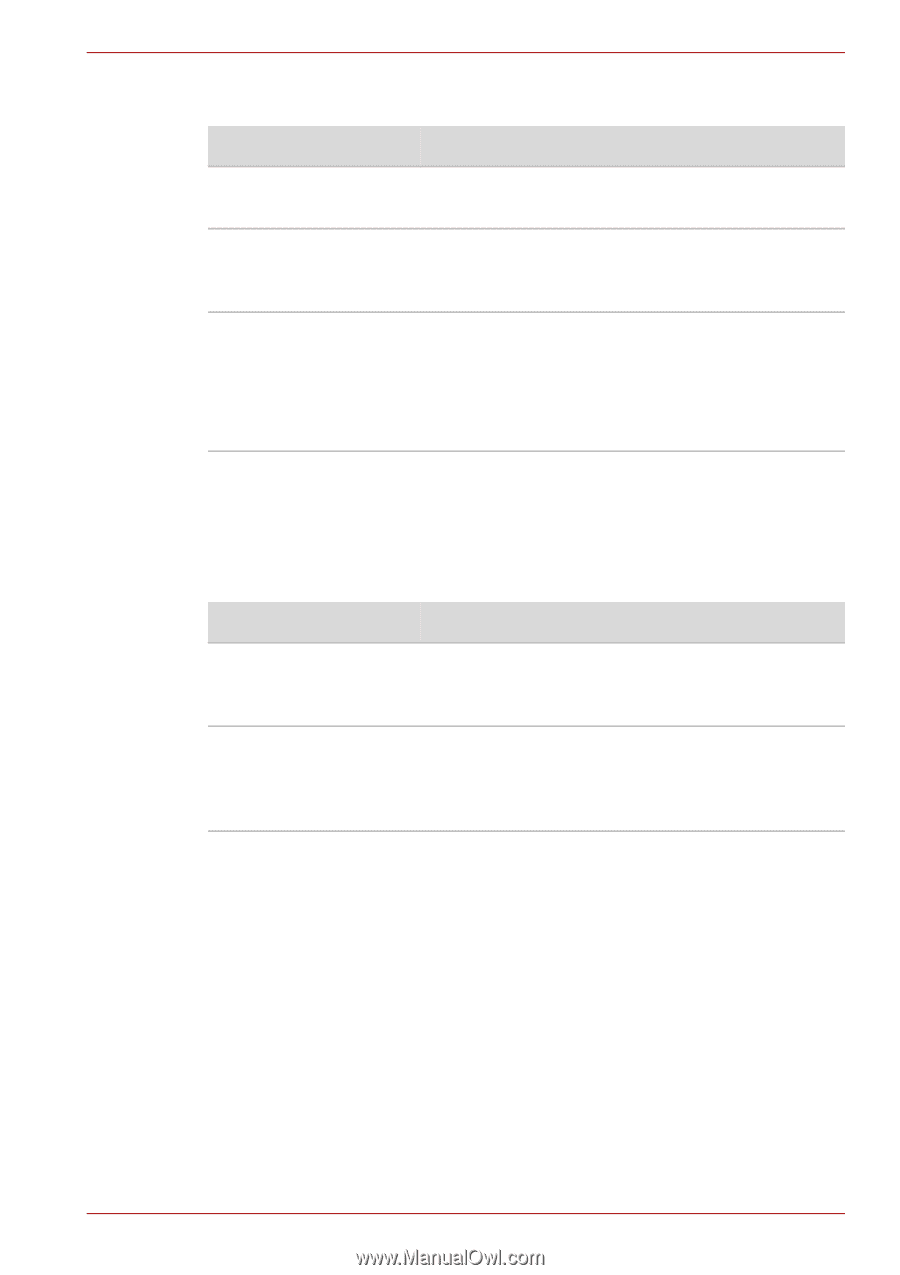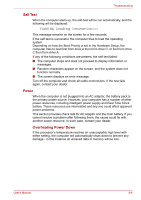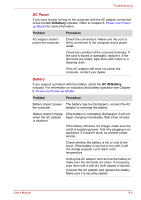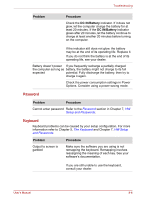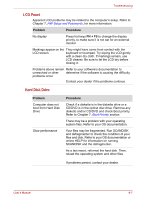Toshiba Satellite C650 PSC12C-05X00S Users Manual Canada; English - Page 136
Diskette Drive, Pointing Device, Touchpad
 |
View all Toshiba Satellite C650 PSC12C-05X00S manuals
Add to My Manuals
Save this manual to your list of manuals |
Page 136 highlights
Troubleshooting Diskette Drive Problem Procedure Drive does not operate There may be a faulty cable connection. Check the connection to the computer and to the drive. Some programs run The software or hardware configuration may be correctly but others do causing a problem. Make sure the hardware not configuration matches your software needs. You cannot access the Try another diskette. If you can access the external diskette drive diskette, the original diskette (not the drive) is probably causing the problem. If problems persist, contact your dealer. Pointing Device If you are using a USB mouse, also refer to the USB section in this chapter and to your mouse documentation. Touchpad Problem Procedure On-screen pointer does The system might be busy. If the pointer is not respond to Pad shaped as an hourglass, wait for it to resume its operation normal shape and try again to move it. Double-tapping does not work Try changing the double-click speed setting in the mouse control utility. Click Start → Control Panel → Hardware and Sound → Mouse to access it. User's Manual 8-9