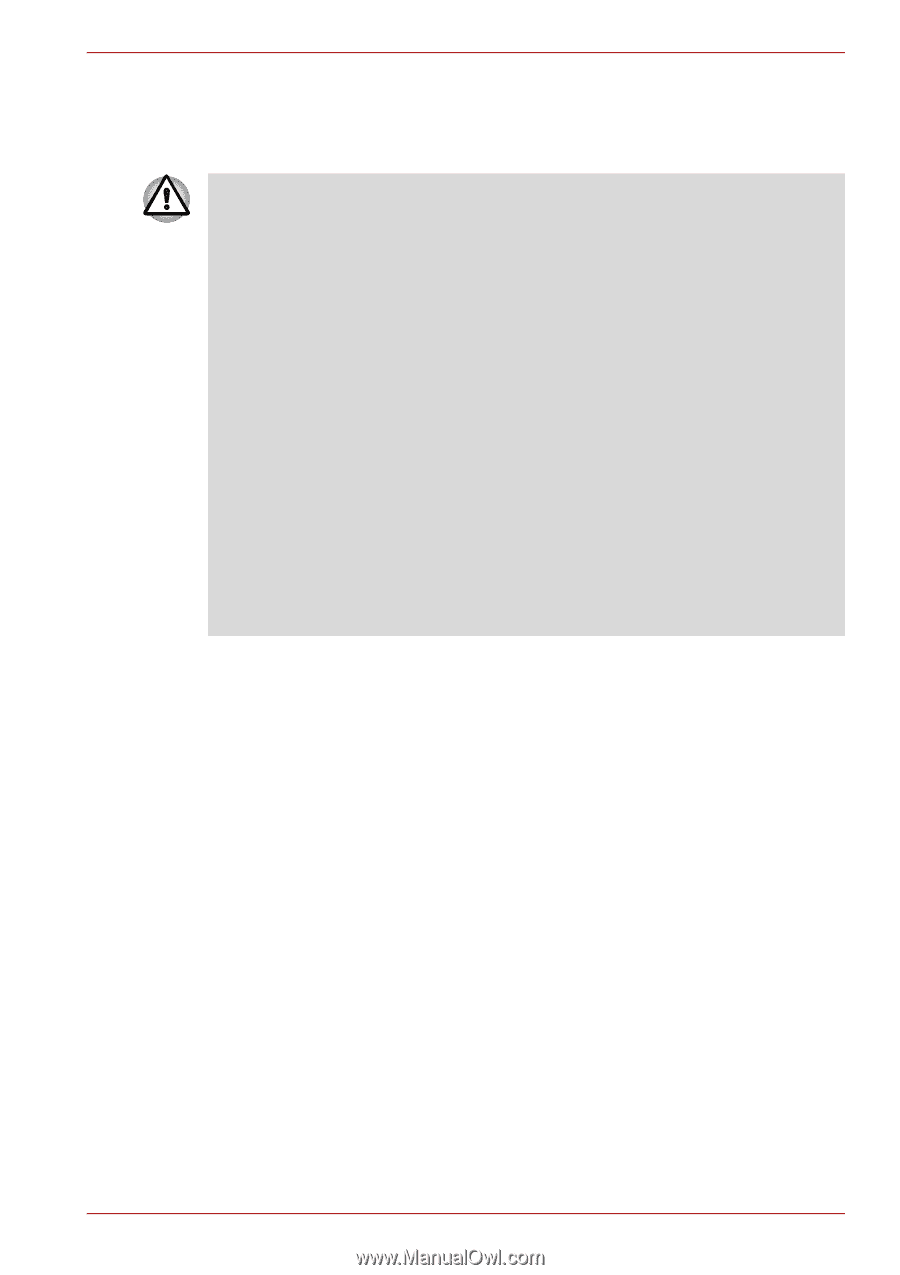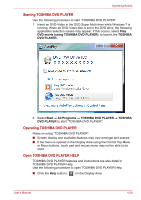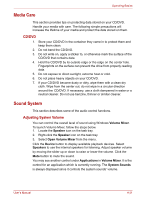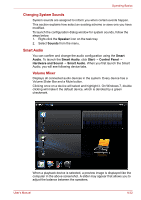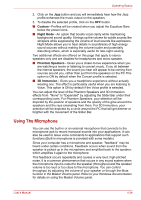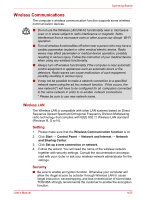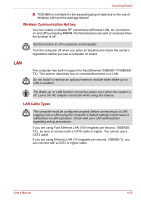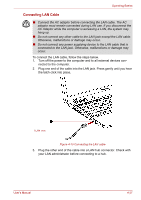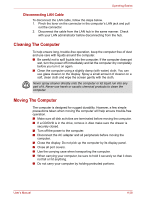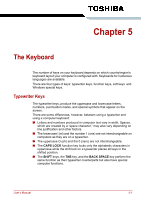Toshiba Satellite C650 PSC12C-05X00S Users Manual Canada; English - Page 99
Wireless Communications, Wireless LAN
 |
View all Toshiba Satellite C650 PSC12C-05X00S manuals
Add to My Manuals
Save this manual to your list of manuals |
Page 99 highlights
Operating Basics Wireless Communications The computer's wireless communication function supports some wireless communication devices. ■ Do not use the Wireless LAN (Wi-Fi) functionality near a microwave oven or in areas subject to radio interference or magnetic fields. Interference from a microwave oven or other source can disrupt Wi-Fi operation. ■ Turn all wireless functionalities off when near a person who may have a cardiac pacemaker implant or other medical electric device. Radio waves may affect pacemaker or medical device operation, possibly resulting in serious injury. Follow the instruction of your medical device when using any wireless functionality. ■ Always turn off wireless functionality if the computer is near automatic control equipment or appliances such as automatic doors or fire detectors. Radio waves can cause malfunction of such equipment, possibly resulting in serious injury. ■ It may not be possible to make a network connection to a specified network name using the ad hoc network function. If this occurs, the new network(*) will have to be configured for all computers connected to the same network in order to re-enable network connections. * Please be sure to use new network name. Wireless LAN The Wireless LAN is compatible with other LAN systems based on Direct Sequence Spread Spectrum/Orthogonal Frequency Division Multiplexing radio technology that complies with IEEE 802.11 Wireless LAN standard (Revision B, G or N). Setting 1. Please make sure that the Wireless Communication function is on. 2. Click Start → Control Panel → Network and Internet → Network and Sharing Center. 3. Click Set up a new connection or network. 4. Follow the wizard. You will need the name of the wireless network together with security settings. Consult the documentation accompanied with your router or ask your wireless network administrator for the settings. Security ■ Be sure to enable encryption function. Otherwise your computer will allow the illegal access by outsider through Wireless LAN to cause illegal instruction, eavesdropping, and loss or destruction of stored data. TOSHIBA strongly recommends the customer to enable the encryption function. User's Manual 4-25