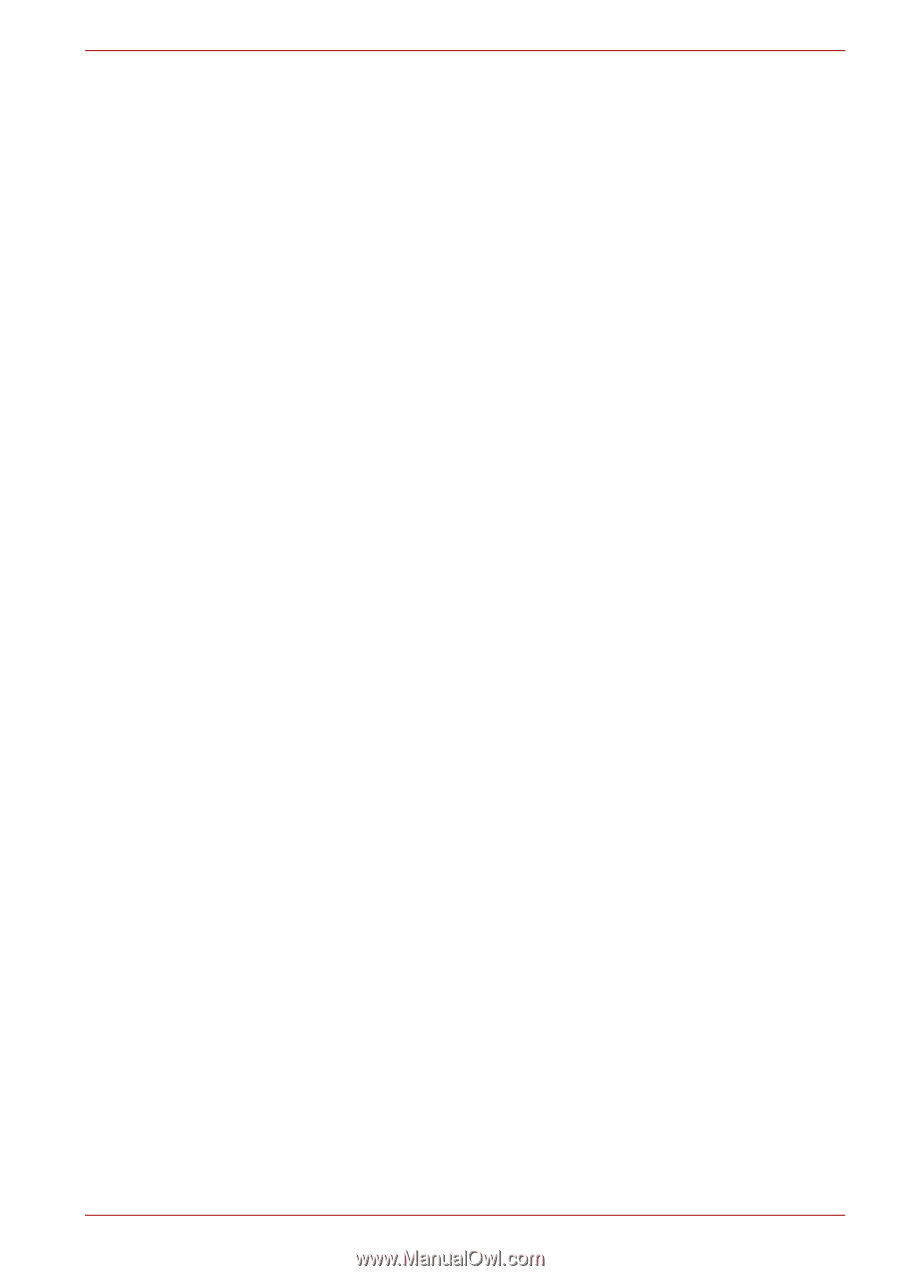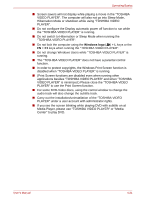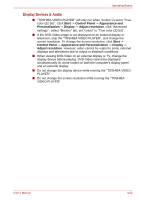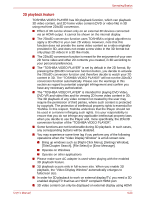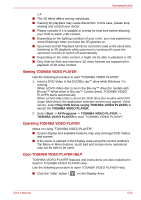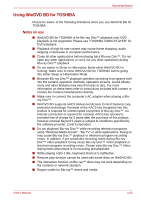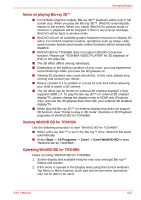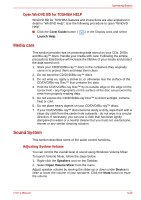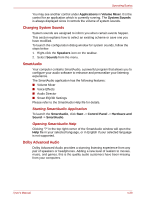Toshiba Satellite C650D PSC0YC-00E003 Users Manual Canada; English - Page 109
Tools, 3D Playback, Prefer to play in 3D mode, Before playback Blu-ray 3D™ discs
 |
View all Toshiba Satellite C650D PSC0YC-00E003 manuals
Add to My Manuals
Save this manual to your list of manuals |
Page 109 highlights
Operating Basics Blu-ray™ drives and their associated media are manufactured according to the specifications of three marketing regions. Region codes can be set from WinDVD BD ([Region] tab in [Setup] dialogue). When you purchase Blu-ray™ Video, make sure it matches your drive, otherwise it will not play properly. ■ To playback video on an external display or TV using WinDVD BD, use output devices like external displays or TV that have HDCP supported HDMI port. The video cannot be displayed on an external display or TV connected to the RGB connector. ■ The Blu-ray Disc™ movie can be played only on internal LCD displays or external devices connected via an HDMI output. In the Clone mode (DualView), WinDVD BD plays on a display which is set to as the Primary display and shows black screen on the other display. ■ This product does not play HD DVD discs. Blu-ray™ discs with highdefinition content are required for HD viewing. ■ Do not change the screen resolution while running the "WinDVD BD for TOSHIBA". ■ Do not change the display device while running the "WinDVD BD for TOSHIBA". 3D playback feature (Only Some models) WinDVD BD for TOSHIBA supports the playback of Blu-ray 3D™ discs on external 3D display/TV using HDMI 1.4. Before playback Blu-ray 3D™ discs, configure the 3D Playback. 1. Click Tools. 2. Select 3D Playback. 3. Check Prefer to play in 3D mode to enable 3D playback. 4. Specify display device information. Monitor Type: Choose the correct monitor type in the drop-down menu. To play on external 3D enabled display/TV with HDMI, set the "HDMI1.4 Video Output." Display Size: Enter the size (in inches) of your monitor. User's Manual 4-26