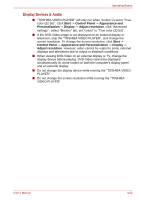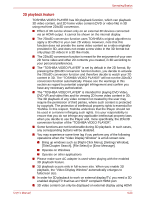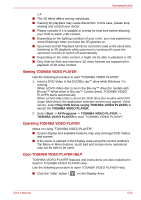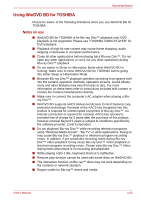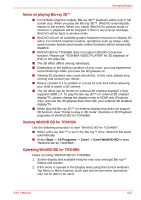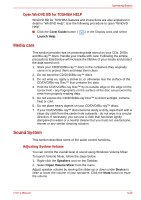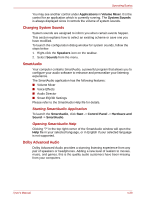Toshiba Satellite C650D PSC0YC-00E003 Users Manual Canada; English - Page 110
Notes on playing Blu-ray 3D™, Starting WinDVD BD for TOSHIBA, Start, All Programs, Corel
 |
View all Toshiba Satellite C650D PSC0YC-00E003 manuals
Add to My Manuals
Save this manual to your list of manuals |
Page 110 highlights
Operating Basics Notes on playing Blu-ray 3D™ ■ For NVIDIA Graphics models, Blu-ray 3D™ playback works only in full screen size. When you play the Blu-ray 3D™, WinDVD automatically resizes to full screen. When you switch WinDVD to window mode or minimize it, playback will be stopped. If there's any pop-up message, WinDVD will be back to window mode. ■ WinDVD will use all available graphic hardware resources to display 3D video. For NVIDIA Graphics models, operations such as Setup, Help, some function buttons and remote control functions will be temporarily disabled. ■ WinDVD BD for TOSHIBA does not support 2Dto3D conversion function. Please use "TOSHIBA VIDEO PLAYER" for 3D playback of DVD or 3D video file. ■ The 3D effect differs among individuals. ■ Depending on the lighting condition of your room, you may experience some flickerings when you have the 3D glasses on. ■ Viewing 3D playback may cause discomfort. In this case, please stop viewing and consult your doctor. ■ Please consider if it is suitable or a need for time limit before allowing your child to watch a 3D content. ■ The 3D effect can be shown on external 3D enabled display/TV that supports HDMI 1.4. To play the Blu-ray 3D™ on external 3D enabled display/TV, please change the display mode to HDMI only (Projector only), and use the 3D glasses that come with your external 3D enabled display/TV. ■ When play the Blu-ray 3D™ on external display that does not support 3D function, clear "Prefer to play in 3D mode" checkbox in 3D Playback properties of WinDVD BD for TOSHIBA. Starting WinDVD BD for TOSHIBA Use the following procedure to start "WinDVD BD for TOSHIBA". ■ When a Blu-ray Disc™ is set in the Blu-ray™ drive, WinDVD BD starts automatically. ■ Select Start -> All Programs -> Corel -> Corel WinDVD BD to start "WinDVD BD for TOSHIBA". Operating WinDVD BD for TOSHIBA Notes on Using "WinDVD BD for TOSHIBA". 1. Screen display and available features may vary amongst Blu-ray™ Videos and scenes. 2. If the menu is opened in the Display Area using the Control window's Top Menu or Menu buttons, touch pad and mouse menu operations may not be able to be used. User's Manual 4-27