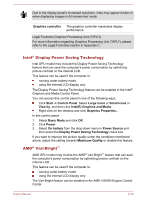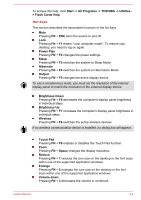Toshiba Satellite C670 PSC3LC-01D00Q Users Manual Canada; English - Page 50
> Flash Cards Help, Power Plan
 |
View all Toshiba Satellite C670 PSC3LC-01D00Q manuals
Add to My Manuals
Save this manual to your list of manuals |
Page 50 highlights
To access this help, click Start -> All Programs -> TOSHIBA -> Utilities > Flash Cards Help. Hot keys This section describes the associated functions of the hot keys. Mute Pressing FN + ESC turns the sound on and off. Lock Pressing FN + F1 enters ''Lock computer mode''. To restore your desktop, you need to log on again. Power Plan Pressing FN + F2 changes the power settings. Sleep Pressing FN + F3 switches the system to Sleep Mode. Hibernate Pressing FN + F4 switches the system to Hibernation Mode. Output Pressing FN + F5 changes the active display device. To use a simultaneous mode, you must set the resolution of the internal display panel to match the resolution of the external display device. Brightness Down Pressing FN + F6 decreases the computer's display panel brightness in individual steps. Brightness Up Pressing FN + F7 increases the computer's display panel brightness in individual steps. Wireless Pressing FN + F8 switches the active wireless devices. If no wireless communication device is installed, no dialog box will appear. Touch Pad Pressing FN + F9 enables or disables the Touch Pad function. Zoom Pressing FN + Space changes the display resolution. Reduce Pressing FN + 1 reduces the icon size on the desktop or the font sizes within one of the supported application windows. Enlarge Pressing FN + 2 enlarges the icon size on the desktop or the font sizes within one of the supported application windows. Volume down Pressing FN + 3 decreases the volume in increment. User's Manual 3-4