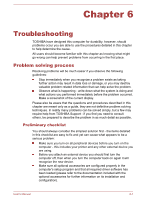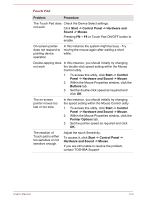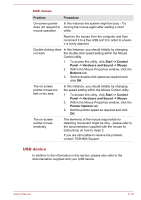Toshiba Satellite C670 Users Manual Canada; English - Page 133
Problem, Procedure, Battery, DC IN/Battery, DC IN, Pro L770/L775/L770D/L775D Models Check
 |
View all Toshiba Satellite C670 manuals
Add to My Manuals
Save this manual to your list of manuals |
Page 133 highlights
Problem Procedure Battery doesn't The battery may be discharged - connect the AC power the computer adaptor to recharge the battery. Battery doesn't charge when the AC adaptor is attached (Battery indicator or DC IN/Battery indicator does not glow amber). If the battery is completely discharged, it will not begin charging immediately, in these instances you should wait a few minutes before trying again. If the battery still does not charge, you should check that the power outlet the AC adaptor is connected to is supplying power - this can be tested by plugging another appliance into it. Check whether the battery is hot or cold to the touch - if so, it will not charge properly and should be allowed to reach room temperature before you try again. Unplug the AC adaptor and remove the battery to make sure its connecting terminals are clean - if necessary wipe them with a soft dry cloth lightly dipped in alcohol. Connect the AC adaptor and replace the battery, taking care to ensure that it is securely seated in the computer. (For Satellite L770/L775/L770D/L775D/Satellite Pro L770/L775/L770D/L775D Models) Check the Battery indicator - if it does not glow, allow the computer to charge the battery for at least twenty minutes. If the Battery indicator starts to glow after this period, allow the battery to continue to charge for at least another twenty minutes before turning on the computer. However, if the indicator still does not glow, the battery may be at the end of its operating life and should be replaced. However, if you do not believe the battery is at the end of its operating life, you should speak to TOSHIBA Support. (For Satellite C670/C675/C670D/C675D/Satellite Pro C670/C675/C670D Models) Check the DC IN/ Battery indicator - if it glows amber, charge the battery until the DC IN/Battery indicator glows green. If it glows green, disconnect the AC adaptor and operate the computer. If the computer shuts down, the battery may be at the end of its operating life and should be replaced. However, if you do not believe the battery is at the end of its operating life, you should contact a TOSHIBA Support. User's Manual 6-5