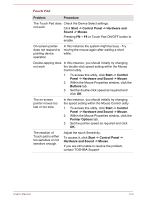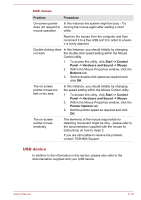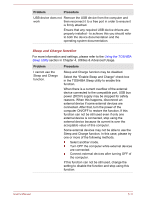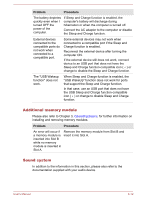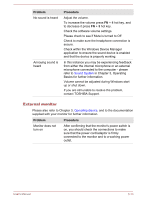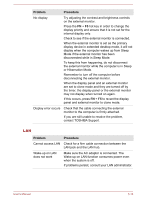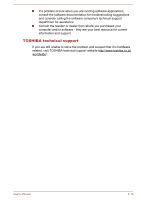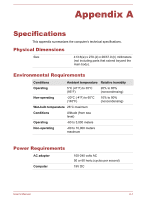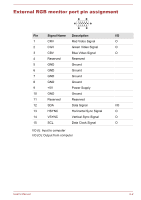Toshiba Satellite C670 Users Manual Canada; English - Page 141
External monitor, contact TOSHIBA Support.
 |
View all Toshiba Satellite C670 manuals
Add to My Manuals
Save this manual to your list of manuals |
Page 141 highlights
Problem No sound is heard Annoying sound is heard Procedure Adjust the volume. To increase the volume press FN + 4 hot key, and to decrease it press FN + 3 hot key. Check the software volume settings. Please check to see if Mute is turned to Off Check to make sure the headphone connection is secure. Check within the Windows Device Manager application to ensure the sound device is enabled and that the device is properly working. In this instance you may be experiencing feedback from either the internal microphone or an external microphone connected to the computer - please refer to Sound System in Chapter 3, Operating Basics for further information. Volume cannot be adjusted during Windows start up or shut down. If you are still unable to resolve the problem, contact TOSHIBA Support. External monitor Please also refer to Chapter 3, Operating Basics, and to the documentation supplied with your monitor for further information. Problem Procedure Monitor does not turn on After confirming that the monitor's power switch is on, you should check the connections to make sure that the power cord/adaptor is firmly connected to the monitor and to a working power outlet. User's Manual 6-13