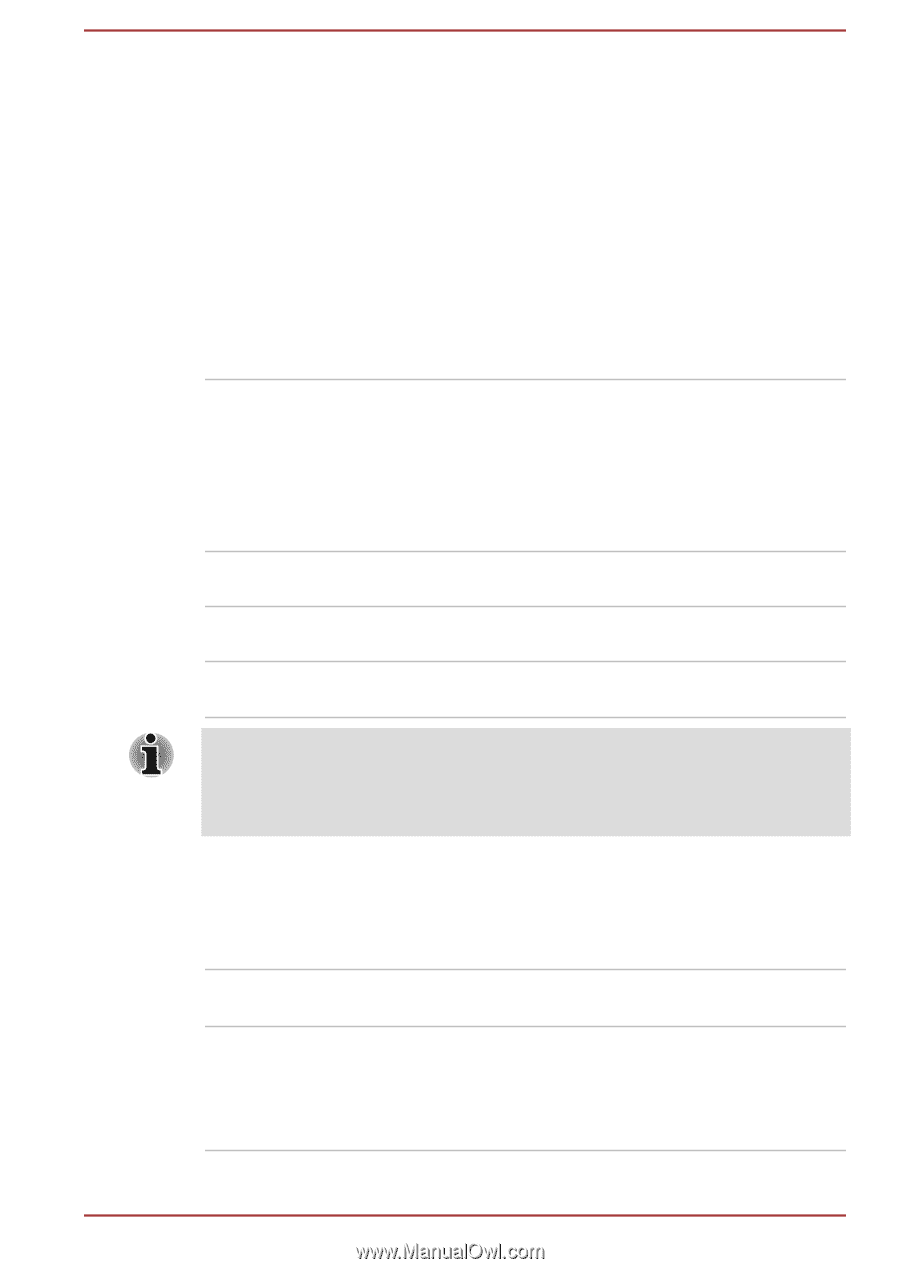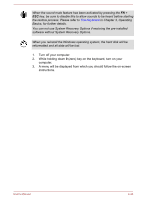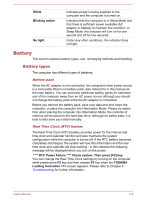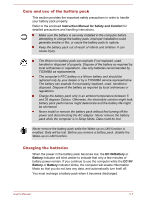Toshiba Satellite C670D PSC4AC-01P016 Users Manual Canada; English - Page 120
Monitoring of power condition for Satellite C670/C675/C670D/C675D/Satellite Pro C670/C675/C670D
 |
View all Toshiba Satellite C670D PSC4AC-01P016 manuals
Add to My Manuals
Save this manual to your list of manuals |
Page 120 highlights
Monitoring of power condition for Satellite C670/C675/C670D/C675D/Satellite Pro C670/ C675/C670D As shown in the below table, the DC IN/Battery and Power indicators on the system indicator panel alert you to the computer's operating capability and battery charge status. DC IN/Battery indicator Check the DC IN/Battery indicator to determine the status of the battery pack and power with the AC adaptor connected. The following indicator conditions should be noted: Blinking amber The battery charge is low, the AC adaptor must be connected in order to recharge the battery. It may also indicate a problem with the power supply. You should initially try plugging the AC adaptor into another power outlet - if it still does not operate properly, you should contact your reseller or dealer. Amber Indicates the AC adaptor is connected and the battery is charging. Green Indicates the AC adaptor is connected and the battery is fully charged. No light Under any other conditions, the indicator does not light. If the battery pack becomes too hot while it is being charged, the charge will stop and the DC IN/Battery indicator will go out. When the battery pack's temperature falls to a normal range, charging will resume - this process will occur regardless of whether the computer's power is on or off. Power indicator Check the Power indicator to determine the power status of the computer the following indicator conditions should be noted: Green Indicates power is being supplied to the computer and the computer is turned on. Blinking green Indicates that the computer is in Sleep Mode and that there is sufficient power available (AC adaptor or battery) to maintain this condition. In Sleep Mode, this indicator will turn on for one second and off for two seconds. User's Manual 5-4