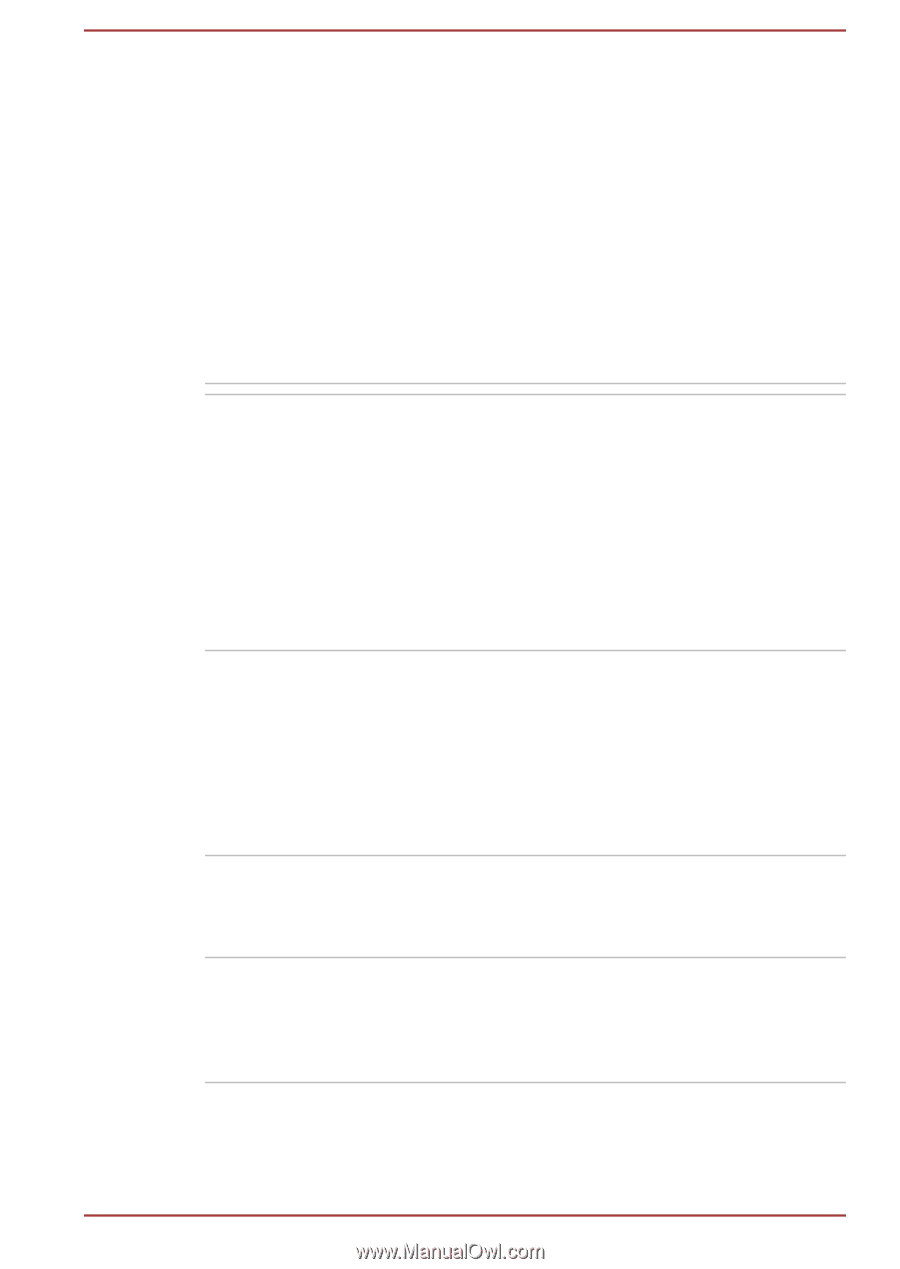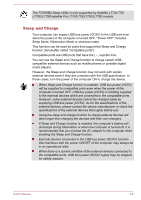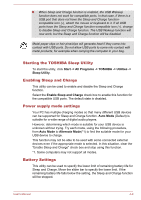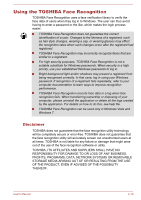Toshiba Satellite C670D PSC4AC-01P016 Users Manual Canada; English - Page 97
Special features, for Windows Media Player -> TOSHIBA
 |
View all Toshiba Satellite C670D PSC4AC-01P016 manuals
Add to My Manuals
Save this manual to your list of manuals |
Page 97 highlights
TOSHIBA Speech System The TOSHIBA Speech System consists of a voice-composition application (text-to-speech) that analyzes documents and reads them aloud, and a speech-recognition application that recognizes the words you speak into a microphone. This allows you to control and operate various Windows programs by voice command rather than using the keyboard or a mouse. To access this utility, click Start -> All Programs -> TOSHIBA -> Speech System. For more information, please refer to the TOSHIBA Speech System Help. TOSHIBA Resolution+ The plug-in lets you upconverts wmv and mp4 Plug-in For Windows videos on Windows Media Player. Media Player For more information, please refer to the TOSHIBA Resolution+ Plug-in for Windows Media Player Help. To access it, click Start -> All Programs -> TOSHIBA -> TOSHIBA Resolution+ Plug-in for Windows Media Player -> TOSHIBA Resolution+ Plug-in for Windows Media Player Help. Special features The following features are either unique to TOSHIBA computers or are advanced features which make the computer more convenient to use. Access each function using the following procedures. *1 To access the Power Options, click Start -> Control Panel -> System and Security -> Power Options. Hot keys Hot keys are specific key combinations that let you quickly change the system configuration directly from the keyboard without running a system program. Display automatic power off *1 This feature automatically cuts off power to the computer's display panel when there is no keyboard input for a specified time, with power being restored the next time a key is pressed. This can be specified in the Power Options. User's Manual 4-5