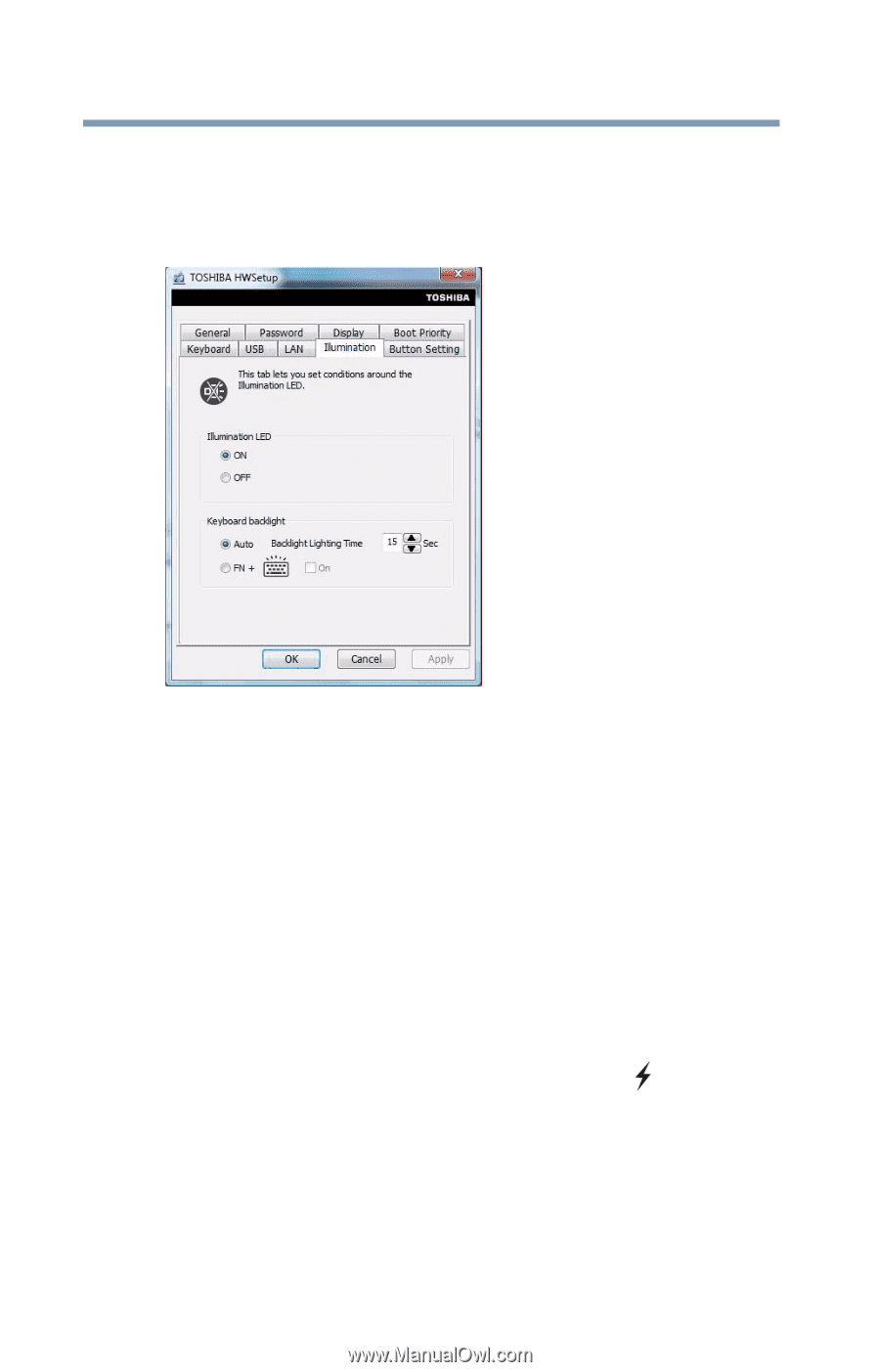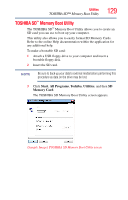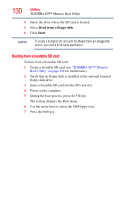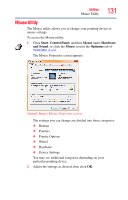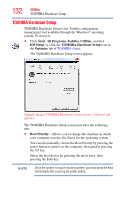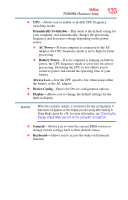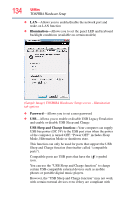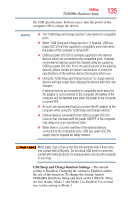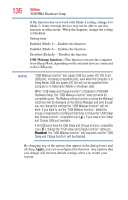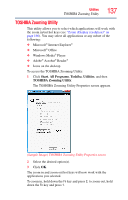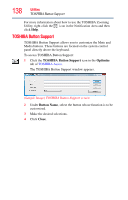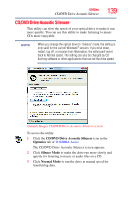Toshiba Satellite E105-S1602 User Guide - Page 134
Illumination, Password, USB Sleep and Charge function
 |
View all Toshiba Satellite E105-S1602 manuals
Add to My Manuals
Save this manual to your list of manuals |
Page 134 highlights
134 Utilities TOSHIBA Hardware Setup ❖ LAN-Allows you to enable/disable the network port and wake-on LAN function ❖ Illumination-Allows you to set the panel LED and keyboard backlight conditions (available on certain models) (Sample Image) TOSHIBA Hardware Setup screen - Illumination tab options ❖ Password-Allows you to set a user password ❖ USB-Allows you to enable or disable USB Legacy Emulation and enable or disable USB Sleep and Charge USB Sleep and Charge function-Your computer can supply USB bus power (DC 5V) to the USB port even when the power of the computer is turned OFF. "Power OFF" includes Sleep Mode, Hibernation Mode or shutdown state. This function can only be used for ports that support the USB Sleep and Charge function (hereinafter called "compatible ports"). Compatible ports are USB ports that have the ( ) symbol icon. You can use the "USB Sleep and Charge function" to charge certain USB-compatible external devices such as mobile phones or portable digital music players. However, the "USB Sleep and Charge function" may not work with certain external devices even if they are compliant with