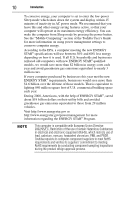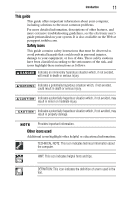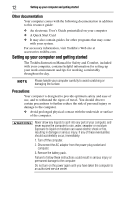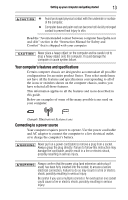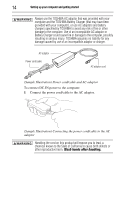Toshiba Satellite E305-S1990 Satellite E300 Series Resource Guide - Page 15
Creating recovery DVDs/media, Start, All Programs, My Toshiba, Recovery, Media Creator, USB Flash - drivers
 |
View all Toshiba Satellite E305-S1990 manuals
Add to My Manuals
Save this manual to your list of manuals |
Page 15 highlights
Creating recovery DVDs/media 15 _ + 2 Plug the AC adaptor cord into the DC-IN on the side of the computer. (Sample Illustration) Connecting the AC adaptor cord to the computer 3 Connect the power cord/cable to a live electrical outlet. The DC-IN power light on the indicator panel glows white. Never attempt to connect or disconnect a power plug with wet hands. Failure to follow this instruction could result in an electric shock, possibly resulting in serious injury. Creating recovery DVDs/media It is strongly recommended that you create recovery DVDs/media. This will enable you to return your system to its out-of-box state, if necessary. When you create recovery DVDs/media, only the operating system files, applications, and drivers originally shipped with the computer are backed up to the external media and can be restored from this media. Any files that you created are not backed up on the recovery DVDs/media. You will need to separately back up the files that you created; for more information, see the "Backing up your work" section in the electronic User's Guide preinstalled on your computer. To create recovery media, you will need blank writable DVDs or USB Flash drives. Follow the procedure below to determine how much space you will need for storing your system's recovery files. To create recovery DVDs/media: 1 Click Start, All Programs, My Toshiba, and then Recovery Media Creator. The TOSHIBA Recovery Media Creator dialog box displays. 2 Select DVD or USB Flash from the drop-down lists next to "System Recovery Media" and "Application Discs," depending on the type of external media you want to use.