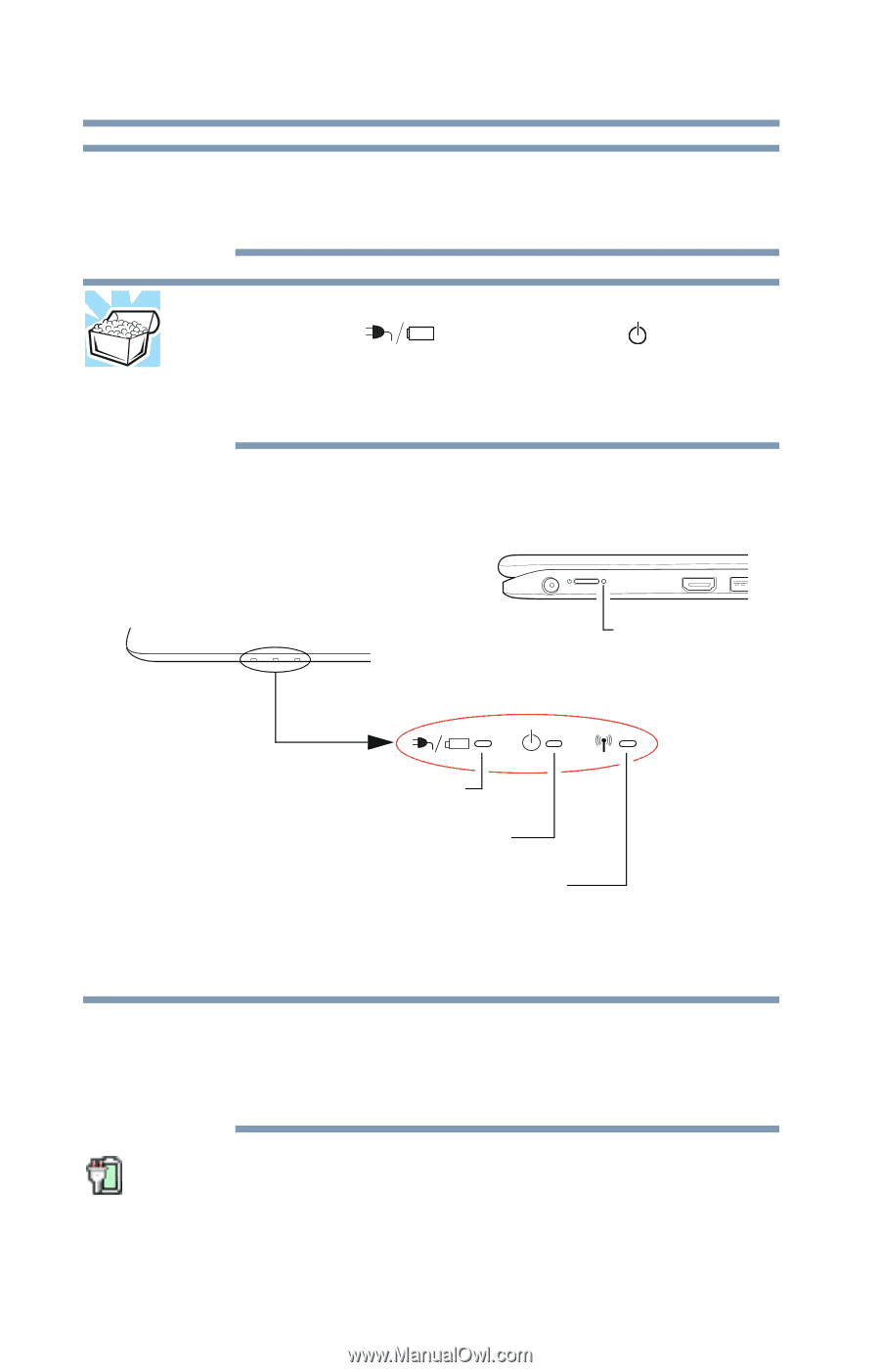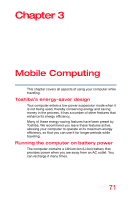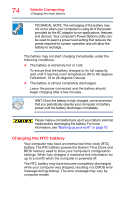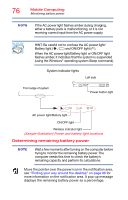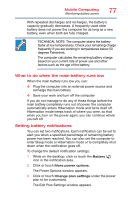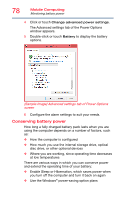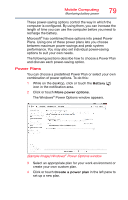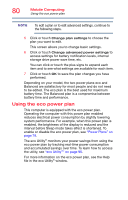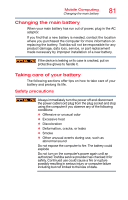Toshiba Satellite L15W-B0302SL User's Guide for Satellite/Satellite Pro L10W-B - Page 76
Determining remaining battery power, Sample Illustration Power and battery light locations
 |
View all Toshiba Satellite L15W-B0302SL manuals
Add to My Manuals
Save this manual to your list of manuals |
Page 76 highlights
76 Mobile Computing Monitoring battery power NOTE If the AC power light flashes amber during charging, either a battery pack is malfunctioning, or it is not receiving correct input from the AC power supply. HINT: Be careful not to confuse the AC power light/ Battery light ( ) and ON/OFF light ( ). When the AC power light/Battery light or ON/OFF light flashes amber, it indicates that the system is suspended (using the Windows® operating system Sleep command). System indicator lights Left side Front edge of system Power button light AC power light/Battery light ON/OFF light Wireless indicator light (Sample Illustration) Power and battery light locations Determining remaining battery power NOTE Wait a few moments after turning on the computer before trying to monitor the remaining battery power. The computer needs this time to check the battery's remaining capacity and perform its calculations. Move the pointer over the power icon in the notification area, see "Finding your way around the desktop" on page 86 for more information on the notification area. A pop-up message displays the remaining battery power as a percentage.