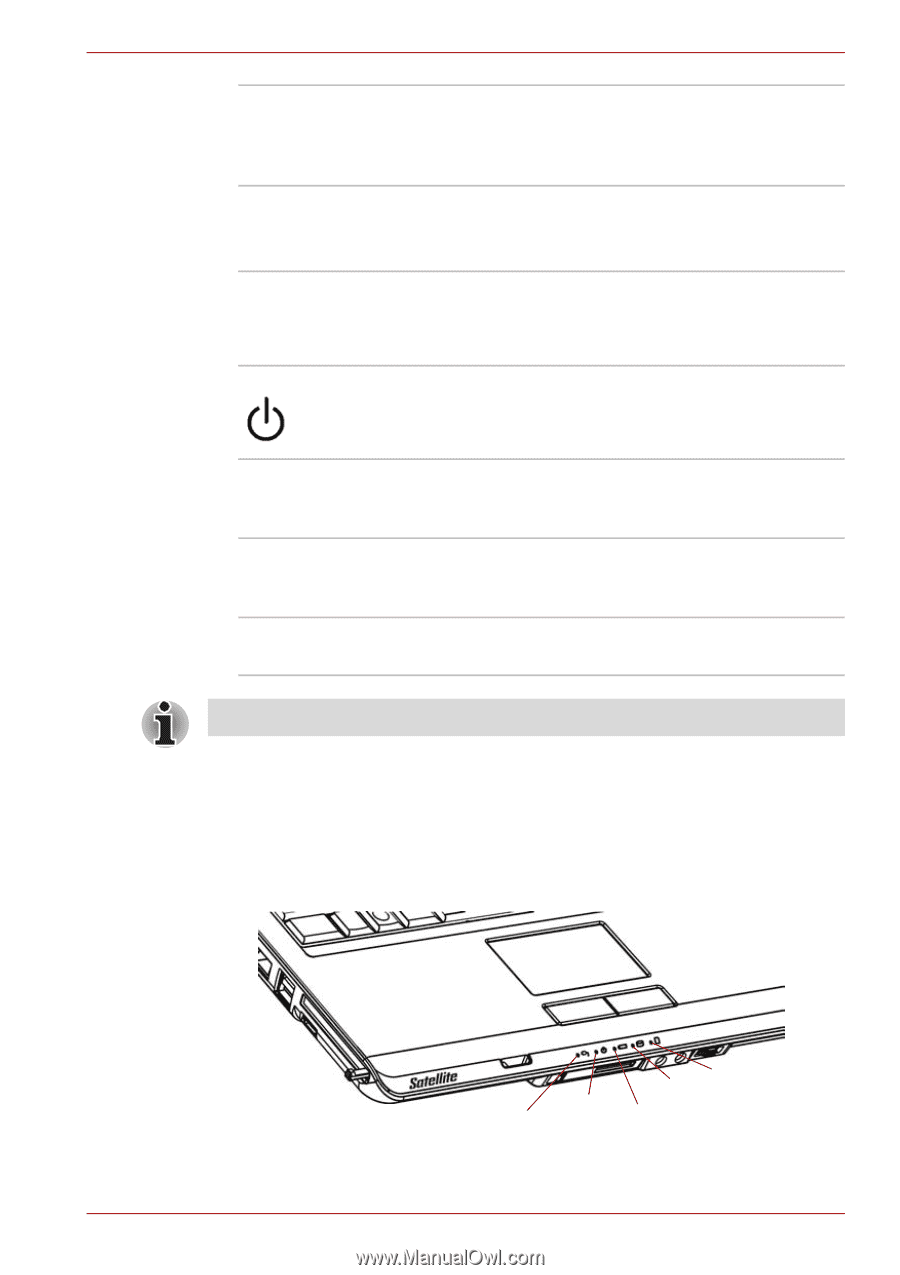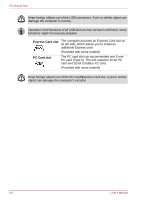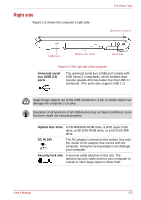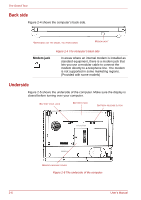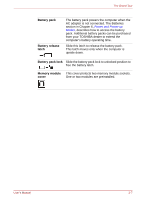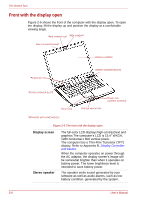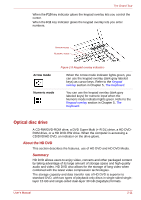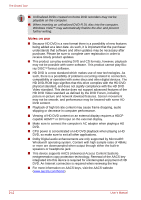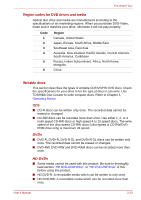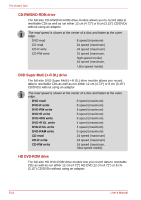Toshiba Satellite L300 PSLB0C-07N08C Users Manual Canada; English - Page 57
System indicators, Power button
 |
View all Toshiba Satellite L300 PSLB0C-07N08C manuals
Add to My Manuals
Save this manual to your list of manuals |
Page 57 highlights
The Grand Tour Touch pad Touch pad control buttons Moves the pointer and selects or activates items on the screen. Can be set to perform other mouse functions, such as scrolling, selecting, and double-clicking. Function like the left and right buttons on an external mouse. System indicators Power button Five LEDs let you monitor the DC IN, power status, main battery, disk and multiple digital media card. Details are in the system indicators section. Press the power button to turn the computer's power on and off. The power button LED indicates the status. Web camera Record/Send still or video images with this integrated web camera. (Provided with some models) Web camera LED The web camera LED glows blue when the web camera software is used. (Provided with some models) Built-in microphone Record monaural sounds into your applications. (Provided with some models) When you use computer, please be careful to avoid scratch or damage. System indicators Figure 2-7 shows the system indicators, which light when various computer operations are in progress. User's Manual DC IN POWER MULTIPLE DIGITAL HDD/ODD MEDIA CARD MAIN BATTERY Figure 2-7 System indicators 2-9