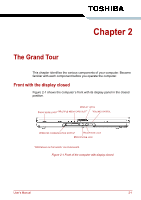Toshiba Satellite L300 PSLB8C-03C01X Users Manual Canada; English - Page 41
Utilities and applications, Start] - [All Programs] - [TOSHIBA] - [CD&DVD
 |
View all Toshiba Satellite L300 PSLB8C-03C01X manuals
Add to My Manuals
Save this manual to your list of manuals |
Page 41 highlights
Introduction ■ When you start or resume your computer, the TOSHIBA Flash Cards may take a moment to become available and may display several times before completely activating. The hot key functions will be available once the TOSHIBA Flash Cards are completely active. ■ If your system is busy and you see a "Not Responding" message, allow TOSHIBA Flash Cards to completely activate before you continue to use the utility and hot keys. TOSHIBA Accessibility The TOSHIBA Accessibility utility provides support to movement impaired users when they need to use the TOSHIBA hot key functions. In use, the utility allows you to make the FN key "sticky", that is you can press it once, release it, and then press one of the "F" keys in order to access its specific function. When set, the FN key will remain active until another key is pressed. Utilities and applications This section describes preinstalled utilities and tells how to start them. For details on operation, refer to each utility's online manual, help files or readme.txt files TOSHIBA Assist TOSHIBA Assist is a graphical user interface that provides easy access to help and services. HW Setup utility To start the utility, click the Windows Start button, point to All Programs, click TOSHIBA, click Utilities, and select HWSetup icon. TOSHIBA DVD PLAYER This software is provided for playback of DVD Video. (This software is preinstalled with CD-RW/DVDROM drive model or DVD Super Multi (+-R DL) drive model) TOSHIBA Disc Creator You can create CD/DVDs in several formats including audio CDs that can be played on a standard stereo CD player and data CD/DVDs to store the files and folderson your hard disk drive. This software can be used on a model with CDRW/DVD-ROM drive, and DVD Super Multi drive. You can boot TOSHIBA Disc Creator from the menu bar as follows. [Start] - [All Programs] - [TOSHIBA] - [CD&DVD Applications] - [Disc Creator] User's Manual 1-11