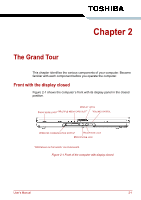Toshiba Satellite L300 PSLB8C-03C01X Users Manual Canada; English - Page 42
TOSHIBA, DVD-RAM utility, Ulead DVD, MovieFactory® for, ConfigFree, Recognition, Windows, Mobility
 |
View all Toshiba Satellite L300 PSLB8C-03C01X manuals
Add to My Manuals
Save this manual to your list of manuals |
Page 42 highlights
Introduction TOSHIBA DVD-RAM utility TOSHIBA DVD-RAM Utility has the function of Physical Format and Write-Protect to DVD-RAM. This utility is contained the setup module of TOSHIBA Disc Creator. You can boot TOSHIBA DVD-RAM Utility from the menu bar as follows. [Start] - [All Programs] - [TOSHIBA] - [CD&DVD Applications] - [DVD-RAM Utility] Ulead DVD MovieFactory® for TOSHIBA You can edit digital video and make a DVD-Video and support Labelflash function. TOSHIBA ConfigFree ConfigFree is a suite of utilities to allow easy control of communication devices and network connections. ConfigFree also allows you to find communication problems and create profiles for easy switching between location and communication networks. You can boot ConfigFree from the menu bar as follows. [Start] - [All Programs] - [TOSHIBA] - [ConfigFree] TOSHIBA Face Recognition TOSHIBA Face Recognition uses a face verification library to verify the face data of users when they login to Windows. If the verification is successful, the user will be logged into Windows automatically. The user can thus avoid having to enter a password or the like, which makes the login process easier. Windows Mobility Center This section describes the Windows Mobility Center. Mobility Center is a utility for accessing several mobile PC settings quickly in one window. A default maximum of eight tiles are provided by the operating system, and the additional two tiles are added to your Mobility Center. ■ Lock Computer: This can be used to lock your computer without turning it off. This has the same function as the Lock button at the bottom of the right pane in the start menu. ■ TOSHIBA Assist: This can be used to open TOSHIBA Assist if it is already installed in your computer. User's Manual 1-12