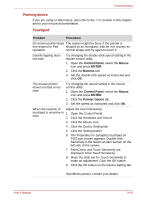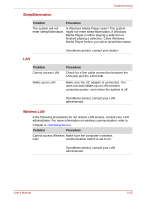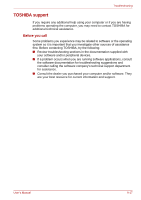Toshiba Satellite L350D PSLE8C-01M012 Users Manual Canada; English - Page 147
Sound system
 |
View all Toshiba Satellite L350D PSLE8C-01M012 manuals
Add to My Manuals
Save this manual to your list of manuals |
Page 147 highlights
Troubleshooting Sound system Problem No sound is heard Procedure Adjust the volume control dial. Check the software volume settings. Make sure the headphone connection is secure. Check Windows Device Manager. Make sure the sound function is enabled and that settings for I/O address, Interrupt level and DMA are correct for your software and do not conflict with other hardware devices that you may have connected to the computer. If problems persist, contact your dealer. USB Refer also to your USB device's documentation. Problem Procedure USB device does not Check for a firm cable connection between the work USB ports on the computer and the USB device. Make sure the USB device drivers are properly installed. Refer to your Windows documentation for information on checking the drivers. If you are using an operating system that does not support USB, you can still use a USB mouse and/or USB keyboard. If these devices do not work, make sure the USB KB/Mouse Legacy Emulation item in HW Setup is set to Enabled. If problems persist, contact your dealer. User's Manual 9-13