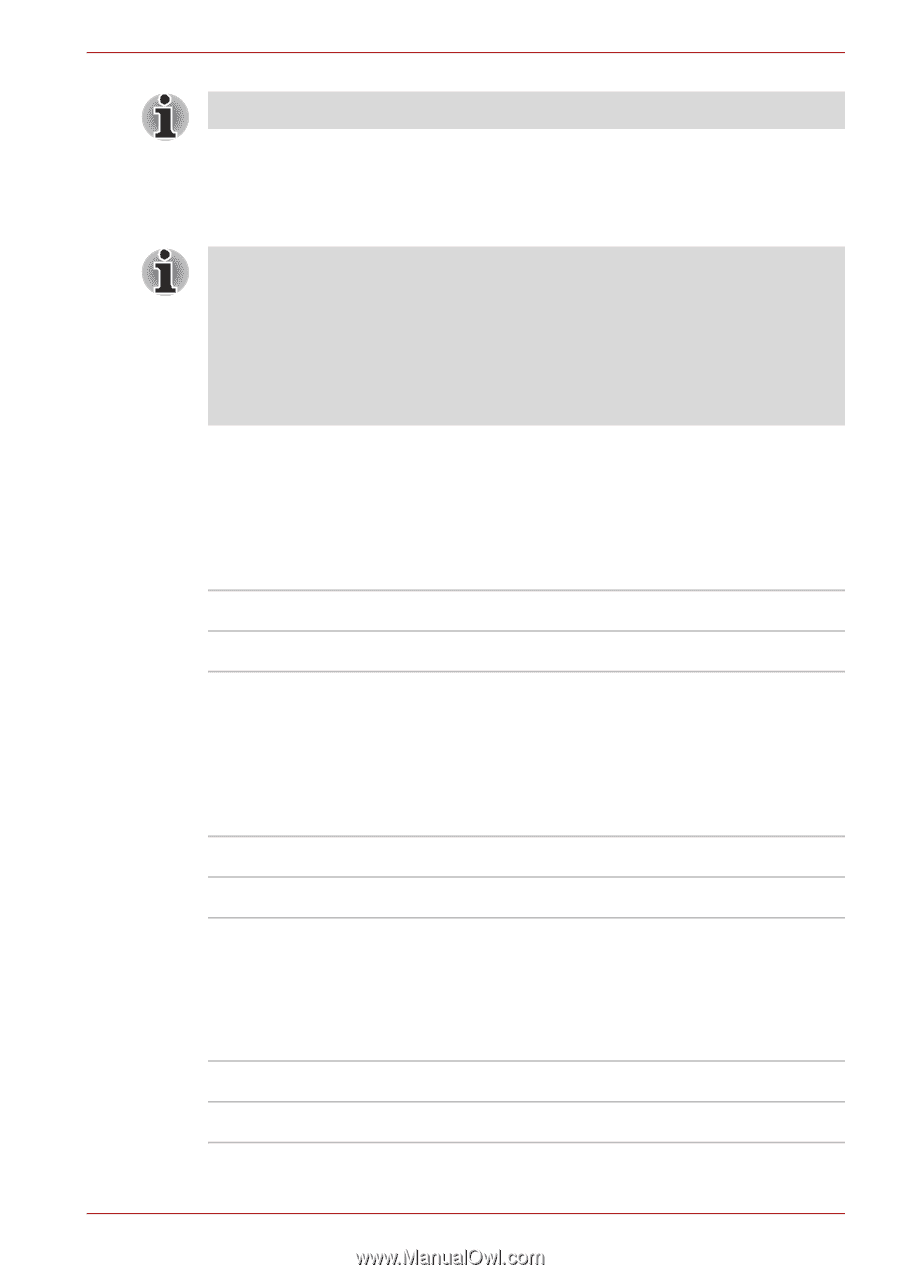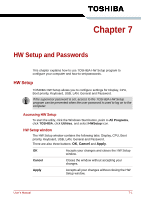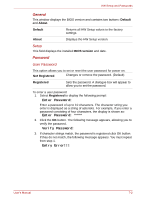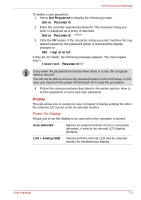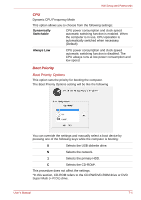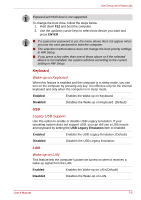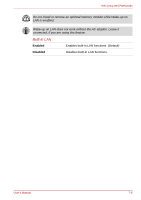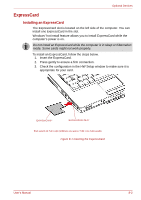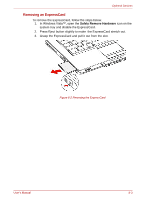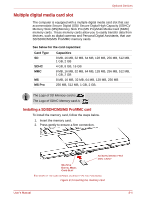Toshiba Satellite L350D PSLE8C-03F019 Users Manual Canada; English - Page 121
Wake-up on Keyboard, Legacy USB Support, Wake-up on LAN, ENTER, USB Legacy Emulation, Enabled
 |
View all Toshiba Satellite L350D PSLE8C-03F019 manuals
Add to My Manuals
Save this manual to your list of manuals |
Page 121 highlights
HW Setup and Passwords ExpressCard HDD boot is not supported. To change the boot drive, follow the steps below. 1. Hold down F12 and boot the computer. 2. Use the up/down cursor keys to select boot device you want and press ENTER. ■ If a supervisor password is set, the menu above does not appear when you use the user password to start the computer. ■ The selection method above does not change the boot priority settings in HW Setup. ■ If you press a key other than one of those above or if the selected device is not installed, the system will boot according to the current setting in HW Setup. Keyboard Wake-up on Keyboard When this feature is enabled and the computer is in sleep mode, you can turn on the computer by pressing any key. It is effective only for the internal keyboard and only when the computer is in sleep mode. Enabled Enables the Wake-up on Keyboard. Disabled Disables the Wake-up on Keyboard. (Default) USB Legacy USB Support Use this option to enable or disable USB Legacy Emulation. If your operating system does not support USB, you can still use a USB mouse and keyboard by setting the USB Legacy Emulation item to enabled. Enabled Enables the USB Legacy Emulation. (Default) Disabled Disables the USB Legacy Emulation. LAN Wake-up on LAN This feature lets the computer's power be turned on when it receives a wake-up signal from the LAN. Enabled Enables the Wake-up on LAN.(Default) Disabled Disables the Wake-up on LAN. User's Manual 7-5