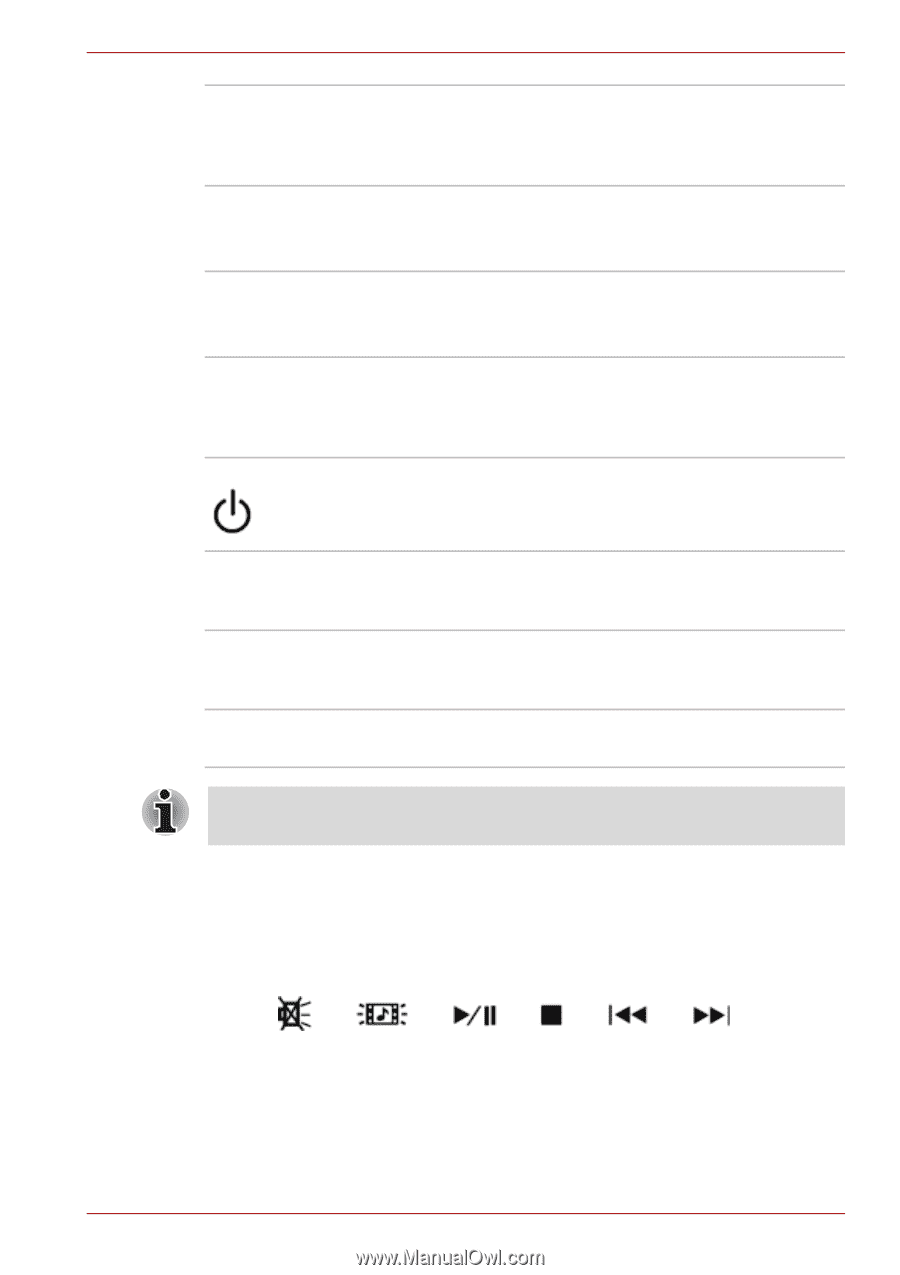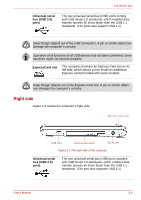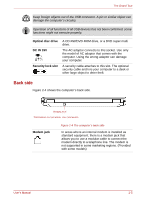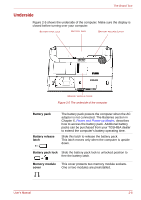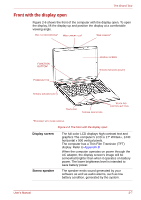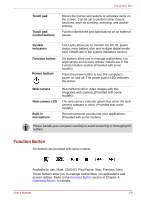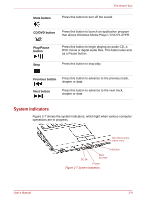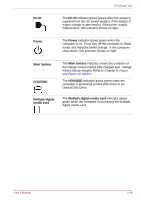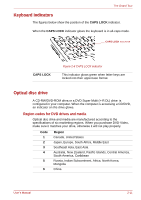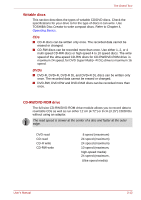Toshiba Satellite L350D PSLE8C-03F019 Users Manual Canada; English - Page 52
Function Button, Power button
 |
View all Toshiba Satellite L350D PSLE8C-03F019 manuals
Add to My Manuals
Save this manual to your list of manuals |
Page 52 highlights
The Grand Tour Touch pad Touch pad control buttons Moves the pointer and selects or activates items on the screen. Can be set to perform other mouse functions, such as scrolling, selecting, and doubleclicking. Function like the left and right buttons on an external mouse. System indicators Function button Power button Five LEDs allow you to monitor the DC IN, power status, main battery, disk and multiple digital media card. Details are in the system indicators section. Six buttons allow you to manage audio/video, run applications and access utilities. Details are in the Function button section.(Provided with some models) Press the power button to turn the computer's power on and off. The power button LED indicates the status. Web camera Web camera LED Built-in microphone Record/Send still or video images with this integrated web camera. (Provided with some models) The web camera indicator glows blue when the web camera software is used. (Provided with some models) Record monaural sounds into your applications. (Provided with some models) Please handle your computer carefully to avoid scratching or damaging the surface. Function Button Six buttons are provided with some models. Available for use: Mute, CD/DVD, Play/Pause, Stop, Previous, Next. These buttons allow you to manage audio/video, run applications and access utilities. Refer to the Function Button section in Chapter 4, Operating Basics for details. User's Manual 2-8