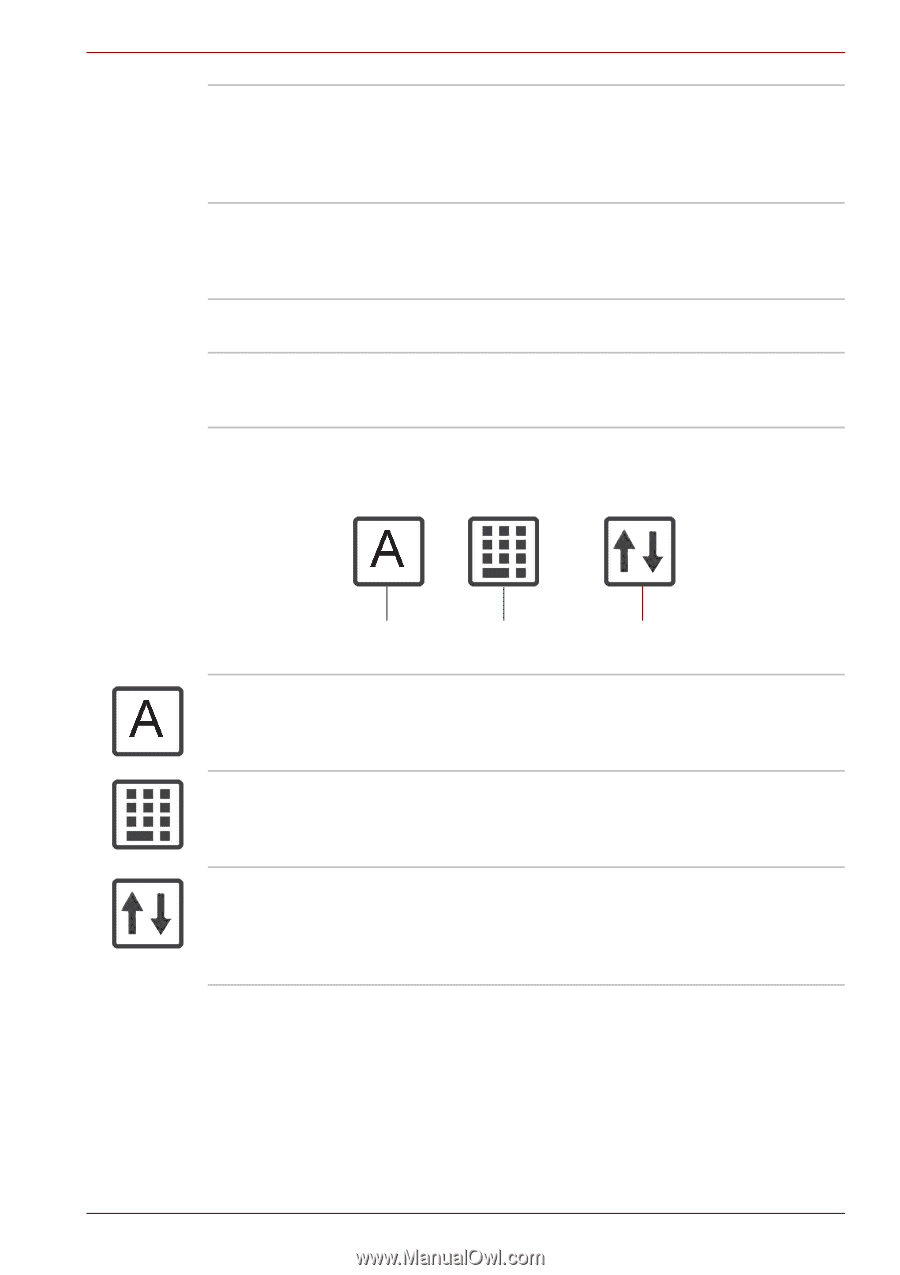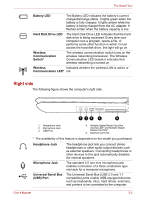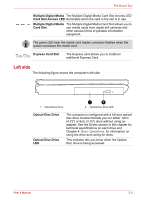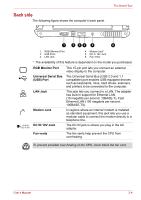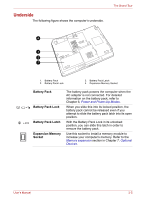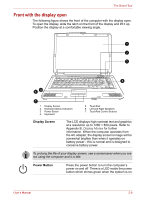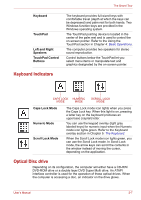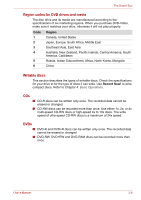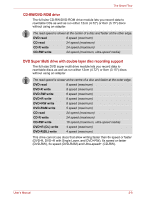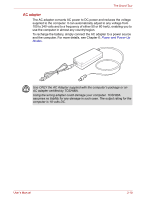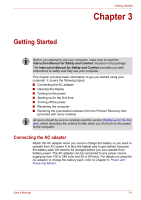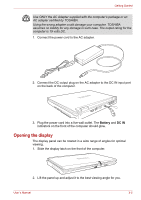Toshiba Satellite L40-AST2NX1 User Manual - Page 37
Keyboard Indicators, Optical Disc drive, Keyboard, TouchPad, Left and Right, Speakers
 |
View all Toshiba Satellite L40-AST2NX1 manuals
Add to My Manuals
Save this manual to your list of manuals |
Page 37 highlights
The Grand Tour Keyboard TouchPad Left and Right Speakers TouchPad Control Buttons The keyboard provides full-sized keys with comfortable travel (depth at which the keys can be depressed) and palm rest for both hands. Two Windows function keys are provided in the Windows operating system. The TouchPad pointing device is located in the center of the palm rest and is used to control the on-screen pointer. Refer to the Using the TouchPad section in Chapter 4: Basic Operations. The computer provides two speakers for stereo sound reproduction. Control buttons below the TouchPad let you select menu items or manipulate text and graphics designated by the on-screen pointer. Keyboard Indicators CAPS LOCK NUMERIC MODE MODE SCROLL LOCK MODE Caps Lock Mode Numeric Mode Scroll Lock Mode The Caps Lock mode icon lights when you press the Caps Lock key. When this light is on, pressing a letter key on the keyboard produces an uppercase (capital) letter. You can use the keypad overlay (light gray labeled keys) for numeric input when the Numeric mode icon lights green. Refer to the Keyboard overlay section in Chapter 5: The Keyboard. When the Scroll Lock mode icon lights green, you can use the Scroll Lock mode. In Scroll Lock mode, the arrow keys can scroll the contents in the window instead of moving the cursor, depending on the application. Optical Disc drive Depending on its configuration, the computer will either have a CD-RW/ DVD-ROM drive or a double layer DVD Super Multi drive. An ATAPI interface controller is used for the operation of these optical drives. When the computer is accessing a disc, an indicator on the drive glows. User's Manual 2-7